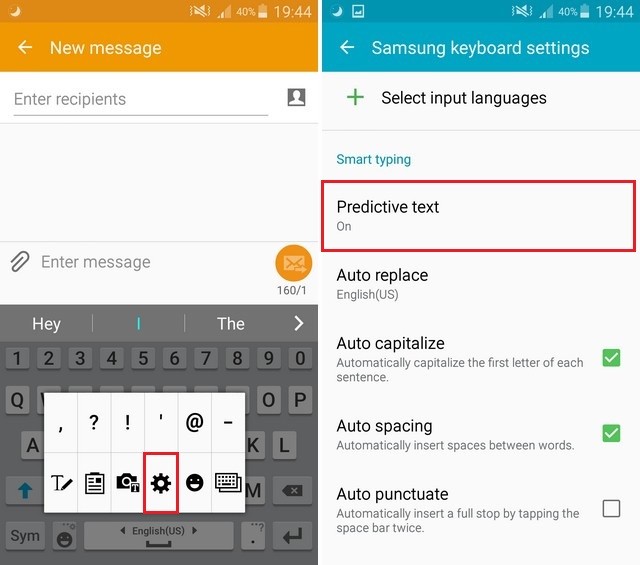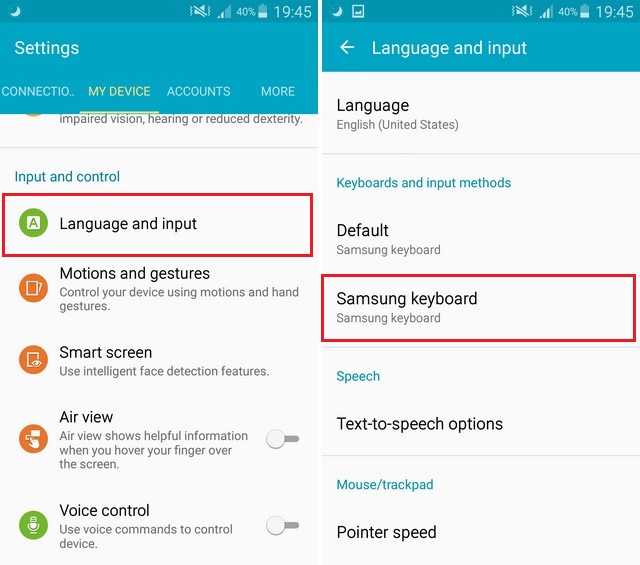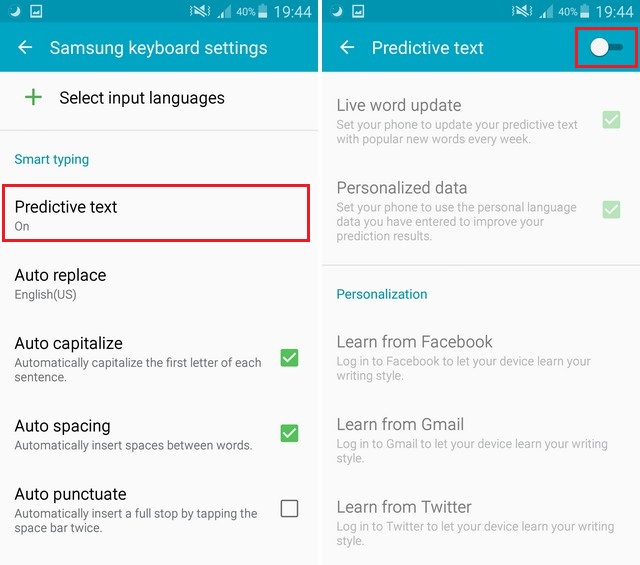In this guide, you will learn how to turn off Autocorrect on the Galaxy S5. Autocorrect is one of the most hated features out there as it can be pretty annoying at times and it is better to get rid of this feature the struggling to clear the errors of this feature. If you want to get rid of this feature then you are in the right place because we will tell you how to do it. Let’s get started.
How to Turn off Autocorrect on the Galaxy S5 via the keyboard
You can turn off Autocorrect directly from the keyboard and here’s how you can do it.
- Open the keyboard and hold the microphone key on the keyboard.
- A floating menu will appear on the screen, now tap the gear-shaped icon which will take you to the Samsung keyboard settings.
- In the settings, Tap the Predictive Text and toggle it off. You can also disable the auto-capitalization and punctuation in the Smart Typing section as well.
In this way, you can easily turn off Autocorrect on the Galaxy S5 from the keyboard. If you don’t want to use this method then you can also go for the second method.
How to Turn off Autocorrect on the Galaxy S5 via the settings
Here’s how you can turn off Autocorrect on the Galaxy S5 via the settings.
- Swipe down from the top of the screen and tap the gear-shaped icon on the top right corner to access the settings.
- In the settings, go the General Management and open it.
- In this section, find the Language and input and open it.
- Now tap On-screen keyboard and select the Samsung keyboard or your default keyboard.
- Now tap the Smart typing section and toggle the Predictive Text.
Conclusion
These are two methods that you can use to turn off Autocorrect on the Galaxy S5. We would recommend you to use the first method as it is much easier but you can also go for the second method. Let us know your thoughts on the Autocorrect feature in the comment section below. Also, if you want to learn How to clear cache on the Galaxy S5, then visit our website.