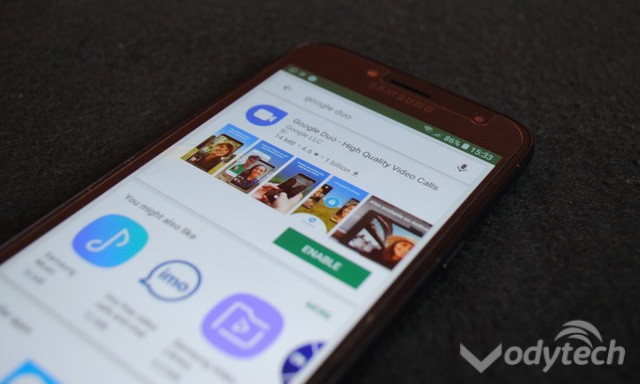In this comprehensive guide, we will tell you how to disable media auto download in WhatsApp. WhatsApp is one of the most popular apps out there with more than billion active users. The majority of us use this great app to communicate with our loved ones and share the multimedia and memes with them. However, if you use the limited Data packages then WhatsApp can consume a lot of data especially if you share a lot of media with your friends. There is a way to disable media auto download and you will have full control over which media you want to download and which media you want to ignore. Sounds interesting? Let’s get started.
How to Stop Automatic Downloading Images on WhatsApp
The whole process of disabling media auto download in WhatsApp is very simple and you can do it within minutes. Here’s how you can disable media auto download in WhatsApp.
- Open your WhatsApp.
- Tap the three vertical dots icon on the top right corner of the screen to access the Settings.
- In the settings, go to Data and Storage Usage.
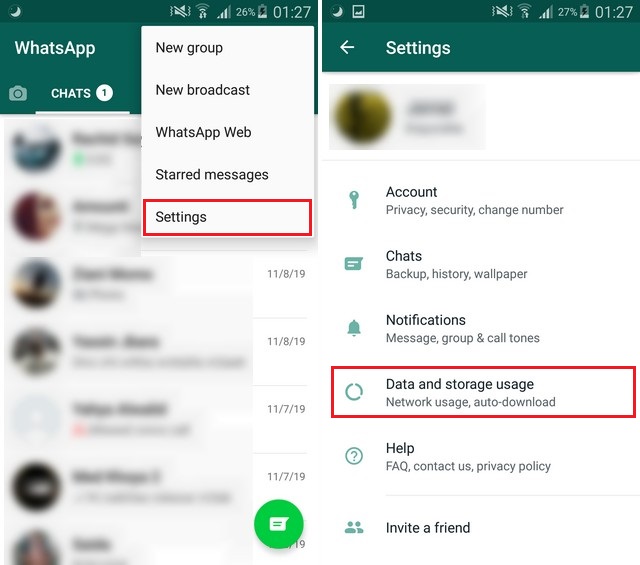
- Find the Media Auto-download section and here you will have multiple options. If you don’t want to download media when connected to Mobile data then simply tap on When Using Mobile data and uncheck the boxes which you don’t want to download.
- Similarly, you can uncheck the boxes of the different media if you don’t want to download it when connected to Wi-Fi.
- Similarly, you can do it for Roaming too.
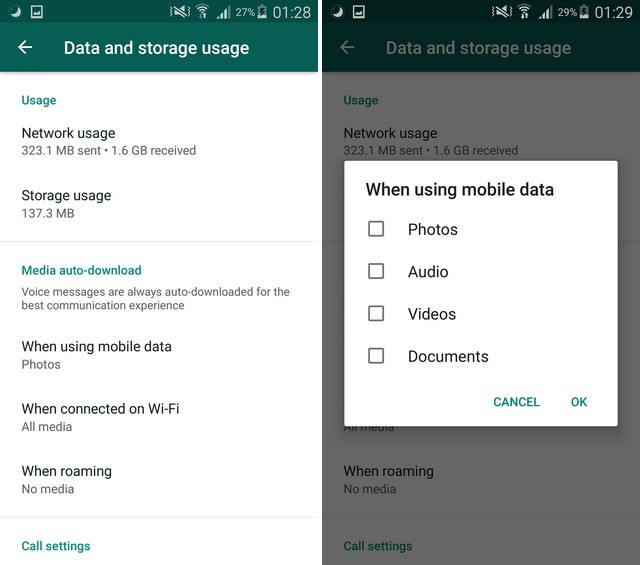
Once you are done with the process, the WhatsApp will not download any images or any media you unchecked until you do it yourself. In this way, you will save a lot of data. Just in case if you want to enable the Auto-Download of Media in the future then follow the same steps and simply check the boxes you want to download. Similarly, you can also enable the Low Dara usage feature which you will find right below the Media Auto-Download section which will save a lot of your data. If you have any questions, please let us know in the comment section below. Also, if you want to learn how to hide last seen in WhatsApp on Android, then visit our website.