Laptops these days are pretty good: they come with powerful specs and sleek designs, which make them desiring options for casual gamers and office workers. However, overheating is the one problem that is very common in modern laptops. If you are also experiencing an overheating problem on your laptop, we can help you with it. In this comprehensive Vodytech guide, you will learn why a laptop Overheats and how you can stop your laptop from overheating.
Why do some Laptops Overheat?
Overheating is a very common issue with some modern laptops, and one of the main reasons behind it is the chassis of the laptops. Laptops come with a number of components, but CPU and GPU are the two powerful components that handle most of the operations of your computer, and when they run, they can get hot, and as space is very congested, the heat doesn’t dissipate quickly, and as a result, a laptop overheats.
In a nutshell, when you run a resource-intensive program or game on your laptop, and it starts pushing your laptop to its limits, you will experience overheating problem with your laptop.
How do you can know if your laptop is Overheating?

Now that you know why most laptops overheat let us explain how you can know if your laptop is overheating. There are many ways which you can use to determine if your laptop is overheating.
- The easiest way to check it out is to put your hand on your laptop and check If it’s hotter than usual. If its temperature is high, it means that the laptop is overheating.
- If your programs start freezing or shut down automatically, it means that your laptop is overheating as it’s unable to manage the load of the apps.
- Similarly, if your laptop’s fans start running too fast and loud, it means that your laptop is overheating, and your system is trying to cool it down.
- Last but not least, if your external mouse, keyboard, or other accessories suddenly stop working, it’s a clear sign that your laptop is overheating.
5 Ways which you can use to Stop your Laptop from Overheating!
Overheating is surely a big problem with laptops, but there are ways which you can use to stop your laptop from Overheating.
1. Never Cover your Laptop’s Vents

Laptops these days come with fans that continuously run when you are using a laptop which allows them to pull air in the system, which helps the components to stay cool. Now, if you cover your laptop’s vents, they won’t be able to get air into the system, and your laptop will start overheating.
So, make sure that the vents of your laptop are not covered. Also, ensure that there’s a space between the laptop’s vents and the surface, which will allow fans to pull more air into the system, and your laptop will stay cool.
2. Use a Laptop Stand with External Fan

One of the best ways to fix laptop overheating problems is to use a laptop stand with an external fan. It’s a very simple accessory, but it will solve your laptop’s overheating problem to a great extent, and you will be able to enjoy games or work without any problem.
Now there are two types of laptop stands available. The first type is the simple stand, and it doesn’t have a fan. On the other hand, the second type comes with single or sometimes double fans. We recommend that you pick the stand with an external fan. In this way, your laptop will get more air into the system, and there will be very few chances of overheating.
3. Regularly Clean your Laptop

Some laptops come with great chassis and powerful fans, which allow them to avoid overheating problems but if you don’t clean them regularly, they can also experience overheating because dust, dirt, and hair will get accumulated in the system over time. So, if you are experiencing overheating problem with your laptop, make sure that there’s no dust in the system, and if there’s any dust, you can clean it, and the overheating problem will be fixed.
4. Work in a Temperature-controlled Room
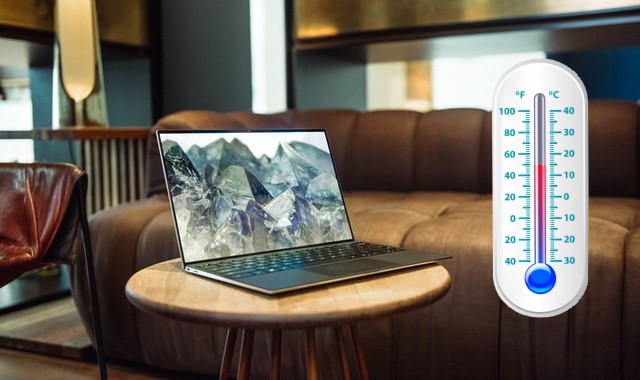
If you use your laptop in a hot environment, the temperature will certainly affect the performance of your laptop and can cause overheating. So, if you are experiencing overheating problem with your laptop, you can use it in a temperature-controlled room, which will help you solve the overheating problem to a great extent.
5. Use Light Software & Low Settings
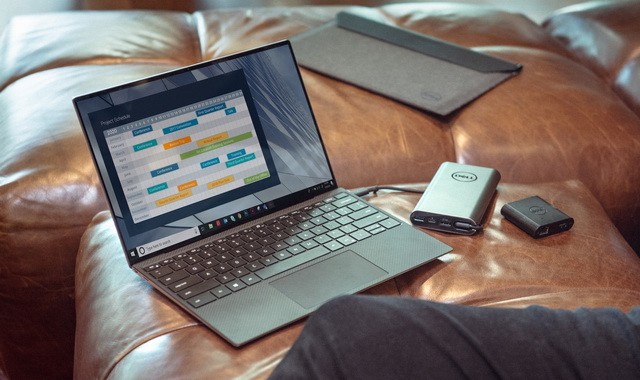
Overheating is a very common thing among old and entry-level laptops, especially if you use heavy software or graphics-intensive games. However, the good thing is that you can solve it by switching to a lighter version of the software. Similarly, if you play games on your laptop, you can switch to lower settings and tweak the graphic settings to optimize the overall performance.
Also, make sure that your laptop is protected from malware, adware, or other malicious software. These malicious apps and software often run in the background consuming your laptop’s resources, and your laptop ends up getting overheated. So, make sure that you have good Antivirus software to detect the malicious software and remove them from your laptop.
Conclusion
That’s all, folks. In this guide, we explained why the laptop overheats and how you can check if your laptop is overheating. We also shared 5 handy tips which you can use to stop your laptop from overheating. Moreover, We would also recommend you do your research before buying your next laptop because overheating is an issue with some models by default because they have poor air circulation in the chassis, and you can easily avoid getting these laptops with overheating issues by checking the online reviews. We hope that you found this guide useful and if you have any questions or suggestions, please let us know in the comments. Also, don’t forget to check this guide where we have shared the Best Free Antivirus Software for PC.


