Google Chrome is one of the most popular web browsers, known for its speed, stability, and extensive feature set. However, beyond its default settings, there are hidden experimental features called “flags” that can enhance your browsing experience even further. These flags are not enabled by default as they are still being tested, but if you’re feeling adventurous and want to try out new features, enabling experimental Chrome flags is a great option. In this article, we will guide you through the process of enabling these flags and exploring the exciting possibilities they offer.
How to enable experimental features in Google Chrome
To enable experimental Chrome flags, you can follow these steps:
- Open Google Chrome.
- Type chrome://flags in the address bar and press Enter. This will take you to the Chrome Flags page.
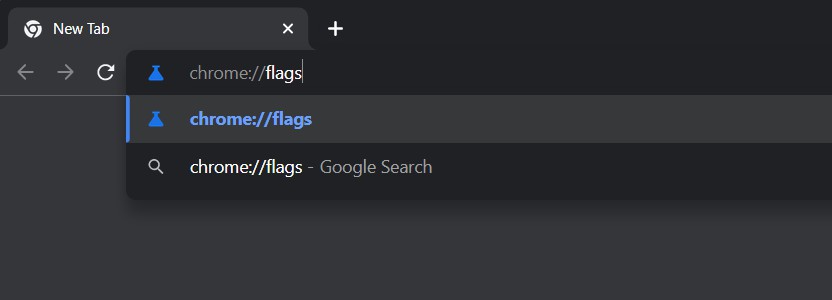
- Scroll through the list of available flags to find the experimental feature you want to enable. You can use the search bar at the top to quickly find specific flags by typing keywords related to the feature.
- Once you locate the experimental flag you want to enable, click on the drop-down menu next to it and select Enabled. In some cases, you might also find flags labeled as “Default” or “Disabled” initially.
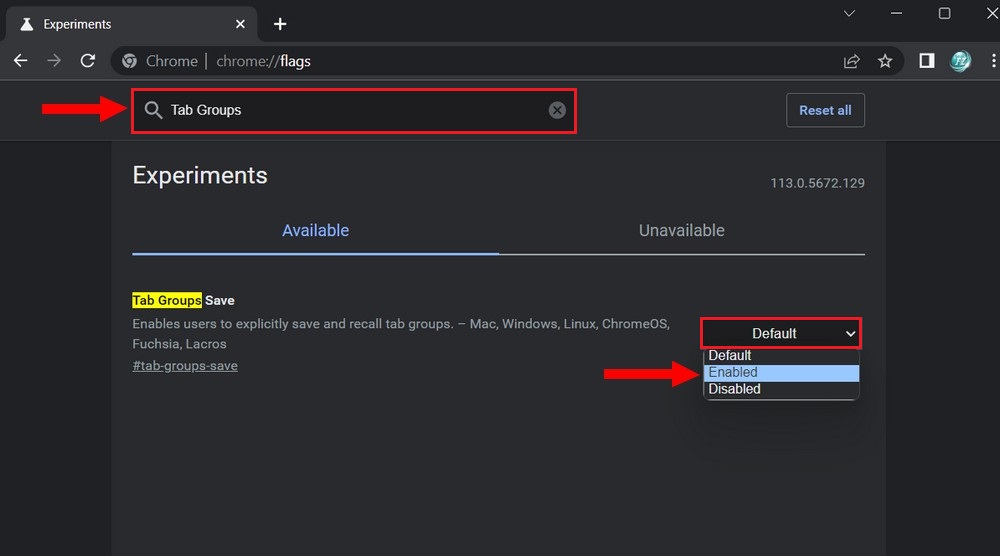
- After enabling the flag, a prompt will appear at the bottom of the page asking you to relaunch Chrome to apply the changes. Click the Relaunch button to restart the browser.
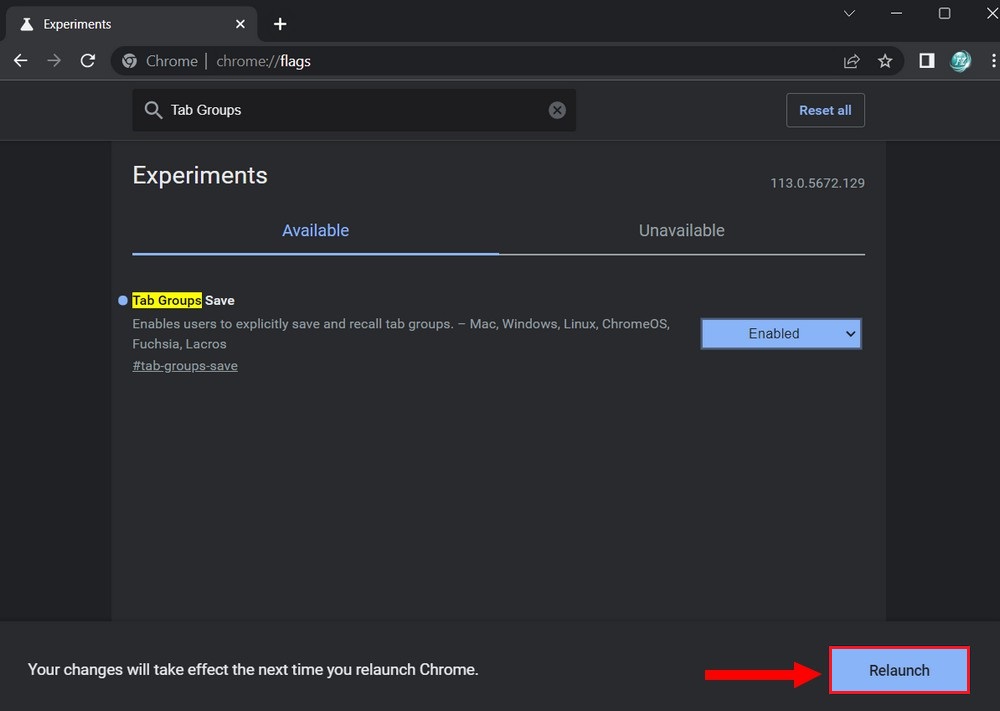
Once Chrome restarts, the experimental feature will be enabled. You can test it by using the respective functionality or feature associated with the flag.
It’s important to note that experimental flags are features that are still being developed and may not be stable or fully functional. Use them with caution, as they can sometimes cause issues or affect browser performance. If you encounter any problems, you can always go back to the Chrome Flags page and disable the flag or reset all flags to their default settings by clicking on the “Reset all” button at the top of the page.
5 Best Chrome Flags That You Should Enable
There are numerous experimental flags available, catering to different aspects of the browser. Here are a few popular flags that you might find interesting:
1. Tab Groups: Enables the tab grouping feature, allowing you to organize tabs into groups for better organization and productivity.
2. Reader Mode: Activates a simplified reading mode, removing clutter from web pages and providing a distraction-free reading experience.
3. Heavy Ad Intervention: Blocks heavy ads that can consume excessive system resources, improving overall performance and reducing battery drain.
4. Parallel Downloading: Enables Chrome to split large downloads into multiple parallel streams, speeding up the download process.
5. Smooth Scrolling: Enhances scrolling behavior, providing a smoother and more fluid scrolling experience.
Read more: How to make your Google Chrome more Functional
Enabling experimental Chrome flags can be an exciting way to explore new features and enhance your browsing experience. However, it’s important to remember that these flags are experimental and may not be fully stable or optimized. Exercise caution and be prepared to encounter potential issues. By following the steps outlined in this article, you can easily access the Chrome Flags page and enable the experimental features that interest you. Happy flag hunting and enjoy discovering the hidden gems that Chrome has to offer!




