Encountering a 169 IP address error can be frustrating, as it prevents your device from connecting to the internet or your local network. This error typically occurs when your device fails to receive a valid IP address from the Dynamic Host Configuration Protocol (DHCP) server. However, there are several steps you can take to troubleshoot and resolve this issue. In this article, we will guide you through the process of fixing a 169 IP address error and getting your device back online.
Causes of 169 IP Address Error
A “169 IP address error” typically refers to the occurrence of an IP address being assigned with the 169.254.x.x range, which is part of the Automatic Private IP Addressing (APIPA) range. This error usually indicates a failure in obtaining a valid IP address from a Dynamic Host Configuration Protocol (DHCP) server. Here are some possible causes for this error:
DHCP Server Unavailability: The device attempting to obtain an IP address may not be able to reach a DHCP server. This can occur if the DHCP server is down, disconnected, or not configured correctly. Without a DHCP server, the device falls back to the APIPA range and assigns itself a 169.254.x.x address.
Network Connection Issues: The device may be experiencing connectivity problems preventing it from communicating with the DHCP server. This can be due to a faulty network cable, Wi-Fi signal issues, or misconfigured network settings.
DHCP Configuration Errors: The DHCP server may have incorrect or misconfigured settings that prevent it from assigning IP addresses properly. For example, the DHCP pool might be exhausted, or there may be conflicting IP address assignments.
DHCP Server and Client Mismatch: The DHCP server and client may not be using compatible protocols. For instance, if the client is using DHCPv4 but the server is only configured for DHCPv6, the IP address assignment will fail, leading to a 169 IP address error.
Network Misconfiguration: There could be network misconfigurations, such as subnet mismatches or incorrect network settings on the device, leading to a failure in obtaining a valid IP address.
Hardware Issues: There might be a problem with the network interface card (NIC) or other hardware components on the device, preventing it from obtaining a valid IP address.
How to Fix a 169 IP Address Error
Here are some steps you can take to fix a 169 IP address error:
1. Restart Your Device: The first step in resolving the 169 IP address error is to restart your device. Sometimes, a simple restart can fix temporary network glitches and allow your device to obtain a valid IP address.
2. Power Cycle Your Network Equipment: If restarting your device didn’t solve the problem, the next step is to power cycle your network equipment, including your modem and router.
3. Release and Renew IP Configuration: If the error persists, you can try releasing and renewing your IP configuration. This process will force your device to request a new IP address from the DHCP server.
- Press the Windows key + R on your keyboard to open the Run dialog box.
- Type cmd and press Enter to open the Command Prompt.
- In the Command Prompt, type ipconfig /release and press Enter.
- Wait for the process to complete.
- Afterward, type ipconfig /renew and press Enter.
- Allow the process to complete and check if your device now has a valid IP address.
4. Reset Network Settings: If the previous steps did not resolve the issue, you can try resetting your device’s network settings to their default configuration.
- Open the Control Panel on your device.
- Navigate to Network and Internet and click on Network and Sharing Center.
- Click on Change adapter settings on the left-hand side.
- Right-click on your active network connection and select Properties.
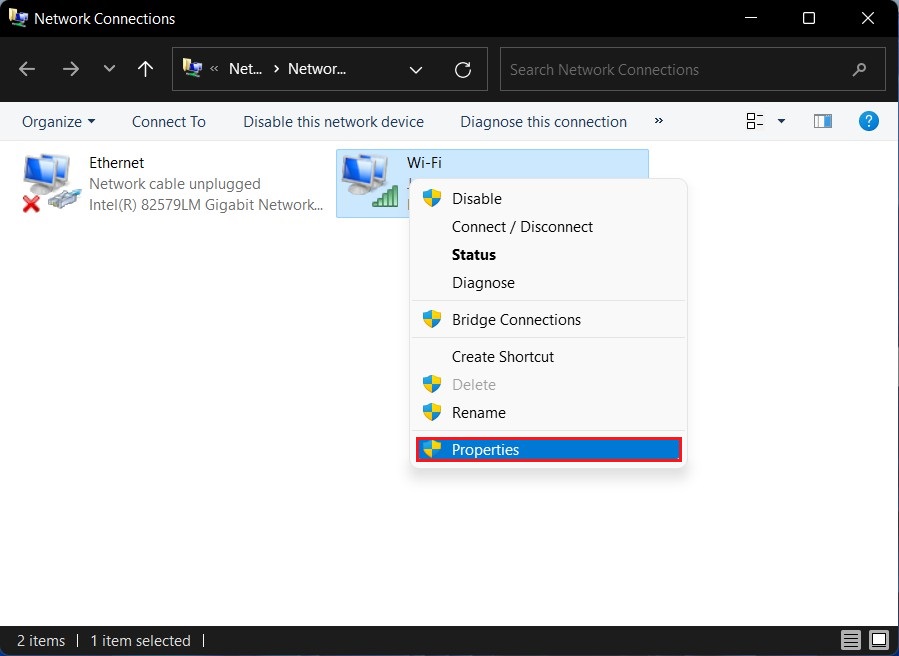
- Scroll down and find “Internet Protocol Version 4 (TCP/IPv4)” in the list.
- Select it and click on the Properties button.
- In the new window, select “Obtain an IP address automatically” and “Obtain DNS server address automatically.”
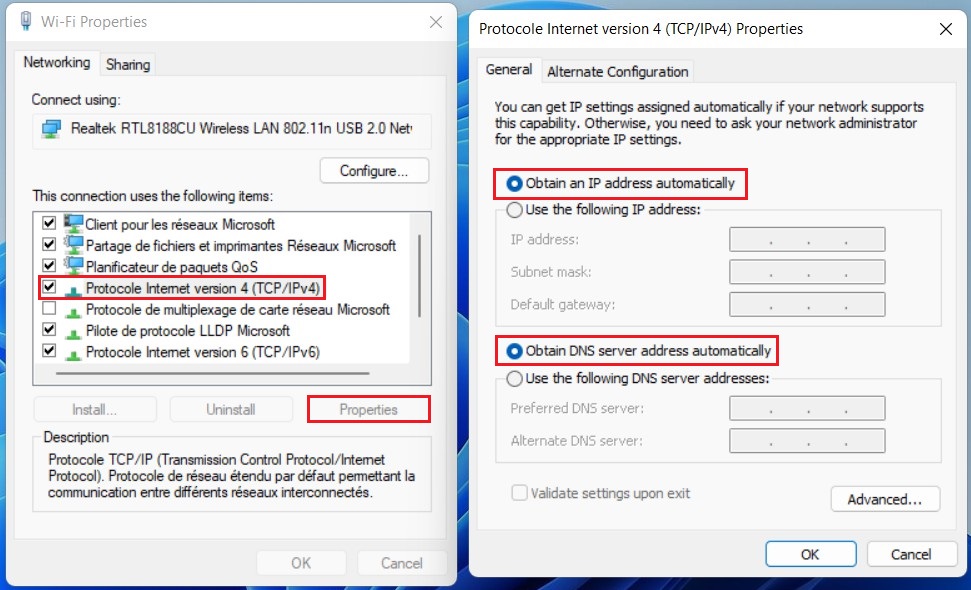
- Click OK to save the changes.
- Restart your device and check if the 169 IP address error is resolved.
5. Contact Your Internet Service Provider (ISP): If none of the above steps work, it is possible that the issue lies with your internet service provider. Contacting your ISP’s support team can help identify and resolve any network-related problems that may be causing the 169 IP address error.
Read more: How to Track Internet Data Usage in Windows 11
Conclusion
Encountering a 169 IP address error can be a frustrating experience, but by following the steps outlined in this article, you should be able to troubleshoot and resolve the issue. Remember to restart your device, power cycle your network equipment, release and renew your IP configuration, and reset your network settings. If the problem persists, contacting your internet.
FAQ
Why does my device show a 169 IP address?
Your device may display a 169 IP address if it fails to acquire an IP address from a DHCP server. This can happen due to various reasons, such as network configuration issues, DHCP server problems, cable or modem/router connectivity problems, or software conflicts.
Will a 169 IP address error fix itself automatically?
No, a 169 IP address error typically does not resolve itself automatically. It indicates an underlying issue with the network configuration or connectivity. You will need to perform troubleshooting steps to fix the error.
Can a 169 IP address error occur on any device?
Yes, a 169 IP address error can occur on any device that relies on obtaining an IP address from a DHCP server, such as computers, laptops, smartphones, tablets, and other network-enabled devices.
Is a 169 IP address error the only possible reason for network connectivity issues?
No, network connectivity issues can have various causes, and a 169 IP address error is just one of them. Other factors like router configuration, firewall settings, incorrect DNS settings, or hardware problems could also affect network connectivity.

