Facebook is the most popular social media platform with more than 2 billion active users worldwide. It’s also the favorite platform for scammers and hackers, as they often use this platform to get information about their victims and then use that information for social engineering. However, you can simply avoid all of it by tightening the security of your platform and making your Facebook profile more private. In this Vodytech guide, you will learn how to make your Facebook more private. Let’s get started.
How to hide your Friends list on Facebook from others
One of the major mistakes many people make is that they keep their friends list public which opens them to a variety of threats. However, Facebook allows you to change the privacy of the friends list, and you can easily set it to your friends or only me option. Here’s how you can hide your friends list on Facebook from others.
Recommendation: We recommend that you keep your friends list private so that no one could see which people are your friends on Facebook.
- Go to Facebook.com
- Now click on the arrow down icon at the top right corner, and a drop-down menu will appear.
- Click on the Settings & Privacy section and then click on Settings.
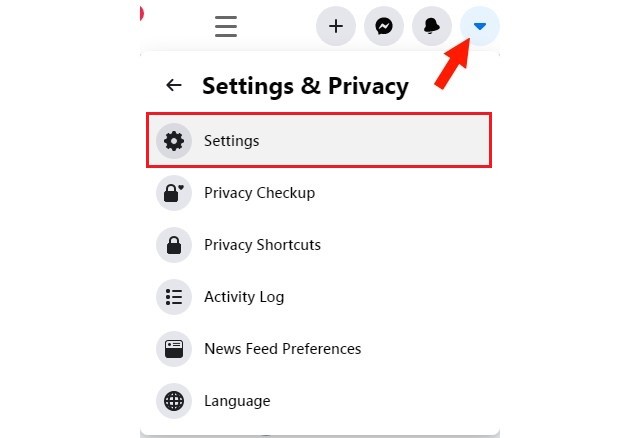
- Once you are in the settings, go to the Privacy section and scroll down.
- Find “Who can see your friends list” and click on Edit.
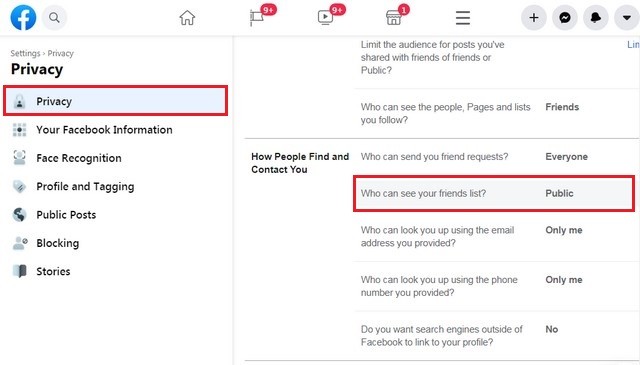
- Here you will get various options such as friends, only me, and other settings as well, which you can use to hide or show your friends list from or to specific people.
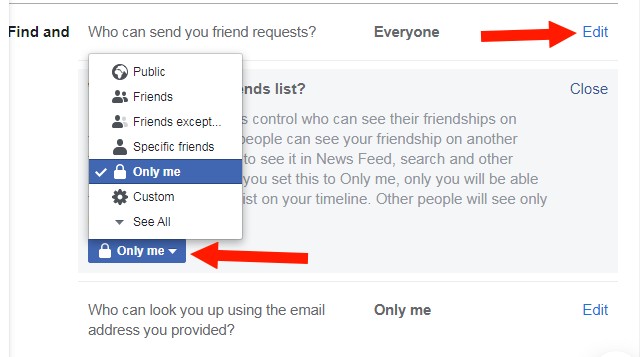
How to Limit People on Facebook who can send you a Friend Request?
Friend Request is the way through which people request you to be a friend on Facebook. Normally, it won’t be an issue, but if you get a lot of friend requests, it can get pretty annoying, but you can easily limit the people who can send you requests. Here’s how you can limit People on Facebook who can send you a Friend Request.
Recommendation: In this section, you get the two options. The first option is everyone, where every person on Facebook can send you a request. If you want to bar people, you can enable the “friends of friends” option, which will only allow mutual friends to send you a request.
- Go to Facebook.Com
- Now click on the arrow down icon at the top right corner, and a drop-down menu will appear.
- Click on the Settings & Privacy section and then click on Settings > Privacy.
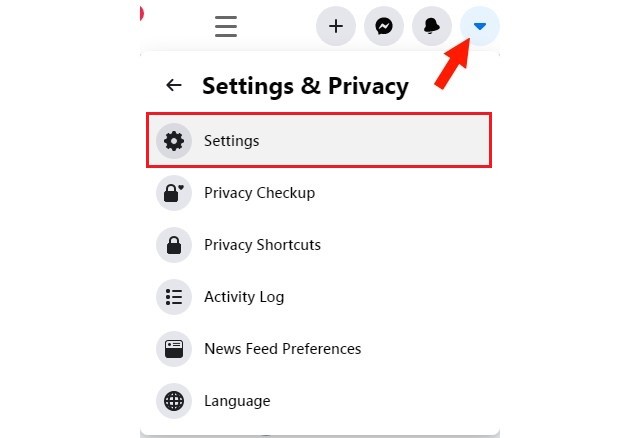
- In the settings, find “Who can send you friend requests” and click on Edit.
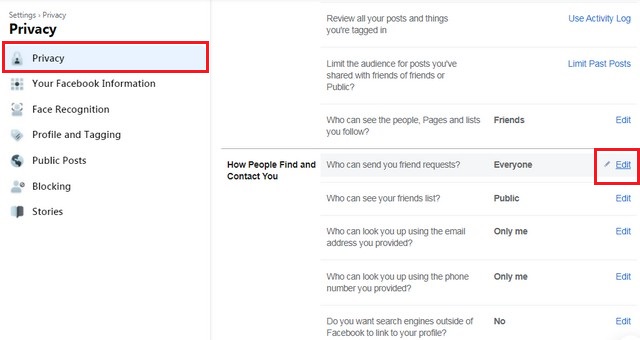
- Now select the Friends of Friends option if you want to limit people who can send you friend requests.
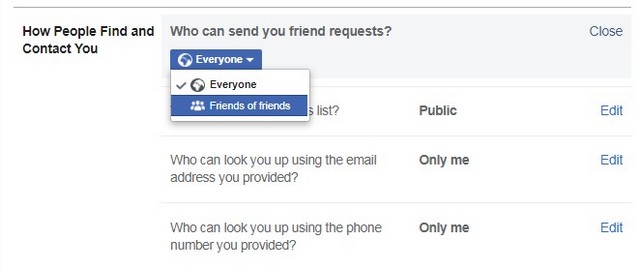
How to Hide your Personal Information from Facebook?
When you sign up on Facebook, it gets a lot of your personal information, and if it gets into the wrong hands, it can be used against you. However, Facebook allows you to hide all of your personal information so that only you have access to it. Here’s how you can hide your personal information from Facebook.
- Go to your Facebook Profile and go to your wall.
- Now click on the Edit Details section.
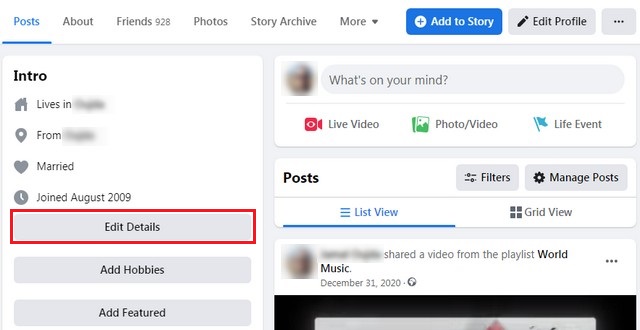
- Here you will find all the information which is shown to the public or your friends. For example, if you want to hide your college or work information, just click on the toggle and turn it gray to hide it from others.
- Similarly, you can hide your city, relationship status, usernames to other platforms, and other private information.
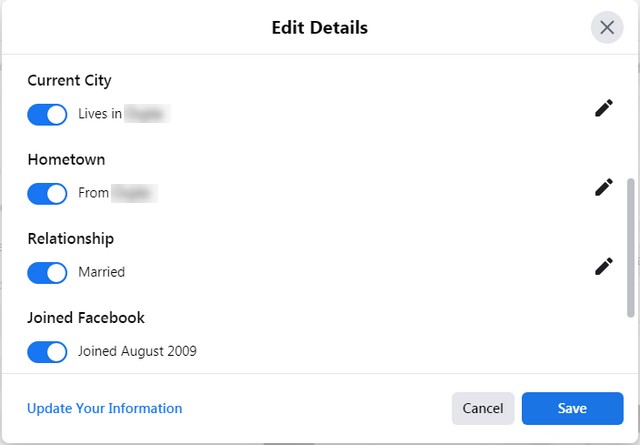
- Once you are done, click on Save.
- That’s it.
How to hide your personal Information from Advertisers on Facebook?
Facebook is free to use, and it mainly relies on the advertisement to meet its operational cost, and for that, the company allows access to some important information which advertisers use to show ads to users. However, Facebook allows users to hide some of their information from Advertisers, and we will show you how you can do that.
- Go to Facebook.com
- Now click on the arrow down icon at the top right corner, and the drop-down menu will appear.
- Find the Settings & Privacy > Privacy Checkup section and click on it.
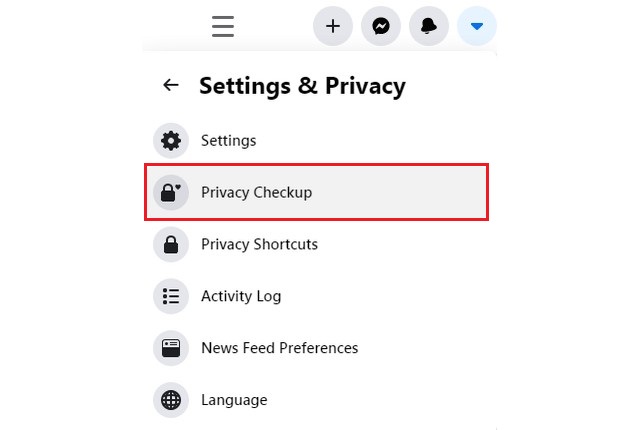
- Now Find Your Ad Preferences on Facebook and click on it.
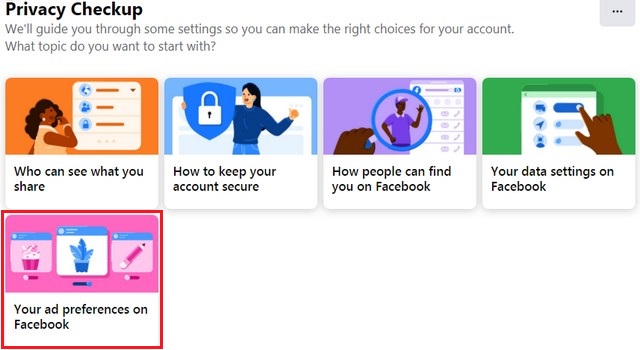
- Click on Continue and then click on Next.
- Here you can hide your education, Job Title, Employer details, and relationship status from Advertisers.
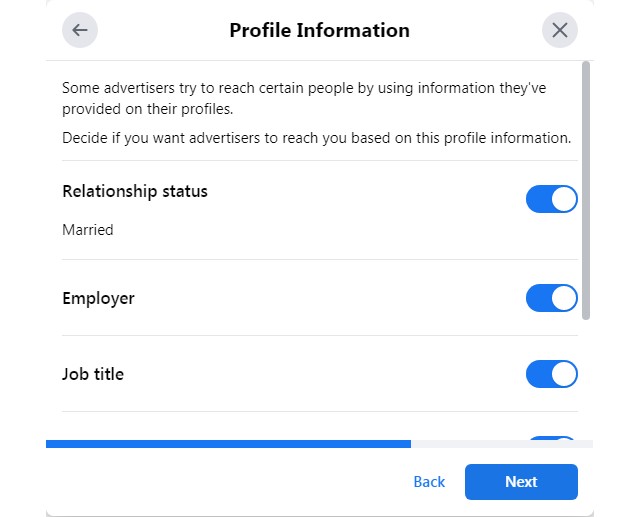
How to Hide your Phone Number from People on Facebook?
If you have provided your phone number on Facebook, then other people can easily find you on Facebook using that number, but you can easily hide it.
Here’s how you can hide your number from People on Facebook.
- Go to your Facebook Profile.
- Now click on the About section and scroll down to your Phone Number.
- Click on the edit icon right next to it and set it to Only Me.
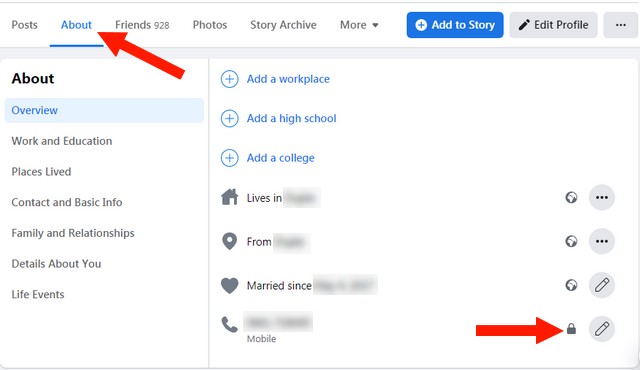
Now your number won’t show up on your profile, but still, people can discover you on Facebook using your number. Here’s how you can stop them from discovering your profile using your number.
- Go to Facebook.com
- Now click on the arrow down icon at the top right corner, and a drop-down menu will appear.
- Click on the Settings & Privacy section and then click on Settings.
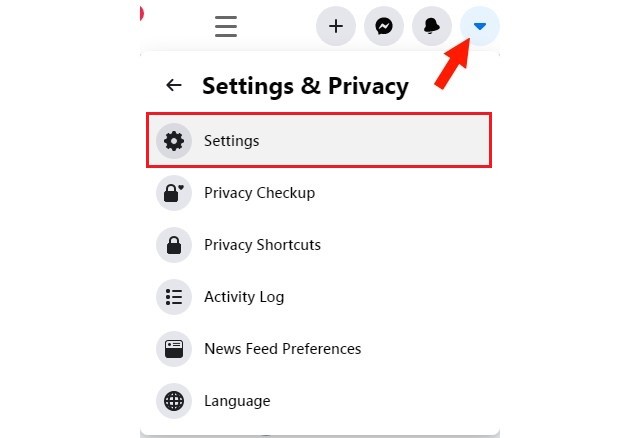
- Now go to the Privacy section and find “Who can look you up using the phone number you provided” and click Edit.
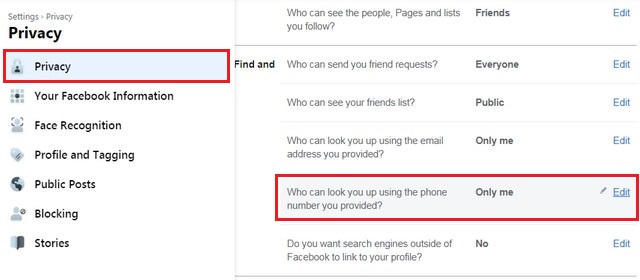
- Pick Only Me. You can also pick the Friends or Friends of Friends option if you want your friends or mutual friends to discover your profile.
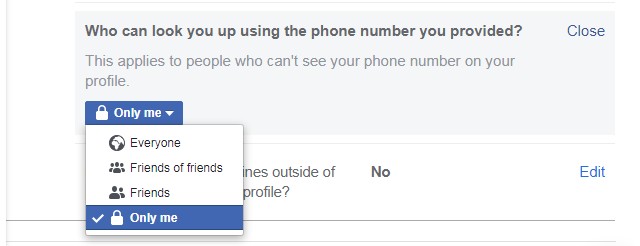
Conclusion
That’s all, folks. In this guide, you learned how to make your Facebook more private. We hope you found this guide useful and if you have any questions, please let us know in the comments. Also, check this guide if you want to delete your Social media Accounts.



