In this guide, we will show you how to take a screenshot on Samsung Galaxy A10. The competition of the budget smartphones is on the rise for some time now and Finally, Samsung is also feeling the heat. The company has recently released the Samsung A budget series to tackle the budget smartphones out there. Samsung Galaxy A10 is an affordable smartphone and it comes with many useful features. It also allows you to take the screenshots using different methods. We will tell you about these different methods. Let’s get started.
How to Take a Screenshot on Samsung Galaxy A10 using the physical buttons
The traditional method of taking the screenshots is very similar on all android smartphones and Galaxy A10 is no exception. It allows you to capture the screenshot using the combination of physical buttons. Here’s how you can take a screenshot using the physical buttons.
- Open the content you want to capture on the screenshot.
- Now Press and hold the Volume Down and Power button at the same time.
- The screen will shrink and the system will take the screenshot.
- The screenshot will be saved into the Gallery.
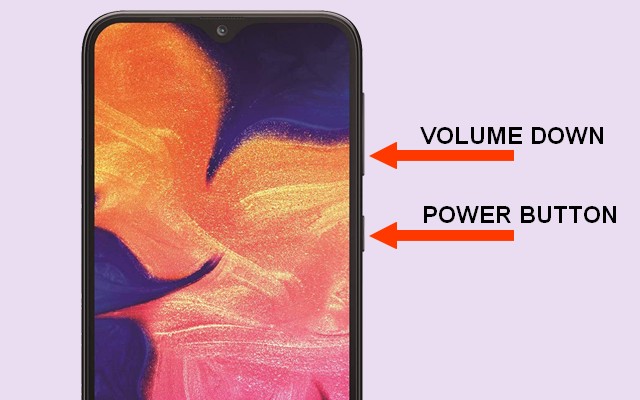
How to Take a Screenshot on Samsung Galaxy A10 using the Palm Swipe
Palm Swipe is a fancy way of taking the screenshot and it has been around for some time now. This method is very convenient and you can use it to quickly capture the screenshots. The first thing you need to do is to ensure that it is enabled on your Galaxy A10.
- Swipe down from the top of the screen and tap the gear-shaped icon on the top right corner to access the settings.
- In the Settings, go to the Advanced features > Motions and gestures section and open it.
- Here you will see the Palm Swipe to Capture. Now Toggle it to turn it on.
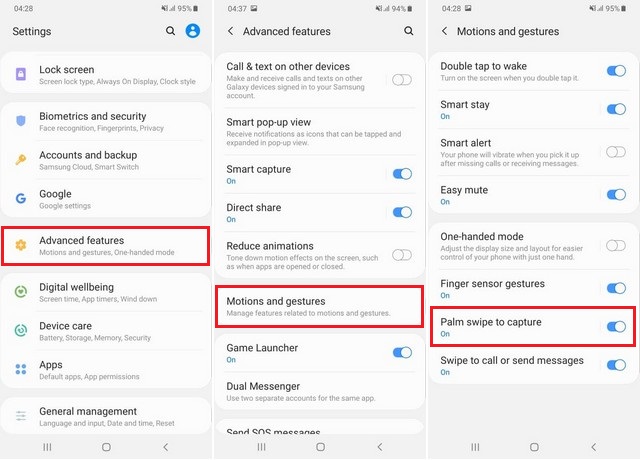
You have successfully enabled the Palm Swipe on your Galaxy A10. Now you can use it to capture the screenshot.
- Open the content you want to capture in your screenshot.
- Extend your palm and swipe the side of your hand on the screen. Make sure that your hand is in contact with the screen.
- The screen will shrink and the system will capture the screenshot.
How to Take a Scroll Screenshot on Samsung Galaxy A10
You can also take the Scroll Screenshot on your Galaxy A10. Here’s you can do it.
- Open the start of the content you want to capture on the scrolling screenshot.
- Now either uses the palm swipe or physical buttons to capture screenshot.
- A smart capture menu will appear on the screen, tap the scroll capture icon (first icon from the left) twice to start taking the scrolling screenshot.
- Once you are done taking the screenshot, tap outside the smart capture menu to stop capturing the screenshot.
Conclusion
These are the different ways of taking a screenshot on Samsung Galaxy A10. If you have any questions, please let us know in the comment section below. Also, if you want to learn how to wipe cache partition, then visit our website.


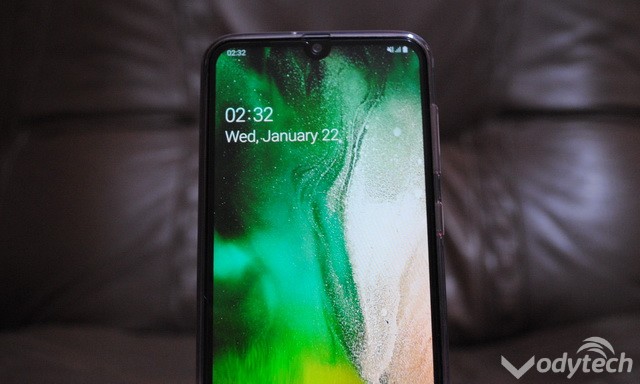
This option is not coming in my Samsung Galaxy a10