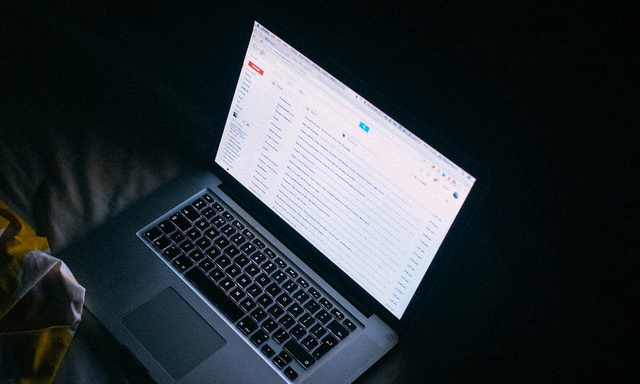During Covid-19, many businesses shifted to work from home, which encouraged them to use popular Apps like Slack for communication. Google also took notice of it and came up with its own messaging service, “Google Chat”, which serves as an alternative to Slack and other communication Apps. One of the biggest advantages of Google Chat is that it’s integrated with Gmail, which is by far the most popular email service in the world. In this comprehensive Vodytech guide, you will learn how to activate and use Google Chat. Let’s get started.
What is Google Chat?
Google Chat is the latest product by Google, which is designed for teams to communicate effectively. The company has made it efficient, and the app can easily support up to 8000 people in a chat room, which is a big plus. On top of that, it’s also available for over 28 languages which give it an edge over its competitors.
What’s the difference between Room & Chat on Google Chat?
Google Chat basically comes with two components: Room & Chat. Room is the module that is basically designed for long-term conversations. You can create a room with different people, and you can add or remove different people from the room from time to time. Also, you can share files and other stuff with the Room Users.
On the other hand, Google Chat is a module designed for a quick conversation. For example, if you want to set up a Meetup, you can create a room, add people, decide the date & venue, and the purpose of Chat is done. It won’t retain the history as a Room.
How can I start using Google Chat?
Google Chat is surely a great tool for communication and collaboration, but it’s not enabled by default. If you want to use Google chat, you will have to enable it first from the settings. Once you enable Google Chat, you will be able to use it to communicate with your colleagues individually or in group chat.
How to Activate Google Chat from Mobile App
Google Chat is available for mobile users on Gmail App, which is available on both Android and iOS. Once you have the Gmail app on your smartphone, open it and follow these steps to enable Google Chat on your smartphone.
- Open Gmail App on your smartphone.
- Now more icons (three horizontal lines icon) at the top left corner of the screen.
- Go to Settings and then select your account. If you have multiple accounts, select the account for which you want to enable Google Chat.
- Now go to General Section.
- iPhone Users: Toggle the “Show the chat and rooms tab” to enable Google Chat on your iPhone.
- Android Users: Check “Show the Chat and Rooms tabs” to enable Google Chat on your smartphone.
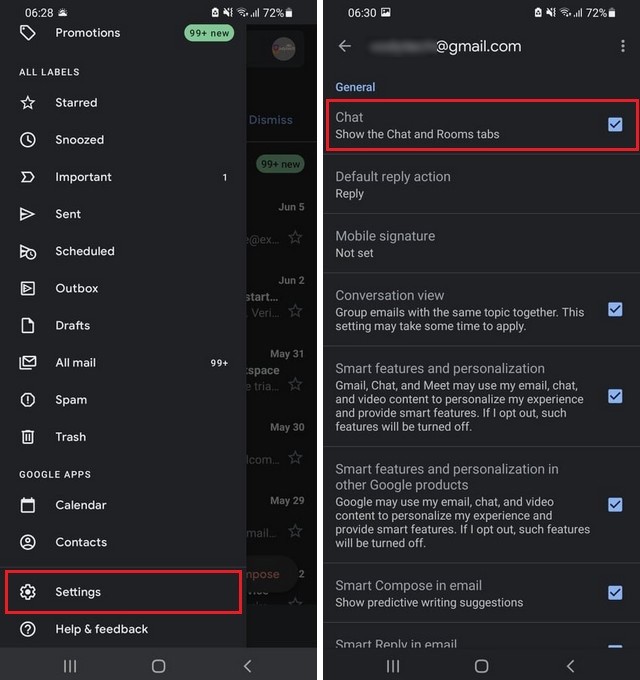
Once you are done with these steps, restart your Gmail app, and you should see the “Chat” tab at the bottom of the screen.
How to Activate Google Chat on Web Browser
Similarly, you can also enable Google Chat from your Web Browser. If you want to do it, please follow these steps to Activate Google Chat on your Web Browser.
- Open your Web Browser and go to Gmail.com.
- Once the website is opened, find the gear-shaped wheel at the top right corner and click it.
- Now click See All Settings to access the settings.
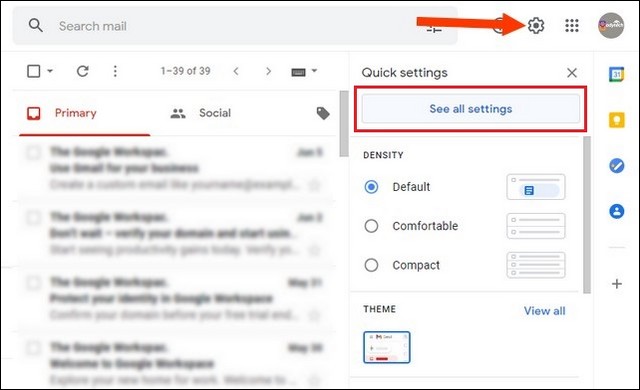
- In the settings, navigate to the Chat and Meet section and click it.
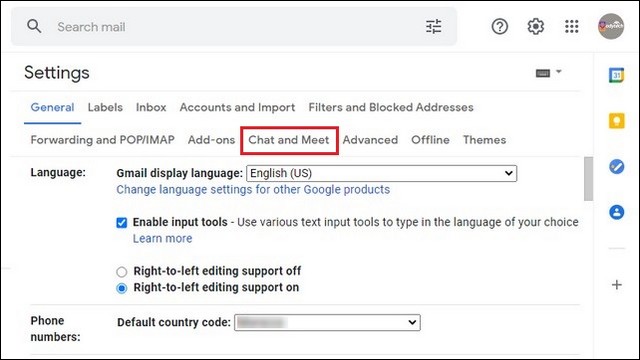
- Here you will find two different options, which are Classic Hangouts or Google Chat. Now check the circle before “Google Chat” to activate it.
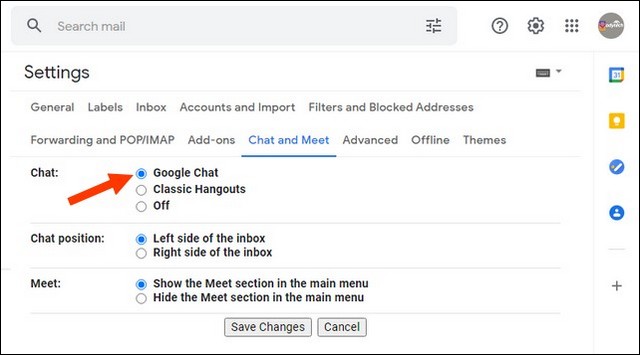
You can also select the position of Google Chat, and you can have it either on the right side or left side of the screen. Once you enable it, you will see the dedicated sections for Chat and Room on your display.
How to Use Google Chat on Web Browser?
Once you enable Google Chat on your Browser, you can start using it to communicate with your colleagues. For example, let’s suppose that you want to communicate with John Doe. Here’s how you will do it.
- Open the Gmail website on your Browser.
- Go to the Google chat section on the left side of the screen.
- Now click the “+” icon and start typing the person’s email if you want individual conversation. If you want to chat with multiple people, select create room section, select the room’s name, and start adding people.
- As we just want to send a friendly reminder to John Doe, we will just type [email protected], and once his email appears, we will click it, and the Google chat window will appear.
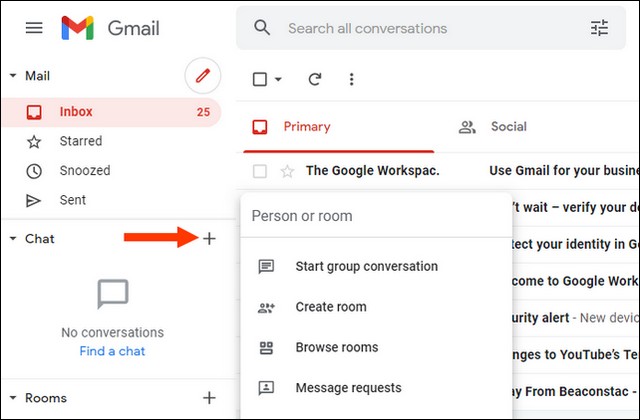
- That’s it.
How to Use Google Chat on Mobile App
Similarly, if you want to use Google Chat from the Mobile app, the process is very simple.
- Open Gmail App on your smartphone.
- Go to Chat Section and type the name of the person you want to send a message to. In our case, we will type [email protected] and click on his email in the search results to start a conversation.
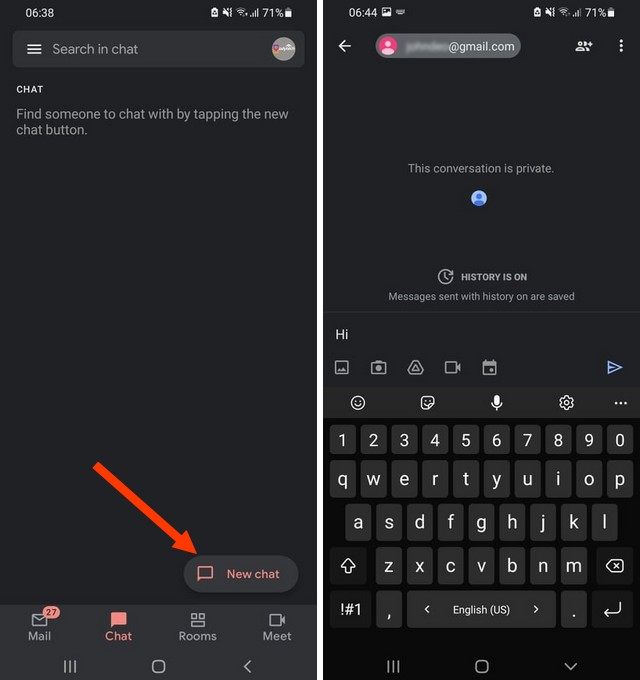
- If you want to create a room, tap New Chat and select Create a Room. Now add persons and choose the name of the group.
- Similarly, you can browse old groups using the search bar in the app.
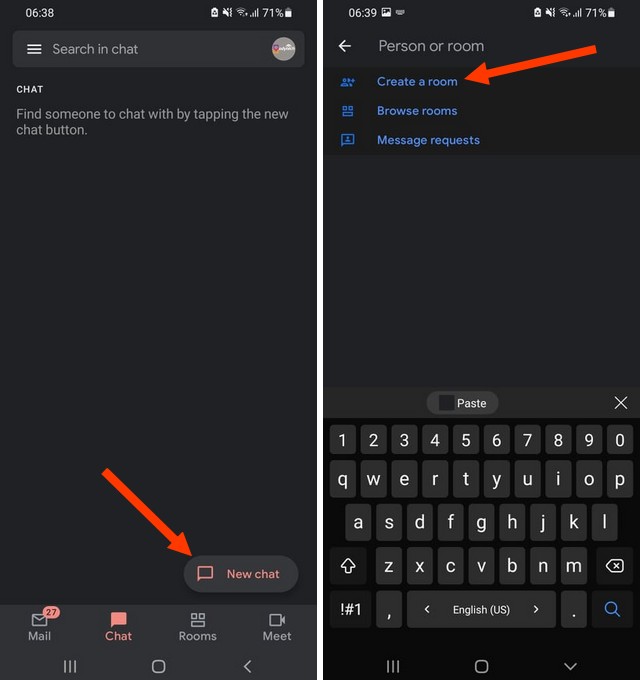
FAQ
Is Google Chat and Hangouts the same thing?
Google Chat is the new product which you will find on Google Suite. While Google Hangouts is the old product that has been removed by Google and it won’t be supported by Google. Apparently, the overall purpose of both apps is communication, but Google Chat is equipped with modern features.
Is Google Chat Safe?
Google uses the Transport Layer Security (TLS) encryption for messages which makes it secure and encrypted, making it impossible for anyone to know what you are communicating.
Conclusion
That’s all, folks. In this guide, you learned how to activate and use Google Chat from your smartphone and Web Browser. If you have any questions, please let us know in the comments. Also, if you are tired of remembering passwords and want to make your life easier, you can use a Good Password Manager. You can find the best Password Managers for Windows on this guide.