In this guide, you will learn how to activate Reading Mode on OnePlus 7. OnePlus 7 is one of the finest flagship smartphones out there and it comes with the all bells and whistles which you would normally find in a great smartphone. It comes with the Snapdragon 855 Processor and the up to 8 GB of RAM which can easily run any modern smartphone game in high settings. Also, its Optic AMOLED panel ensures that you get the best colors on your display. Apart from great specs, OnePlus 7 also comes with many great features such as Reading Mode which eliminate the blue light and it also helps in reducing eye strain. If you are interested in using this mode then keep reading because we will show you how to do it. Let’s get into it.
How to Activate Reading Mode on OnePlus 7
The whole process of activating the Reading Mode is pretty simple and anyone can do it by following these instructions.
- Swipe down from the top of the display and tap the gear-shaped icon on the top right corner to access the settings. Alternatively, go to the app menu, find settings app and tap it to access the settings.
- In the Settings, navigate to the Display section and open it.
- Navigate to the Reading Mode and tap it.
- Now Go down to Turn on Reading Mode and toggle it blue to turn on the Display.
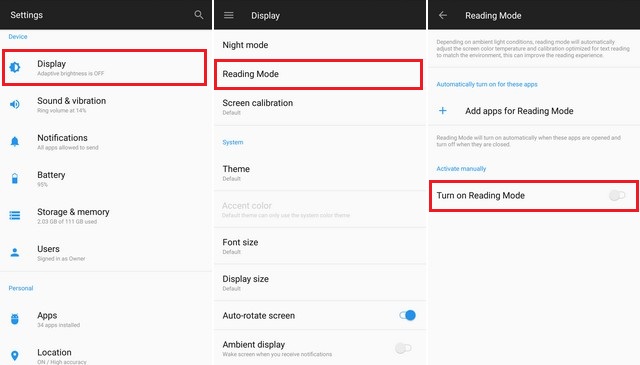
Congratulations! You have successfully activated the reading mode on your OnePlus 7.
How to Automate the Reading Mode on OnePlus 7
Reading Mode is great but there is a possibility that you might only want to use it on certain apps. If that is the case then you can automate the whole process which will allow the device to enable the Reading Mode for certain apps. Here’s how you can do it.
- Swipe down from the top of the display and tap the gear-shaped icon on the top right corner to access the settings. Alternatively, go to the app menu, find settings app and tap it to access the settings.
- In the Settings, navigate to the Display section and open it.
- Navigate to Reading Mode and then find Add Apps for Reading Mode.
- Here you will find the list of all apps installed on your OnePlus 7. Enable the reading mode for the apps you want to use the Reading Mode.
- Once you are done with the process, the device will automatically enable the reading mode when you open a certain app.
Conclusion
That’s how you can activate reading mode on your OnePlus 7. We would strongly recommend you use this feature especially if you use your smartphone during night time. If you have any questions, please let us know in the comment section below. Also, if you want to learn how to take a screenshot on the OnePlus 7, then visit our website.


