PDF is a very popular format, and it’s used by most companies and institutions around the world. Many people prefer PDF because they can easily access PDF Files from their smartphones. Similarly, people prefer to send important documents such as CVs in PDF Format because PDF Files are more difficult to edit. However, if you want to convert your PDF to Microsoft Word, which is another very popular file format, we can help. In this Vodytech guide, you will learn how to convert a PDF to a Microsoft Word Document. Let’s get started.
What are the different ways to convert a PDF to a Microsoft Word Office?
These are the 4 best ways to convert a PDF to a Microsoft Word Office.
- Adobe Acrobat Reader
- Microsoft Office Suite
- Google Docs
- Online Web Apps
How to Convert a PDF to a Microsoft Word Document Using Adobe Acrobat Reader
Adobe Acrobat Reader DC is one of the most popular software for PDFs, and you can use it to easily read PDF Files. The free version of the software only allows you to read PDF Files. However, if you get the paid version which starts at $15 per month, you will get additional features, including the ability to convert PDF to a Microsoft Word Document.
- Open Adobe Acrobat Reader DC and open the PDF File you want to convert.
- Now find the panel on the right side and find Export PDF.
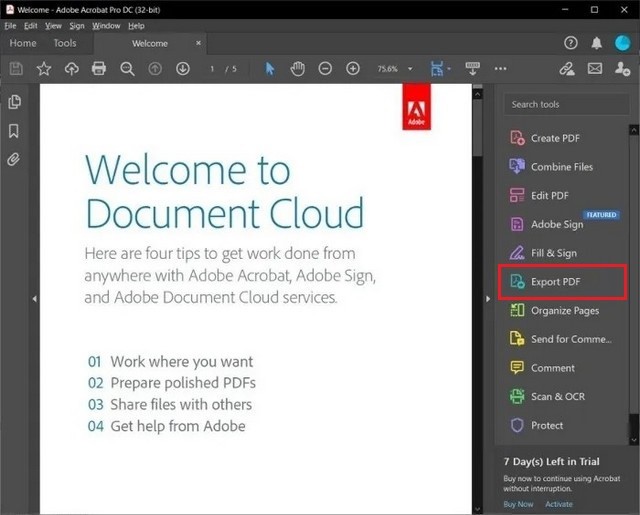
- In the next window, you will see various options.
- Select Microsoft Word.
- The next step is to click on Export.
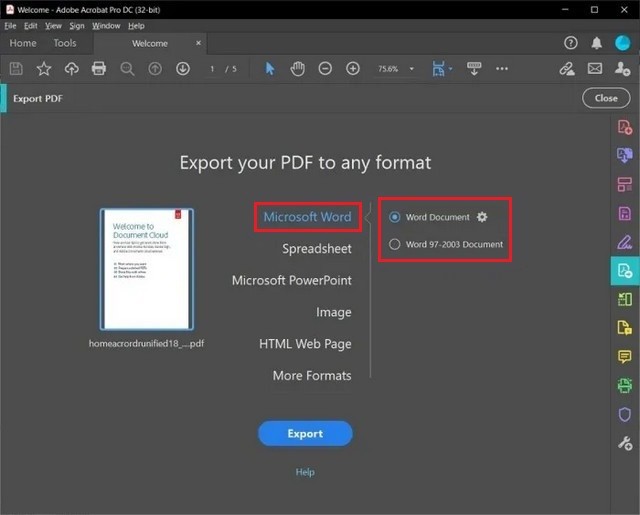
- In the next step, you get the option to select the name of the file.
That’s how you can convert a PDF to a Microsoft Word Document using Adobe Acrobat Reader DC. You can also convert to other formats such as Spreadsheet, Microsoft PowerPoint, and more.
How to Convert a PDF to a Microsoft Word Document using Microsoft Office
If you have the Microsoft Office suite, then you can also use it to convert your PDF Files. Microsoft Word Document comes with a built-in mechanism that allows you to import a PDF File to the software and then convert it into a Microsoft Word Document. Here’s how you can convert a PDF to a Microsoft Word Document using Microsoft Office.
- Open Microsoft Word software on your computer.
- Now go to the file section of the software and click on it.
- Find the Open section and click it.
- Now you will get different options from which you can import a document. Let’s say that you have the document on your computer. Click on Browse, locate the document and click Open.
- Once you uploaded the document, the software will show a prompt where it will tell you that it’s converting the document to Microsoft Word Document.
- Click on OK to confirm.
Your PDF Document will now be converted to Microsoft Word Document, and you can easily edit it per your requirement.
How to Convert a PDF to a Word Document using Google Docs
Google Docs is a very worthy alternative and competitor to Microsoft Word. The best thing about Google Docs is that it’s an online platform, and you can access it from anywhere around the world. It also allows you to convert a PDF to a Word Document in a very simple way which we will show you in this section. Let’s look at how you can convert a PDF to a Word Document Using Google Docs.
- Go to Google Drive.
- Once it’s open, click on New Button in the top left corner.
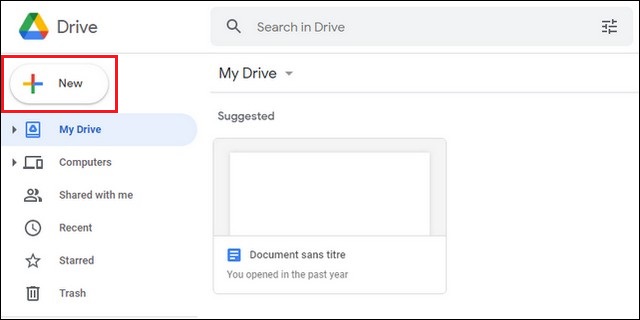
- Find File Upload and tap on it.
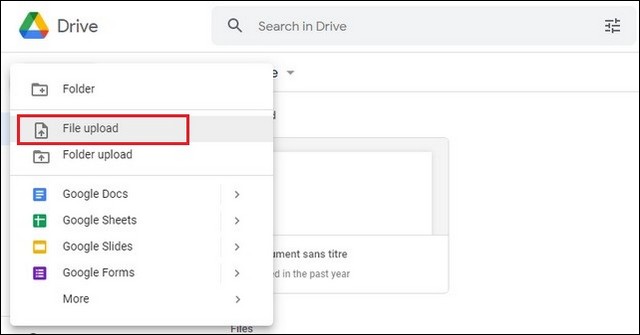
- Locate the PDF which you wish you convert to a Word Document.
- Click on Open.
- The next step is to go to the Open With section and click on Google Docs.
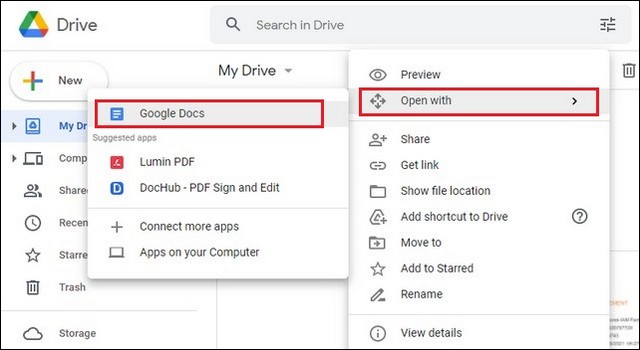
- Once it’s opened, go to the File section and find Download As and now select Microsoft Word (.docx) format.
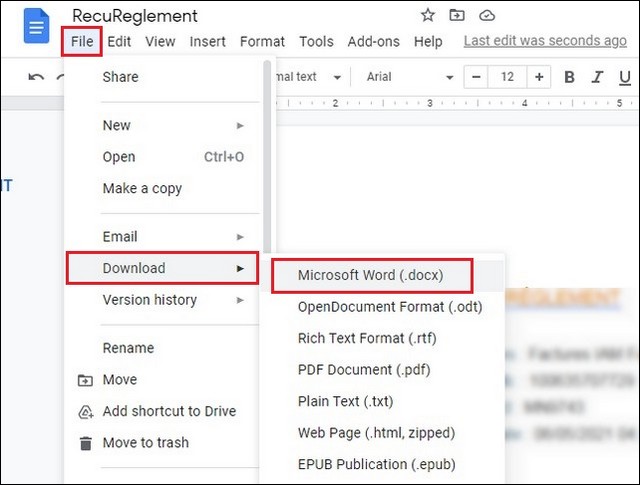
That’s how you can convert PDF to a Microsoft Word Document using Google Docs. This process is a bit longer, but it’s completely free, and you won’t need to spend a single penny at any step.
How to Convert a PDF to a Microsoft Word Document using Web Apps
Another way of converting PDF files to Microsoft Word Documents is the Web Apps. The good thing about these Web Apps is that they don’t require you to install any software into your PC, and you can easily convert your documents online. However, finding a good Web App is very difficult when it comes to Web Apps as most of them come with limitations and annoying ads, which can be pretty annoying.
ILovePDF is a very popular website that offers unrestricted access to various tools which you can use to convert documents into various formats, including Microsoft Word Document. Like other websites, it comes with Ads, but it doesn’t do aggressive advertisement, and you can easily convert your documents in simple steps. Here’s how you can convert a PDF to a Microsoft Word Document using ILovePDF.
- Open the ILovePDF Website.
- Find the PDF to Word section and click it.
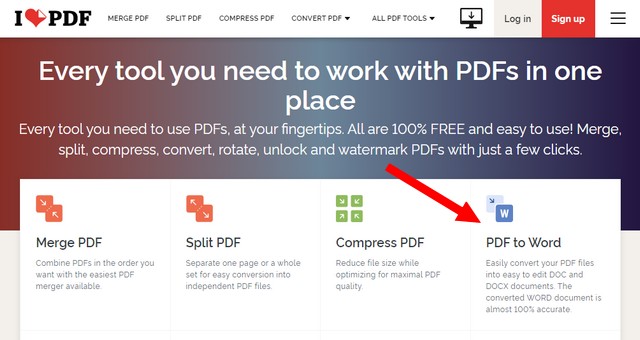
- On the next screen, you will see a big red button labeling Select PDF File.
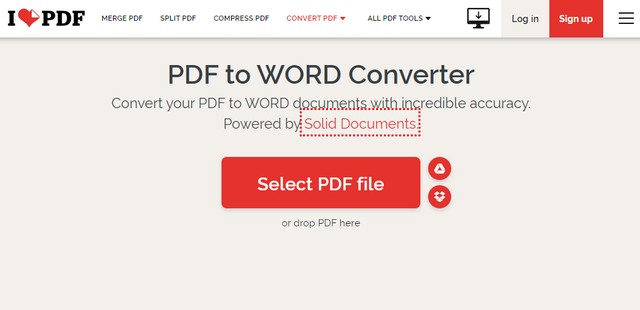
- Click on it and locate the PDF File which you want to convert to Microsoft Office
- Once it’s opened, click on the Convert to Word button.
The Web App will convert the document for you. You will also get the option to save the converted document directly on Google Drive or Dropbox. It also allows you to share the link to the converted document with other people, and they can easily download the document using your link.
Conclusion
That’s all, folks. In this guide, you learned how to convert a PDF to a Microsoft Word Document using different ways. If you have any questions, please let us know in the comments. Also, check this guide if you are interested in deleting your social media accounts.

