Cybersecurity is one of the major challenges for online platforms these days, which is why they have come up with security features to ensure the security of their users’ accounts. Two-Factor Authentication is a security feature that basically offers an additional layer of protection over your account. In this guide, you will learn how to set up Two-Factor Authentication on your online accounts such as Facebook, Instagram, TikTok, Signal, Snapchat, and Twitter. Let’s get started.
What is Two-Factor Authentication?
Two Factor Authentication is basically a security feature that provides an additional layer of security for your account on top of your regular passwords. The companies have introduced this feature to ensure that only the owners of the accounts get access to their platform.
In this feature, the system sends a PIN to your registered number, email, or Authentication App. Once you enter that PIN, you get access to the account. If you don’t have a PIN, you can’t access your online account even if you have the password.
How to Set up Two-Factor Authentication on Facebook Account?
Facebook is one of the most popular social media websites with more than 2 billion users worldwide. Like most platforms, Facebook also allows you to set up Two-Factor Authentication, and we will show you how you can do it.
If you are doing it from a smartphone, here’s how you will do it.
- Android – Tap the hamburger icon and go to privacy settings. If you are using iPhone, tap on the lower-right corner and scroll down to go to Privacy settings.
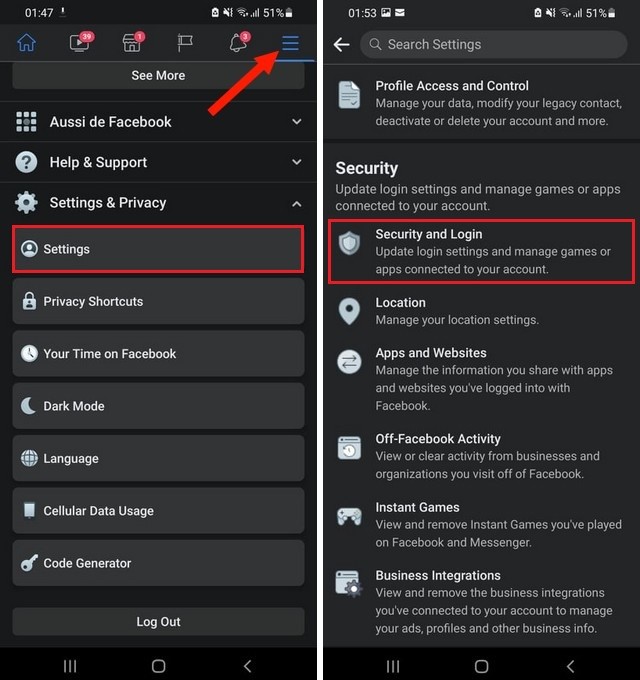
- In the Settings, go to the Security and Login section and then tap Use Two-Factor Authentication.
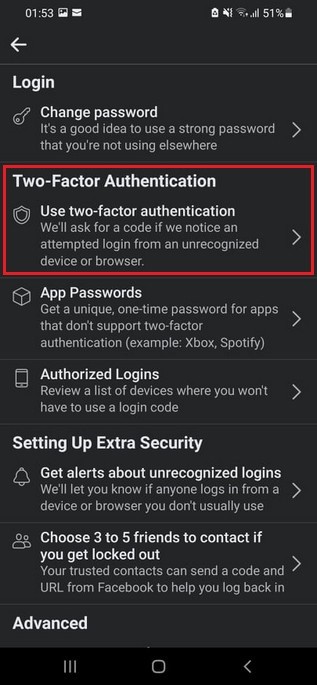
- Here you can set up 2FA for SMS, Security Key or Authentication App.
If you are using the Web, follow these steps.
- Go to Facebook.com
- Click on the drop-down menu at the top right corner and go to Settings & Privacy.
- Now go to Privacy Shortcuts and find Account Security.
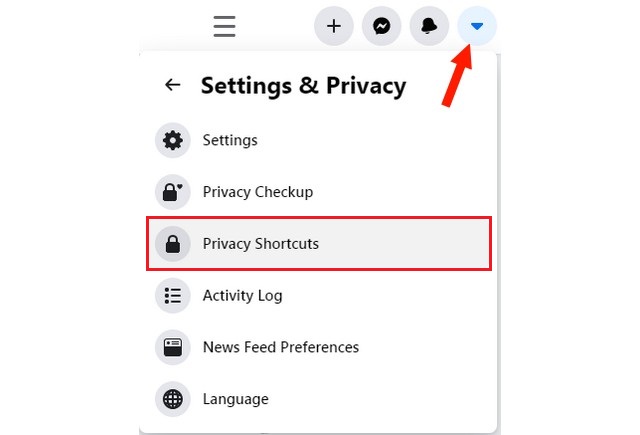
- Go to Use Two-Factor Authentication and set up the method of your choice.
- That’s it.
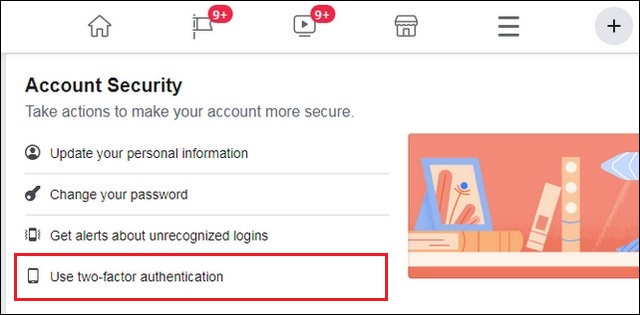
How to Set up Two-Factor Authentication on Instagram?
Instagram is the sister App of Facebook and also one of the most popular apps with millions of users worldwide. The platform allows you to enable 2FA from both App and Web.
If you are using a smartphone, follow these steps to enable 2FA on Instagram.
- Go to Settings of your Instagram App.
- Now go to the Security section.
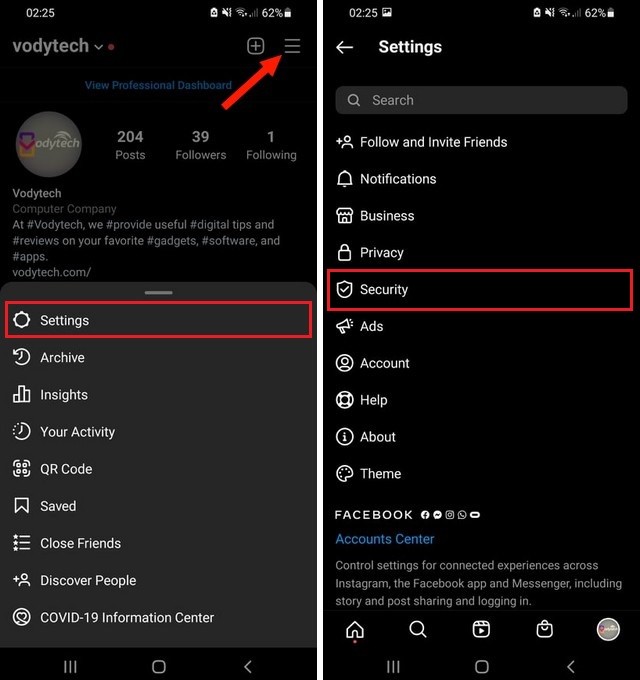
- Find Two Factor Authentication and then choose whether you want text-based Verification or an Authenticator App.
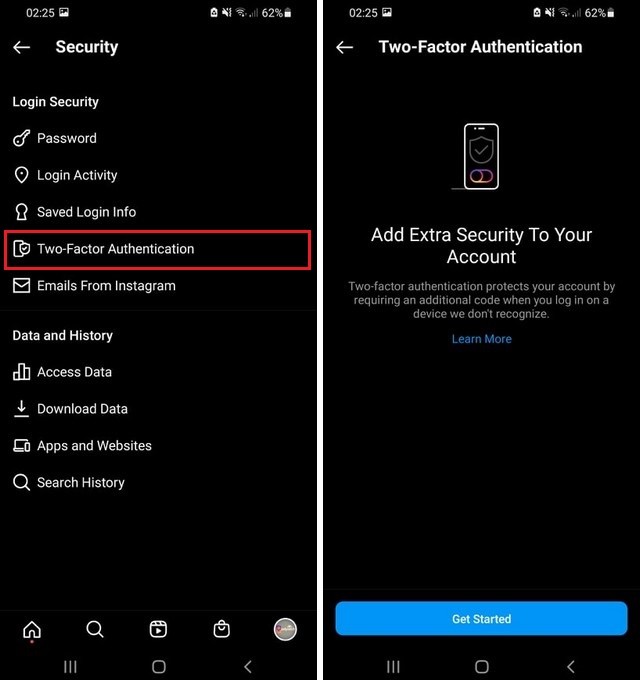
Similarly, follow these steps to enable 2FA on your Instagram account from the Web.
- Go to Instagram.com
- Move mouse on your Profile icon and then click Settings.
- In the settings, go to the Privacy and Security section.
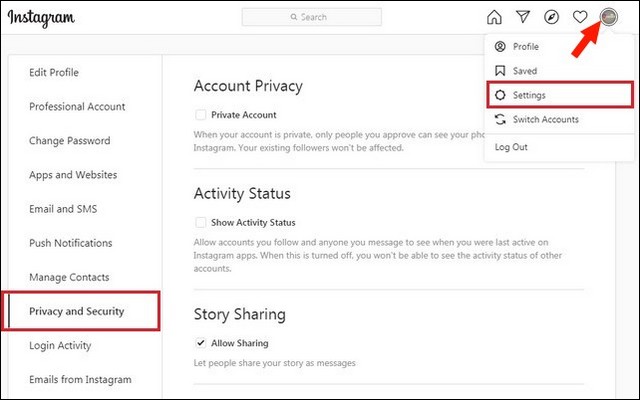
- Now turn on 2FA and select the verification method of your choice.
- That’s it.
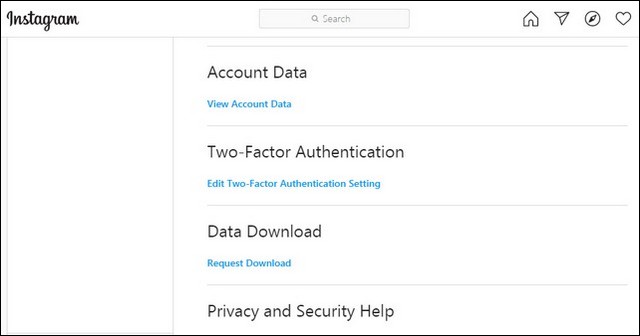
How to Set up Two-Factor Authentication on Snapchat?
Snapchat is another very popular social media app with over 500 million users worldwide. Here’s how you can set up Two-Factor Authentication on Snapchat.
- Open Snapchat on your smartphone.
- Tap on your profile icon and then tap on the gear-shaped icon to get into settings.
- In the settings, navigate to Two-Factor Authentication and select the verification method of your choice.
- That’s it.
How to Set up Two-Factor Authentication on TikTok?
TikTok is a popular short-video app where you can share your videos with millions of users worldwide. You can also use the platform to entertain yourself with funny videos. Here’s how you can set up Two-Factor Authentication on your TikTok Account.
- Open TikTok App on your smartphone.
- Now go to the Profile icon and then tap the three dots icon at the top right corner.
- Once you are in the settings, go to Security and Login section.
- Now find 2-Step Verification and select the verification method of your choice.
- That’s it.
How to Set up Two-Factor Authentication on Signal?
The signal is an open-source app that is designed for secure communication. The app offers its users to set up Two-Factor Authentication, but it uses the enhanced form of it in the form of PIN. This method basically protects your account from being hacked, and it requiresa PIN every time you change your number. Here’s how you can set up a Registration lock on your Signal App.
- Open Signal App on your Smartphone.
- Go to Settings and then go to account.
- Toggle Registration Lock to turn it on and then select your PIN. You can select the PIN with a length between 4 to 20 digits.
Once the registration Lock is enabled, you will need to enter the PIN every time you try to change your phone number. The system will also ask you for a PIN from time to time so that you don’t forget it.
How to Set up Two-Factor Authentication on Twitter?
Twitter also allows you to set up Two-Factor Authentication, and you can do it from mobile app and Web. Here’s how you can set up Two-Factor Authentication on Twitter App.
- Open Twitter App.
- Tap the hamburger icon and go to Settings and Privacy Section.
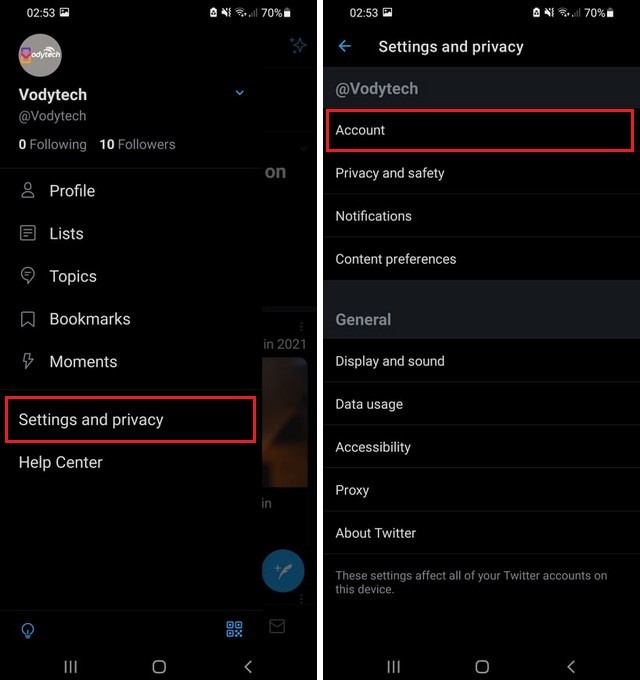
- Now go to Account and then tap security.
- Tap Two-Factor Authentication and follow the directions on the screen to complete the setup.
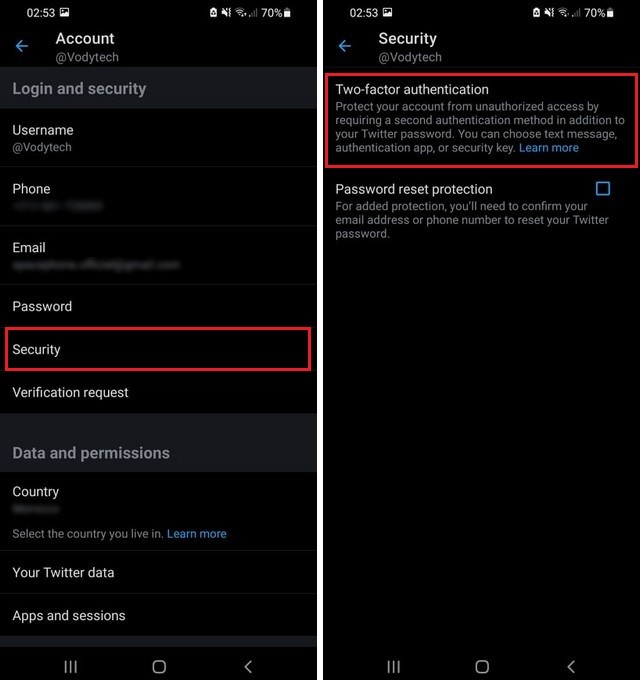
Here’s how you can set up Two-Factor Authentication on Twitter Web.
- Go to Twitter.com
- Now navigate to the Left-Hand menu and click more.
- Go to Settings and Privacy.
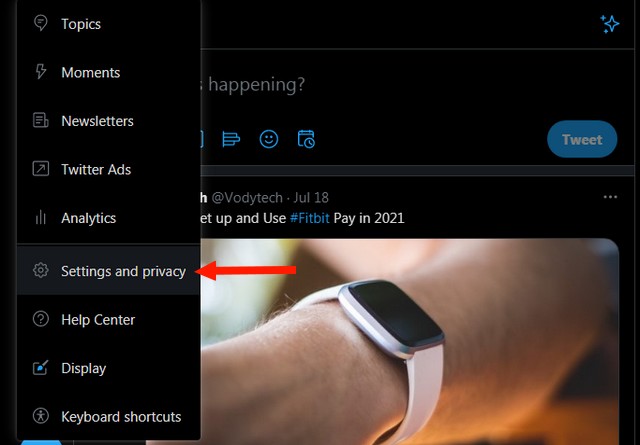
- Now go to Security and Account Access.
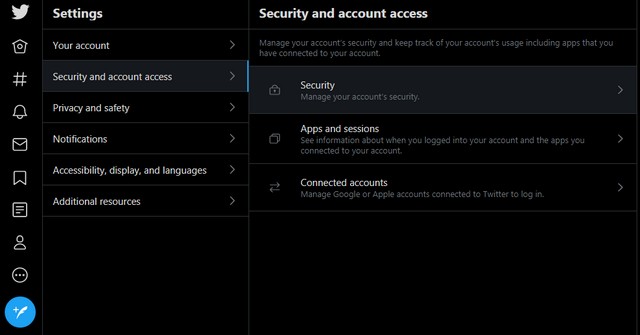
- Go to Security and click Two-Factor Authentication.
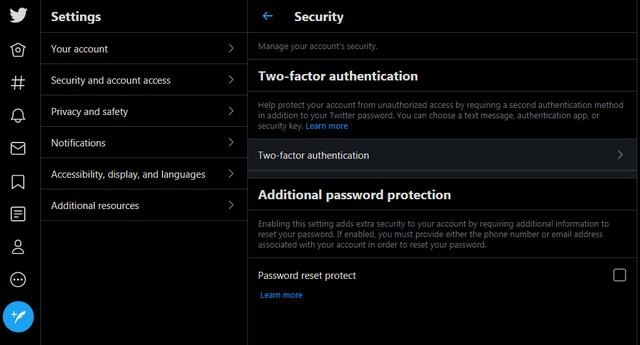
- Follow the steps on the screen to complete the setup.
- That’s it.
Conclusion
That’s all, folks. In this guide, you learned how you can set up Two-Factor Authentication on various social media Accounts. Of course, you can use SMS or email verification for Two-Factor Authentication, but 2FA Apps are more reliable and easier to access. You can find the best Two-Factor Authentication Apps for Android on this guide. Also, don’t forget to visit Vodytech for more useful guides.

