In this guide, we will share how to take a screenshot on LG V40 ThinQ. LG V40 ThinQ is a flagship smartphone that comes with all great features which you would normally find in a great smartphone. It comes with the snapdragon 845 processor and 6 GB of RAM which offers the best performance and can easily handle the modern smartphone games in great settings. LG V40 ThinQ also offers tons of methods to capture the screenshot and we will share all of them with you. Let’s get started.
How to take a screenshot on LG V40 ThinQ via Buttons Combination
If you are looking for the simplest and easiest method to take a screenshot on LG V40 ThinQ then this method is it. It is by far the simplest method and if you are using android for a long time you probably already know this method. In this method, you will use the combination of the power button and the volume down button to capture the screenshot. Here’s how you will do it.
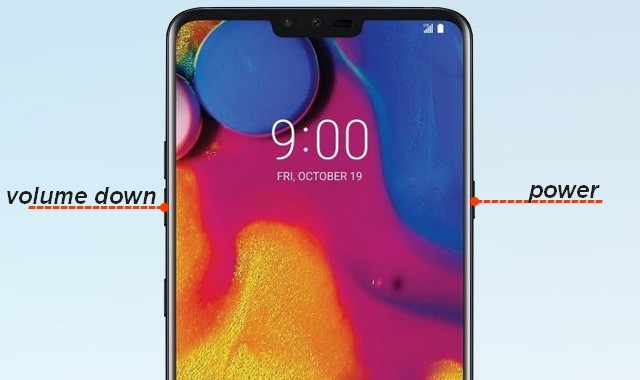
- Open the content you want to screenshot on the display.
- Now press and hold the Power button and volume down button at the same time.
- Keep holding until you see the shutter sound or the screen shrinking on the display.
- That’s it. Now you can either directly edit the screenshot or you can edit it later and you can find it in the gallery.
How to take a screenshot on LG V40 ThinQ via Capture App
LG V40 ThinQ also offers the second method which is also very easy to use. Here’s how you will use it.
- Open the content you want to screenshot on the display.
- Now swipe down from the top of the screen and it will show the notification bar. Here find the Screenshot+ and tap it.
- The system will capture the screenshot for you.
- That’s it.
How to take a scrolling screenshot on LG V40 ThinQ via Capture App
LG V40 ThinQ also allows you to capture the scrolling screenshot which is used to capture the long conversation or anything you want to capture. Here’s how you can do it.
- Open the content you want to screenshot on the display.
- Now press and hold the Power button and volume down button at the same time.
- Keep holding until you see the shutter sound or the screen shrinking on the display.
- Alternatively, now swipe down from the top of the screen and it will show the notification bar. Here find the Screenshot+ and tap it.
- Once the screenshot is taken, you will see the various options. Tap on Scroll Capture or Capture more and the system will start capturing the scrolling screenshot until you tap the screen.
- That’s it.
Conclusion
That’s how you can take a screenshot on LG V40 ThinQ. If you have any questions, please let us know in the comment section below. Also, if you want to learn how to wipe cache partition on LG V40 ThinQ, then visit our website.


