Samsung Galaxy A30 is the budget smartphone and it comes with all the bells and whistles which you would find in any good budget smartphone. The smartphone also offers various ways to capture screenshots which can be very handy. In this guide, you will learn how to take a screenshot on Samsung Galaxy A30.
How to Take a Screenshot on Samsung Galaxy A30 using the physical buttons
It is the universal method of taking a screenshot on the android smartphones and Samsung Galaxy A30 is no exception. If you are using android smartphones for a long time then you would already know this method but let us explain it for those who don’t know it.
- Open the content you want to screenshot on the screen.
- Now press and hold the power button and volume down button at the same time.
- The system will capture the screenshot and it will be saved in the gallery.
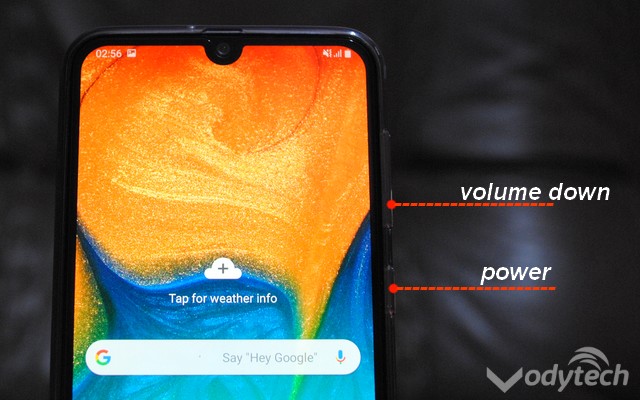
How to Take a Screenshot on Samsung Galaxy A30 using the Palm Swipe Method
Palm Swipe Method is the fancy of taking the screenshot on Samsung Galaxy A30. In this method, you swipe the palm on the screen and the system captures the screenshot. Here’s how you can enable it on your Samsung Galaxy A30.
- Swipe down from the top of the screen and tap the gear-shaped icon to access the settings. Alternatively, go to the menu and tap the Settings icon to access the settings.
- Find the Advanced Features section and open it.
- Now tap the Motion & Gestures section to open it.
- Find Palm Swipe to Capture and toggle it blue to turn it on.
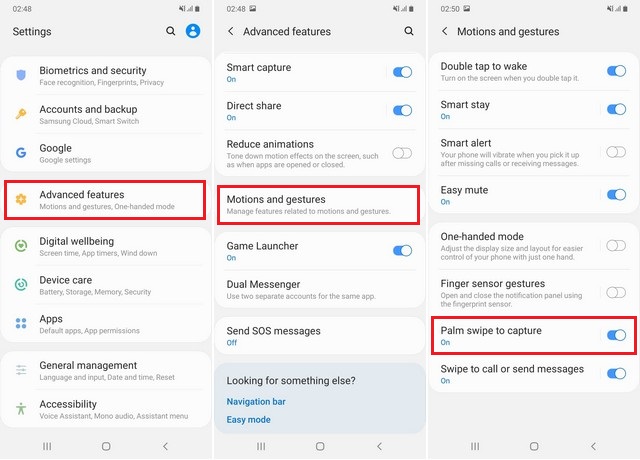
You have successfully enabled the Palm Swipe Gesture on your Galaxy A30. Now you can easily capture the screenshot using gestures.
- Open the content you want to screenshot on the screen.
- Put your palm on the side of the screen and swipe it on the screen.
- The system will capture the screenshot and it will be saved in the gallery.
How to Take a Screenshot on Samsung Galaxy A30 using the Assistive
You can also take a screenshot on the Samsung Galaxy A30 using the Assistive Menu. However, you will need to enable it first. Here’s how you can do it.
- Swipe down from the top of the screen and tap the gear-shaped icon to access the settings. Alternatively, go to the menu and tap the Settings icon to access the settings.
- In the settings, go to Accessibility and open it.
- Now find Interaction and Dexterity and tap it,
- Find Assistant Menu and Toggle it blue to turn it on.
- A small assistant menu will appear on the screen.
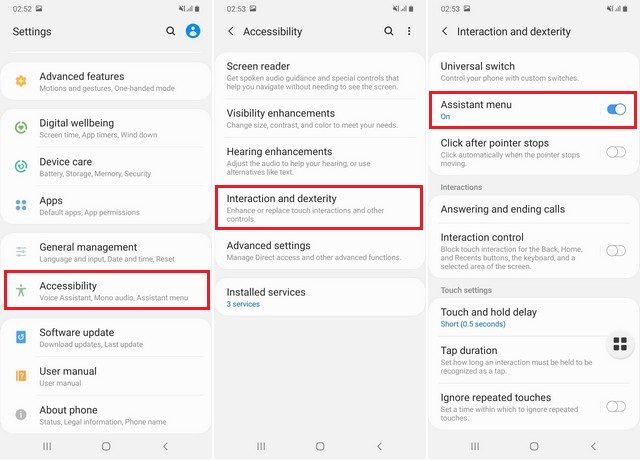
You have successfully enabled the Assistive Menu, now you can start taking the screenshots.
- Open the content you want to screenshot on the screen.
- Tap the Assistant menu and tap the “Screenshot”
- The system will capture the screenshot and save it in the gallery.
Conclusion
These are the different ways that you can use to take a screenshot on the Galaxy A30. If you have any questions, please let us know in the comment section below. Also, if you want to learn how to wipe cache partition on Samsung Galaxy A30, then visit our website.


