In this guide, you will learn how to take a screenshot on Samsung Galaxy A50 and A50s. Galaxy A50 is the latest mid-range smartphone by Samsung and it comes with all bells and whistles which you would find in any great smartphone in 2020. It comes with a tall and beautiful display, a Triple camera setup, great features, and solid build quality. Just like other good smartphones, it also allows you to capture your funny conversations with your best buddies or your favorite online item which you are planning to buy or anything you want with a variety of screenshot options. There are a variety of options available and we will share all of them with you.
How to Take a Screenshot on Samsung Galaxy A50 using Button Combinations
If you are an experienced android user then there is a great possibility that you already know this method. It is a global method and it works for most of the android smartphones out there. In this method, you use the combinations of buttons to capture the screenshot. This method is pretty easy and you can get used to it very quickly. Let us tell you how you can do it.
- Open the content you want to screenshot on your smartphone.
- Now press and hold the power button and volume down button at the same time.
- The screen will shrink and screenshot will be captured.
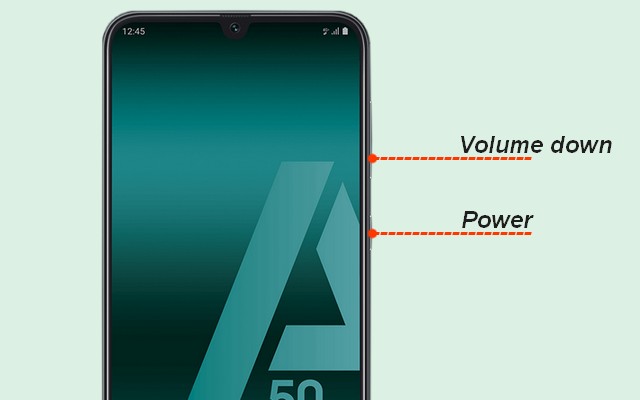
Congratulations! You have successfully taken the screenshot on your Galaxy A50. You can take as many screenshots as you want with this method. The best thing about this method is that it is universal and once you learn it, it will work for most of the Android smartphones out there. If you don’t like this one, then don’t worry because we have other methods for you as well.
How to Take a Screenshot on Samsung Galaxy A50 using Palm Swipe
Palm Swipe is another method that you can use to take a screenshot on your Samsung Galaxy A50. It works well for those who like the gestures method as this method involves the gestures. Before, you start using this method, make sure that it is enabled on your smartphone. Here’s how you can do it.
- Swipe down from the top of the screen and tap the gear-shaped icon on the top right corner to access settings.
- In the settings, go to Advanced features and then Motions & Gestures.
- Now enable the Palm Swipe to capture.
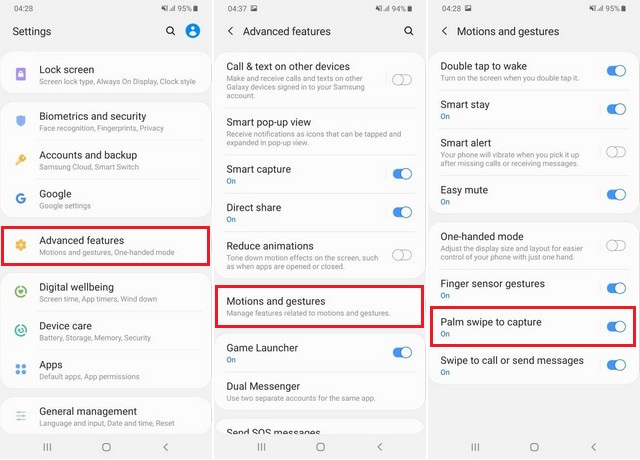
You have successfully enabled the Palm Swipe gesture on your smartphone. Now you can use it to take a screenshot.
- Open the content you want to screenshot.
- Now swipe your hand across the screen and ensure that the edge of your palm should be touching the display.
- The screen will shrink and screenshot will be taken.
Conclusion
These are the two methods that you can use to take a Screenshot on Samsung Galaxy A50. You can also ask your voice assistant to take the screenshot by saying “Take the screenshot” and your digital voice assistant will do it for you. If you have any questions, please let us know in the comment section below. Also, visit our website for more useful guides.


