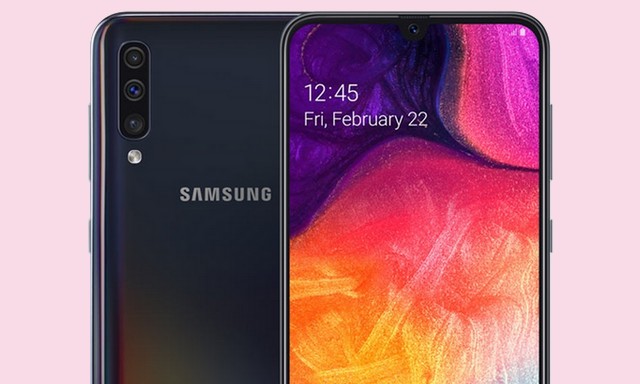In this guide, you will learn how to wipe cache partition on Samsung Galaxy A50 and A50s. Let’s take a look at how you can do it.
If your Samsung Galaxy A50 is facing some performance issues such as app crashing, freezing, lags, and other issues then it could be due to caches. You can simply wipe cache partition to potentially fix these issues. So, you can wipe the cache partition via the Android Recovery menu. Let’s take a look at the step by step process of wiping the cache partition.
Does Wiping Cache Partition improve the performance of the smartphone?
Cache Partition is the dedicated space in the memory which is used by the apps and system apps to store their caches. The cache is basically the temporary data that apps and system apps use for their functionality. In normal cases, cache partition doesn’t cause any issues but withtime it gets filled with outdated and useless caches of previous apps or Android updates which starts slowing down the system.
So, when you wipe cache partition the system gets rid of those unnecessary and useless caches which result in some improvement. That’s why experts recommend wipingthe cache partition, once in a while, to keep your smartphone in great condition.
How to wipe cache partition on Samsung Galaxy A50
The process of wiping the cache partition on Samsung Galaxy A50 is pretty simple but you need to follow it precisely to ensure that you don’t accidentally press the wrong section which can result in data loss or other issues. So, we would recommend you to read the complete guide first and then wipe the cache partition. Here’s how you can do it.
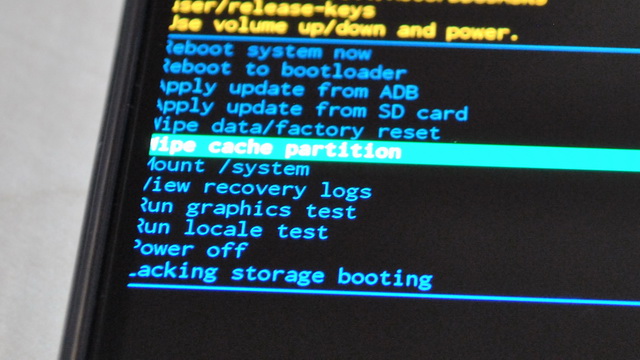
- The first step is to turn off your Galaxy A50.
- Now press and hold the Power button and Volume up button at the same time.
- Keep holding them until Samsung Logo appears on the display.
- You are in the Android recovery menu with blue and yellow text.
- Use the Volume down to navigate to “Wipe Cache Partition” and use the power button to select it.
- The system will ask you to confirm your action, use the volume down button to highlight the yes and power button to confirm it.
- Your smartphone will start wiping the cache partition and remove all the caches from the partition.
- When the process is completed, the reboot system now will be highlighted. Use the power button to reboot your Galaxy A50.
- That’s it.
Conclusion
That’s how you can wipe cache partition on Samsung Galaxy A50. The whole process is very simple and you will be able to do it with no issues. Once you wipe cache partition and turn on the smartphone, the installed apps will install their caches again and you won’t face any issues with your smartphone. If you have any questions, please let us know in the comment section below. Also, if you want to learn how to take a screenshot on your Samsung Galaxy A50 then you can check the guide on our website.