Screenshot is a very common feature which you would find on most smartphones out there. Huawei P40 Pro is no exception, and it offers a variety of waysthat you can use to take a screenshot. If you are interested in learning all these ways, keep reading because we will explain every one of them in detail. In this Vodytech guide, you will learn how to take a screenshot on Huawei P40 Pro. Let’s dive right into it.
How to Take a Screenshot on Huawei P40 Pro using Button Combination
Button Combination is a kind of a universal method of taking a screenshot, which you will find on most Android smartphones out there. In this method, we use a combination of buttons to capture a screenshot. Here’s how to take a screenshot on Huawei P40 Pro using button combination.
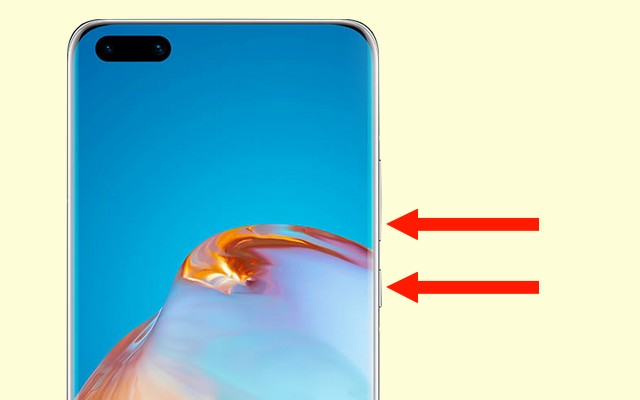
- Open the content you want to screenshot on the screen.
- Now press and hold the volume down button and power button at the same time.
- Keep holding it until you see the animation on the screen.
- The system will capture a screenshot for you.
How to Take a Screenshot on Huawei P40 Pro Using Shortcut
One of the best things about Huawei Smartphones is that these smartphones come with different ways of taking a screenshot, and Huawei P40 is no exception. It also allows multiple ways to take screenshots, and screenshot using shortcut is a very popular way. In this method, you will be using a shortcut on the notification panel to take a screenshot. Here’s how you can do it.
- Open the content you want to screenshot on the screen.
- Now swipe down from the top of the P40 Pro’s screen and then swipe again to show all the shortcuts on the screen.
- Find the Screenshot shortcut on the panel and tap it.
- The system will take a screenshot for you.
How to Take a Screenshot on Huawei P40 Pro Using Grabshot
Huawei P40 Pro also supports the gestures to take a screenshot. You can take a screenshot using Grabshot in which the sensors in P40 Pro detects your hand in the air and then recognize its movement to take a screenshot. Before you start using Grabshot for taking screenshots, you will have to enable it first. Here’s how you can do it.
- Open the Settings of your phone.
- Go to Accessibility Features.
- Now tap Shortcuts & Gestures.
- Tap Air Gestures.
- Enable Grabshot in the section.
Now you are all set to use Grabshot to take a screenshot.
- Open the content you want to screenshot on the screen.
- Place your hand at some distance from the screen and make sure that your palm faces the screen.
- Now, wait for the sensors to detect your hand. Once it’s detected, you will see a palm sign on the screen.
- Once it detects your palm, close your fist.
- It’s a gesture that indicates the system to capture a screenshot.
- That’s it.
Conclusion
That’s how you can take a screenshot on the Huawei P40 Pro. We shared the 3 different ways which you can use to take a screenshot on your P40 Pro. Now you tell us which method is your favorite? Also, if you want to know how to turn Off autocorrect on Huawei P40 Pro, you can check this Vodytech guide.





What was wrong with your perfect method as on the p20 Pro?