Autocorrect is a feature in smartphones that helps you write the correct words without any typos. It works well in many cases, but in some cases, it doesn’t perform well. When it comes to users, many prefer to turn it off as it Autocorrects many words such as slangs, which you won’t find in the dictionary. So, if you want to get rid of AutoCorrect on your P40 Pro, this guide is for you. In this Vodytech guide, you will learn how to turn off autocorrect on Huawei P40 Pro. Let’s get started.
How to Turn Off Autocorrect on Huawei P40 Pro
Huawei P40 Pro comes with SwiftKey as a default keyboard, and if you also have the SwiftKey as your default keyboard, here’s how you can turn it off.
- Unlock your Huawei P40 Pro.
- Swipe down from the top of the P40 Pro’s screen and tap the gear-shaped icon on the top right corner to access settings.
- Once you are in the settings, Navigate to System & Updates and tap it.
- Now go to Language & Input and tap it.
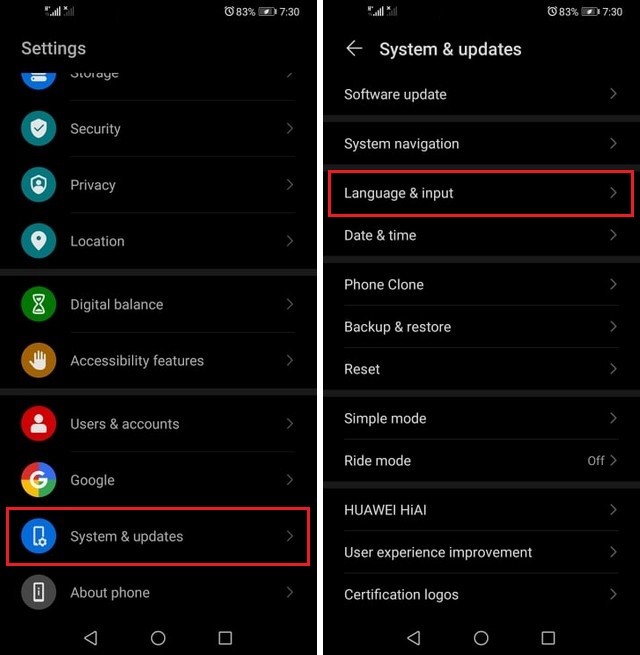
- Tap on SwiftKey Keyboard.
- Go to the Typing section.
- Now tap Typing & Autocorrect.
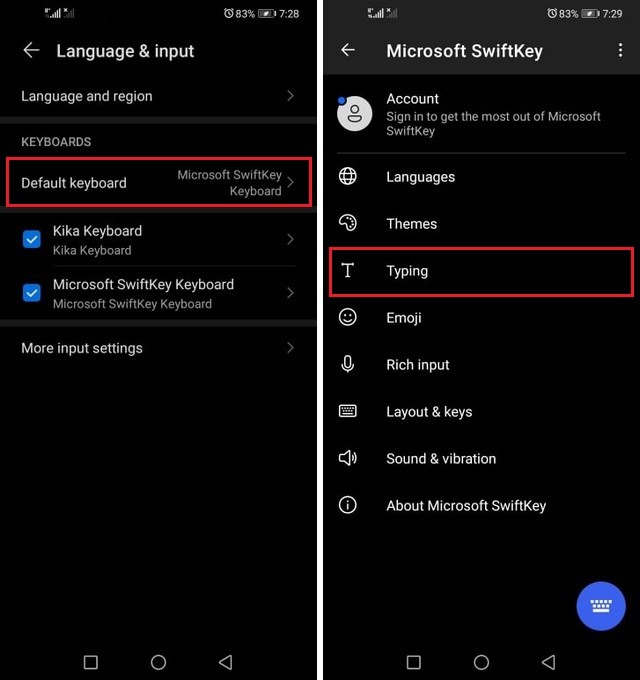
- Find Autocorrect and toggle it gray to turn it off.
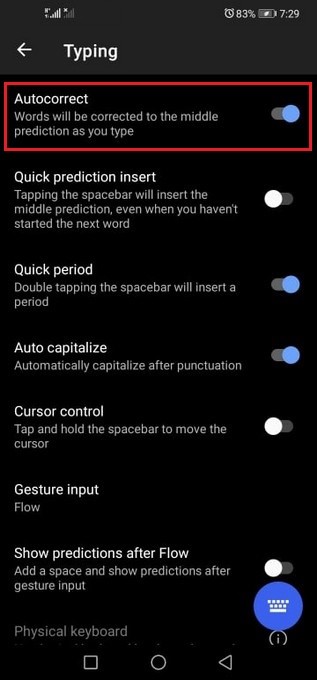
Congratulations! You have successfully turned off the Autocorrect on your Huawei P40 Pro.
How to Turn Off Autocorrect on Huawei P40 Pro (Gboard)
If you are using Gboard as your default keyboard, here’s how you can turn off the autocorrect on Gboard.
- Unlock your Huawei P40 Pro.
- Swipe down from the top of the P40 Pro’s screen and tap the gear-shaped icon on the top right corner to access settings.
- Once you are in the settings, Navigate to System & Updates and tap it.
- Now go to Language & Input and tap it.
- Select Gboard.
- Here you will find the list of available settings. Find Text Correction and tap it.
- Now scroll down to the Correction section and toggle the Auto-Correction to gray to turn it off.
FAQ
How do I put Autocorrect on my Huawei P40 Pro?
Autocorrect is enabled by default on Huawei Devices, but if you have disabled it in the past, you can enable it from your default keyboard settings. We have shared the process for SwiftKey & Gboard, which are the two most popular keyboard apps available.
How do I stop Autocorrect from changing words?
Autocorrect automatically changes the incorrect words with the correct words, and if you want to stop it from doing it, you can simply disable Autocorrect.
How do I get rid of SwiftKey on my Huawei P40 Pro?
SwiftKey is the default keyboard on Huawei P40 Pro, but it doesn’t mean that you can’t get another keyboard. You can simply install the new keyboard on your P40 Pro and then set it as your default. In this way, you can get rid of SwiftKey on your P40 Pro.
Conclusion
That’s all, folks. Now you know how to turn off autoCorrect on Huawei P40 Pro. We have also shared the process of disabling Autocorrect on Gboard. If you have any questions, please let us know in the comment section below. Also, make sure to check this guide if you want to learn how to change language on Huawei P40 Pro.




