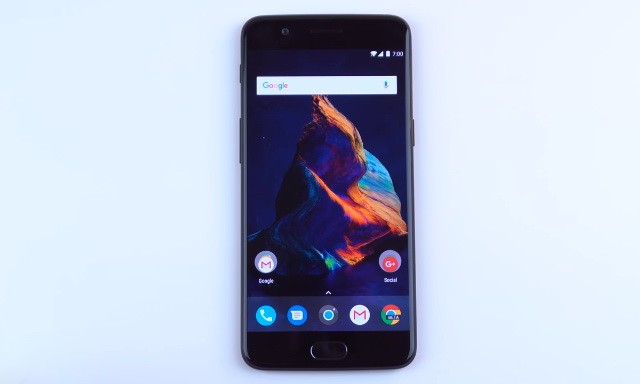In this guide, you will learn how to use the Reading Mode on OnePlus 5. OnePlus 5 is a very popular company and their Oxygen OS comes with a lot of useful features and one of them is the Reading Mode. This mode alters the display colors to provide the best reading experience. So if you are someone who reads a lot of books, newspapers or anything then reading mode is perfect for you. We will tell you how you can enable it. Let’s get started.
How to use Reading Mode on the OnePlus 5
Reading mode is very useful features and it comes with handy for those who love to read content in the night. The system turns the display into black and white which makes it easier on your eyes and also causes less strain to your eyes. Here’s how you can enable it.
- Swipe down from the top of the screen and tap the gear-shaped icon on the menu to access the settings. Alternatively, go to the menu and find the settings icon and tap it to access the settings.
- In the Settings, find the Display section, it will be under the Device section.
- Now find the Reading Mode and toggle it to turn on the reading mode.
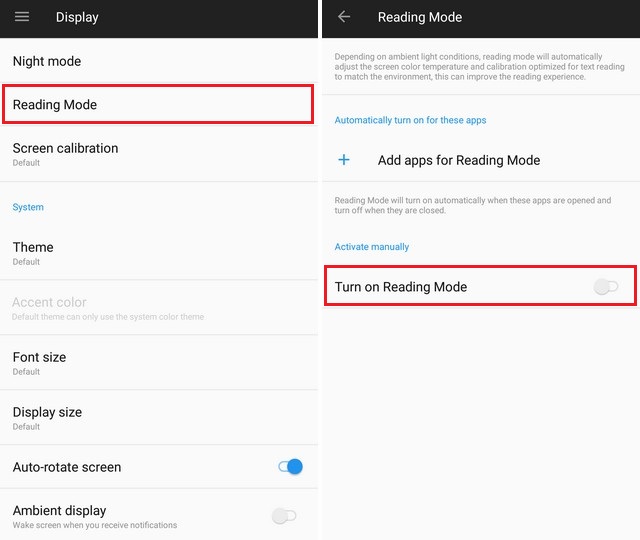
That’s how you can enable the Reading mode on your OnePlus 5. You can also enable it for certain apps so whenever you will open that certain app, the reading mode will be turned on automatically.
How to use Night Mode on the OnePlus 5
Night mode is one of the most in-demand features these days because most of spend hours on our devices turns and having a Night Mode is treat because it can lower the strain on your eyes. In this mode, the system tints the screen yellow which reduces the blue light channels which eventually help you to fall asleep easier. OnePlus 5 also allow you to adjust the strength of the tint and you can also enable the automatic turn on and off at the sunrise and sunset. You can also set the custom time limit according to your sleeping schedule.
- Swipe down from the top of the screen and tap the gear-shaped icon on the menu to access the settings. Alternatively, go to the menu and find the settings icon and tap it to access the settings.
- In the Settings, find the Display section, it will be under the Device section.
- Now find the Night Mode and toggle it to turn on the Night Mode.
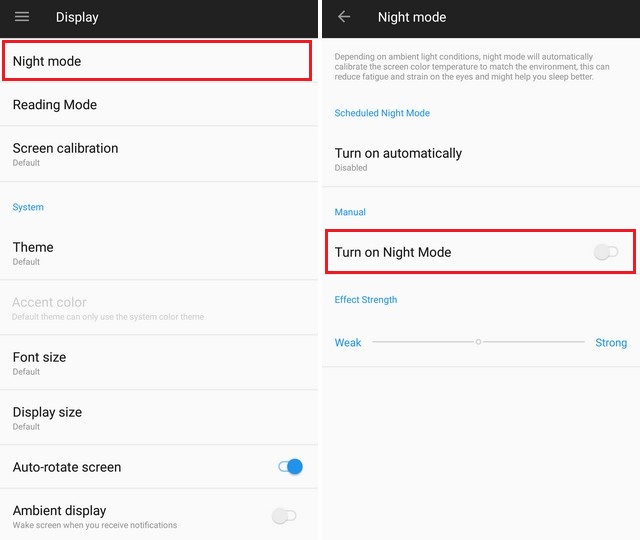
Conclusion
That’s how you can use Reading Mode and Night Mode on the OnePlus 5. Both modes are very useful and you should use it to protect your eyes from strain. If you have any questions, please let us know in the comment section below. Also, if you want to learn how to take a screenshot on the OnePlus 5, then visit our website.