In this guide, you will learn how to take a screenshot on the OnePlus 5. OnePlus is one of the most popular companies out there, known for its flagship killer smartphones. The company has released some of the most powerful yet very affordable smartphones in the last few years and OnePlus 5 is one of them. It comes with powerful specs and top of the line features. It also allows a couple of ways to take the screenshot and we will tell you how you can do it.
How to take a Screenshot on the OnePlus 5
Just like other Android smartphones out there, OnePlus 5 also offers the traditional way of taking screenshots. The traditional method uses the combination of buttons to capture the screenshot. Here’s how you can take a screenshot using the physical buttons.
- Open the content you want to capture in the screenshot.
- Now press and hold the Volume Down and Power button simultaneously.
- The screenshot will be captured and now you will see the toolbar at the bottom of the screen.
- Now you can use it to instantly share the screenshot with your friends or on social media platforms. You can do it by tapping the three vertical dots and there you can choose the app.
- There are also edit options which you can use to crop, add filters or draw something on the screenshot.
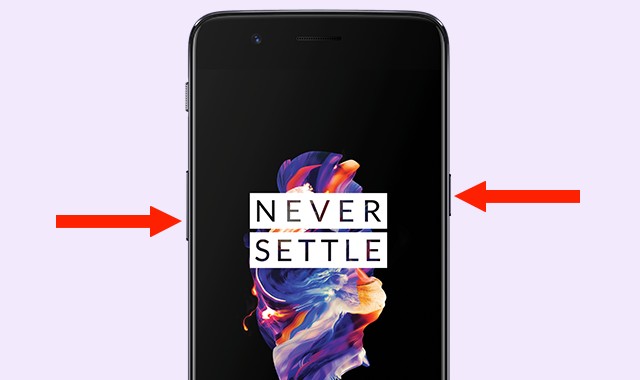
In this way, you can capture the screenshot using the traditional method.
How to take a Scrolling Screenshot on the OnePlus 5
Scrolling Screenshot is also very popular these days. It is very useful if you want to capture the long Facebook post, conversation or anything that can’t fit on the display of your OnePlus 5. Here’s how you can take a scrolling screenshot on the OnePlus 5.
- Open the content you want to capture in your screenshot.
- Now press and hold the Volume Down and Power button simultaneously.
- A toolbar will appear on the bottom of the screen, tap the rectangular button on the toolbar and start scrolling.
- Once you have captured the content, tap outside the toolbar to stop the capturing process.
- Now you can use the edit options on the toolbar to make the necessary changes to the screenshot or you can directly share it to the apps using the sharing option.
How to take a Screenshot on the OnePlus 5 using the Gestures
OnePlus 5 also allow you to take the screenshot using the three-finger swipe gesture. Here’s how you can do it.
- The first step is to enable three-finger swipe gestures. Go to the Settings.
- Find the Gesture section and open it.
- Now toggle the Three-finger screenshot to blue to enable it.
- You have successfully enabled the gesture.
- Open the content you want to capture in the screenshot.
- Now swipe the three fingers together on the screen
- The screenshot will be captured and you can edit or share it.
Conclusion
These are the different ways to take a screenshot on OnePlus 5. If you have any questions, please let us know in the comment section below. Also, visit our website for more useful guides.




