GameLoop is a popular Emulator which is used by over 100 million users worldwide. The emulator allows you to enjoy a wide range of games, including PUBG Mobile. If you play PUBG Mobile on GameLoop Emulator and you are experiencing the lag issue, we can help you. In this Vodytech Guide, you will learn how to fix the GameLoop Lag issue. Let’s get started.
Why I’m experiencing Lag in PUBG Mobile on GameLoop?
GameLoop is a pretty reliable Emulator, and it works well for most games, including PUBG Mobile. If you are experiencing Lag on your System, it could be due to a wide range of issues, and we will show you how you can fix them. Here are some of the methods which you can use to fix the Lag issue on GameLoop.
Make sure that your Systems meets Minimum System Requirement
One of the most common reasons for Lag on GameLoop is that often the System doesn’t meet the system Requirement. GameLoop is a pretty heavy emulator, and it requires certain specs in the System to ensure that it works flawlessly. The company has also mentioned it on the site, so make sure that your System meets the Minimum System Requirement. Here’s the Minimum System Requirement for GameLoop.
- Operating System: Windows 7, 8, 8.1 or 10
- Storage: 1 GB
- CPU: Intel Dual-Core or AMD Dual-Core with at least 1.8 GHz or better
- GPU: Nvidia GeForce 8600/9600 GT or AMD Radeon HD 2600/3600 or better
- RAM: 3GB or more
- DirectX: Version 9.0c or latest
If your computer has the above requirements, it’s qualified to run GameLoop. However, if you want the best performance, your System must have the following specs.
- Operating System: Windows 10 (64 bit)
- Storage: 4 GB
- CPU: Intel Quad-Core or AMD Quad-Core with at least 1.8 GHz or better
- GPU: Nvidia GeForce 8600/9600 GT or AMD Radeon HD 2600/3600 or better
- RAM: 8 GB or more
- DirectX: Version 9.0c or latest
Make sure that you have reliable Internet Connection
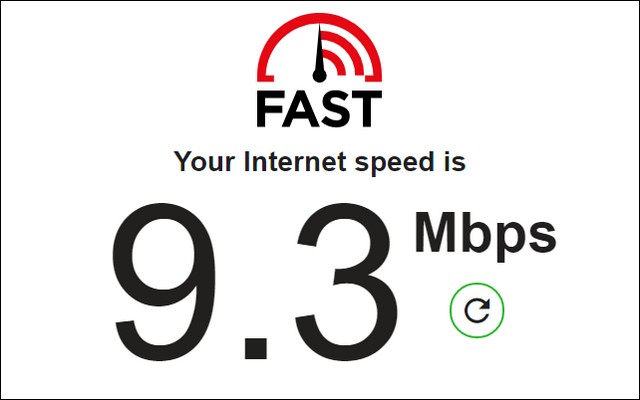
Another reason why you are experiencing Lag on GameLoop could be that your internet connection is not reliable. Make sure that your internet connection is reliable with a bandwidth of at least 1 Mbps. However, if you want to get the best performance, you should consider an internet connection with a bandwidth of 10 Mbps or better. GameLoop recommends an internet speed of at least 1 Mbps for working.
Enable Virtualization Mode in BIOS of your System
If you are experiencing Lag on GameLoop, it could be due to the fact that Virtualization Mode is disabled on your System. This Mode basically allows the Emulators to instruct the Memory more direct, and as a result, you get better performance. Here’s how you can enable Virtualization Mode on your System.
- Open the Settings of your Windows Computer.
- Now head to the System Section.
- Go to Recovery and now click on Restart now under Advanced Setup.
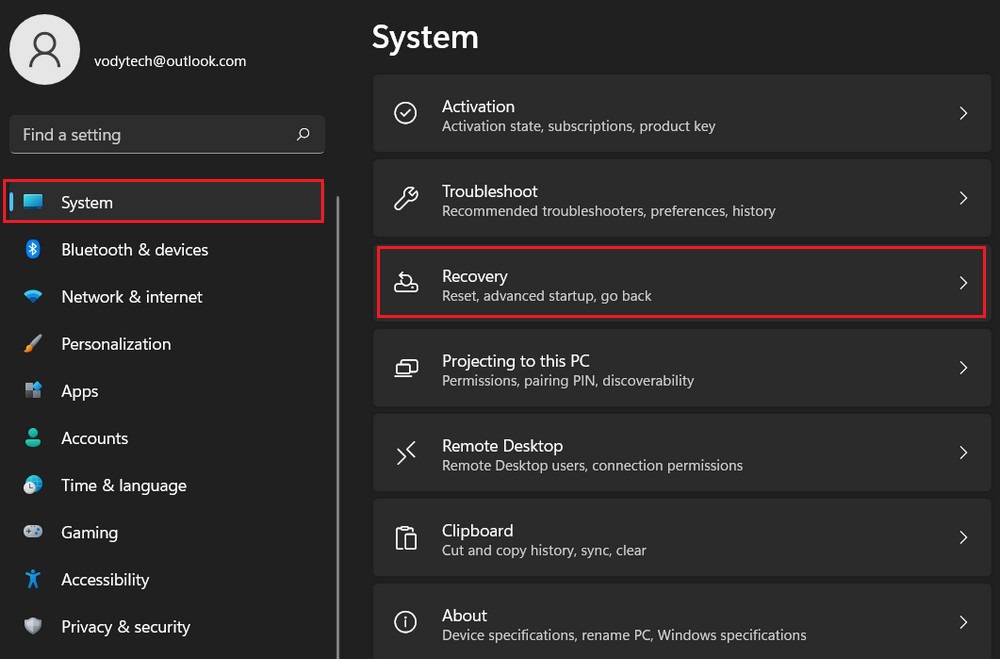
- Now go to Troubleshoot section and click Advanced options.
- Click on UEFI Firmware Settings and click Restart.
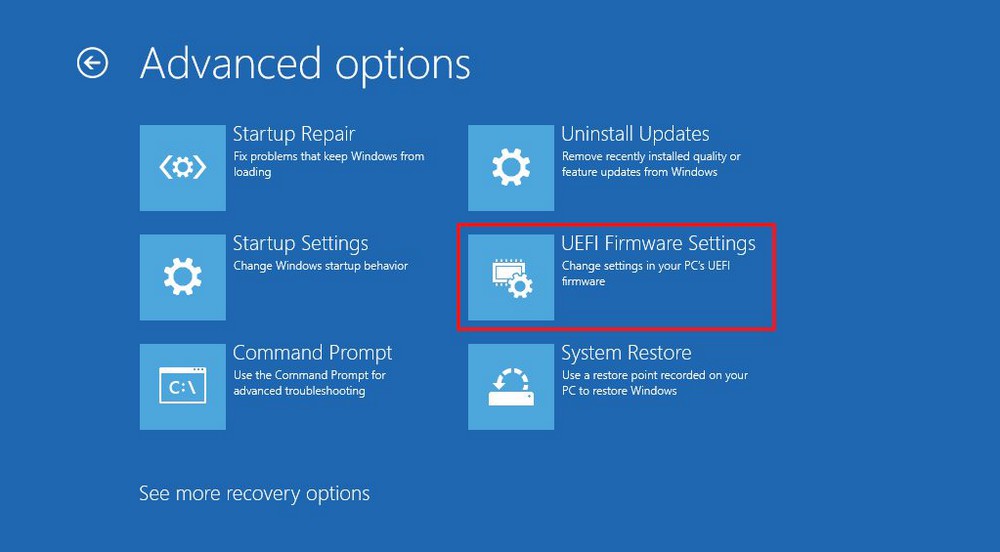
- Now find Advanced Menu, Security or Configuration.
- Find Virtualization and enable it.
Check the Power-Settings of your System
If you are a Laptop User, then you should check the Power Settings of your System as it can potentially cause Lag. Windows allow its users to regulate the performance of their System by using Power-Settings. If Power Saving Mode is enabled, your System will work on the minimum level to save the batter.
So click on the Battery icon at the bottom right corner of the screen and make sure that the slider is set at “Best Performance” mode to ensure that you get the best performance. It’s also important to note here that the Best Performance mode will also use more battery.
Customize the GameLoop Settings
If you don’t have a very powerful system, you can still get good performance by making changes in the System. In this section, we will share some major settings which you can change to get better performance. Go to settings and make the following changes.
- Enable Rendering Cache (Enable).
- Force Global Rendering Cache (Enable).
- Enable Prioritize discrete graphics card if you have Graphics Card.
- Enable Rendering Optimization (Enable).
- Turn off Anti-Aliasing Mode.
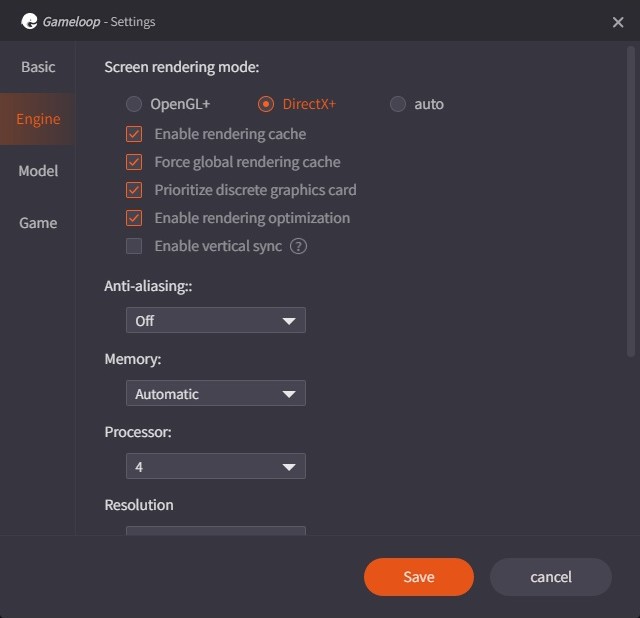
- Switch to Smart Mode from Graphics Rendering Mode if you don’t have GPU.
- Set Dot Per Inch (DPI) to 160
- Change resolution to default.
- Now go to Game Tab and change Gaming Resolution to SD 720P and Display Option to Smooth.
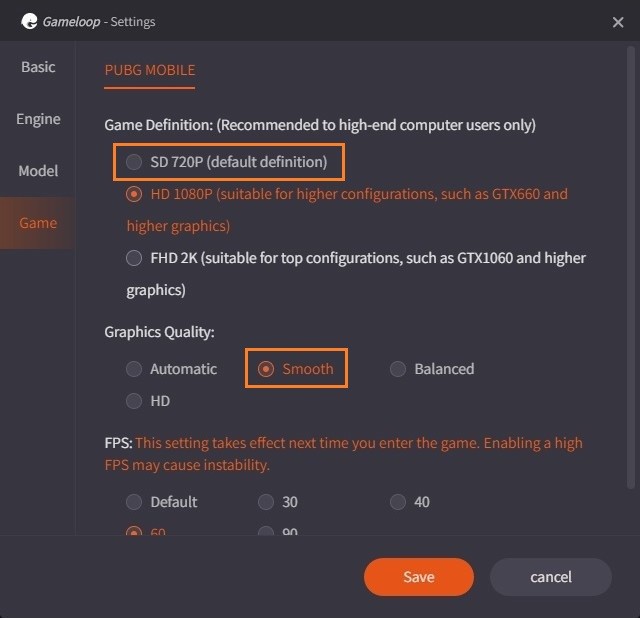
Change Game Settings on PUBG Mobile
Once you are done with the above settings, GameLoop is optimized for usage, and the last step is to optimize the PUBG Mobile Settings. Open PUBG Mobile and go to Settings > Graphics. Now make the following changes in the settings.
- Set Graphics Mode to Smooth or Balanced. (Smooth Recommended).
- Set FPS to Ultra or Extreme.
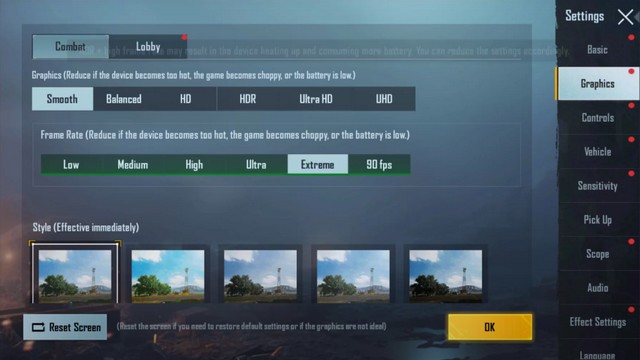
- Set Game Mode to Colorful or Classic.
- Disable Anti-Aliasing.
- Disable Automatically Adjust Game FPS.
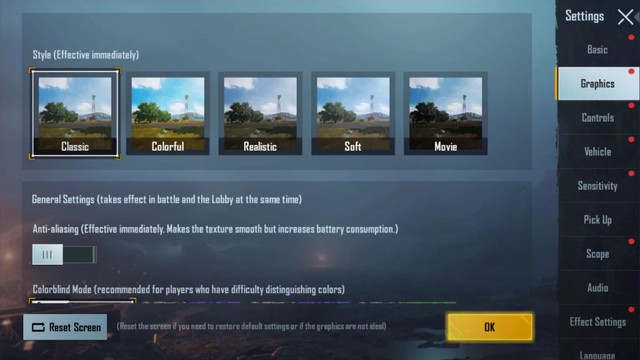
FAQ
Why does GameLoop Lag so much?
If you don’t have a powerful computer, it could be the reason why you are experiencing Lag. However, you can easily disable some options from the settings to get good performance.
Is Low DPI better for Gaming?
It mainly depends on what type of game you are playing. For example, if you are playing PUBG and sniping, you should switch to low DPI as it will help you take accurate shots. Similarly, if you are going assault, then switch to higher DPI as it’s ideal for spraying bullets.
Conclusion
That’s all, folks. In this guide, how to fix the GameLoop Lag issue for PUBG Mobile. We hope that this guide proved useful and if you have any further questions, please let us know in the comments. Also, check this guide where we have shared the Best Emulators for Windows.

