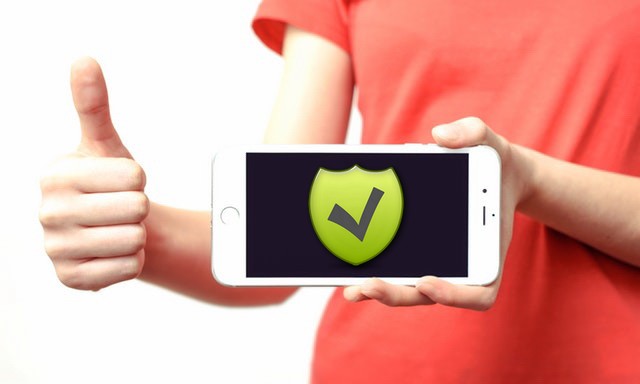In this guide, we will show you how to enable automatic software updates on iPhone. IOS is one of the most popular operating systems in the world, and it is continuously under development, and users get the updates that make the iOS better and more efficient. The iPhonecomes with automatic software updates, which allow the iPhone to automatically check and update the iOS. If you want to automate the iOS updates, then keep reading because we will tell you how to do it. Let’s get started.
How to Turn On Automatic Software Update on iPhone
The whole process of automating software updates is very simple. This setting is hidden deep in the settings but follows these instructions to find it and automate the whole process.
- Open the settings and go to the General Section.
- In this section, tap the Software Update section.
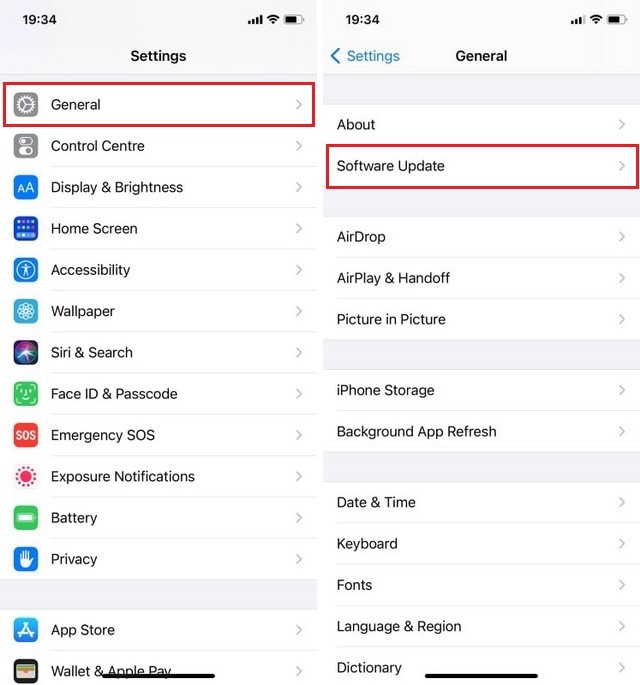
- In this section, you will see the Automatic Updates option; toggle it green.
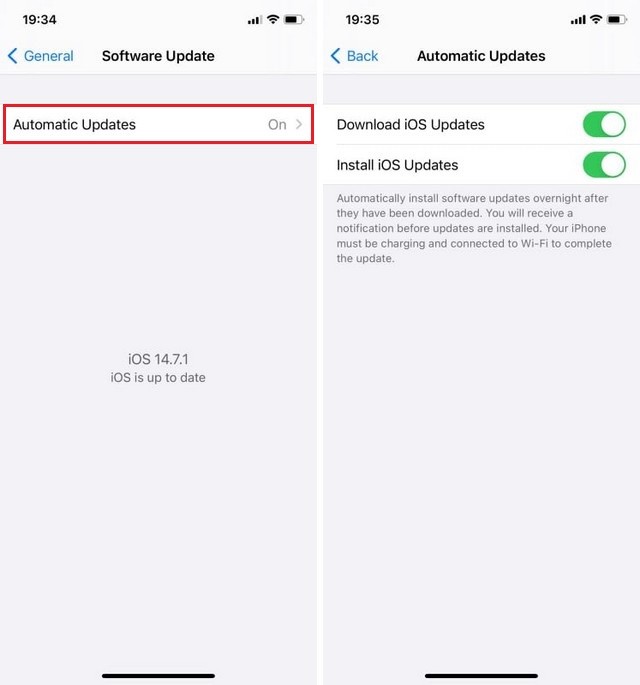
Now the system will automatically check and update the latest version of the iOS to your device. However, there are some pre-conditions, such as your iPhone must have sufficient storage, 50% battery, and it should be connected to the WiFi to proceed.
How to Disable the Automatic Software Updates in iPhone
The problem with the continuous updates is that sometimes it comes with bugs which can be pretty annoying. In this scenario, it is best to wait for a few days and then update the software without the bugs. Now some people also prefer to update the software at their own pace, so whatever your reason is if you want to disable the automatic software updates, follow these steps.
- Open the Settings App and go to the General section
- In this section, tap the Software Update section.
- In this section, you will see the Automatic Updates option. It should be toggle green, now toggle it back to switch off the Automatic Updates.
Conclusion
In this way, you can enable automatic software updates on your iPhone. If you have any questions, please let us know in the comment section below. Also, check this guide where we have shared the 6 Best Ways to Secure your iPhone.