When it comes to smartphone users, they can be categorized into categories: The first type is the ones that like their smartphone with all the bells and whistles, and the second type is the ones that don’t like any sound and prefer to keep their smartphone’s sound, especially the keyboard sound turned off. If you are one of those people and you want to learn how to turn off keyboard sound on your smartphone, this guide is for you. In this guide, we will share the step-by-step methods which you can use to turn off the keyboard sound on Android and iPhone. Let’s get started.
How to Turn off the Keyboard Sound on Android
Android Smartphone market is pretty big, with over a dozen major smartphone players. It’s not possible for us to explain the step-by-step methods for all smartphones because their user interface and Android skin vary depending on the Android version and smartphone companies. However, we will share the methods for some specific apps and general methods which will allow you to turn off the keyboard sound on your Android phone.
How to Turn off the Keyboard’s Sound on Gboard
Let’s start with Gboard, which is the official keyboard by Google, and you will find it on most Android smartphones. Many people prefer it because it offers a wide range of features and skin. Now, if you also have the Gboard on your smartphone and you want to get rid of keyboard sound on it, you can follow these steps.
- Go to any messaging app, tap on the text space, and Gboard will pop up.
- Now tap on the Settings icon to get into settings of Gboard.
![]()
- Once you are into the settings of Gboard, find the Preferences section and tap it.
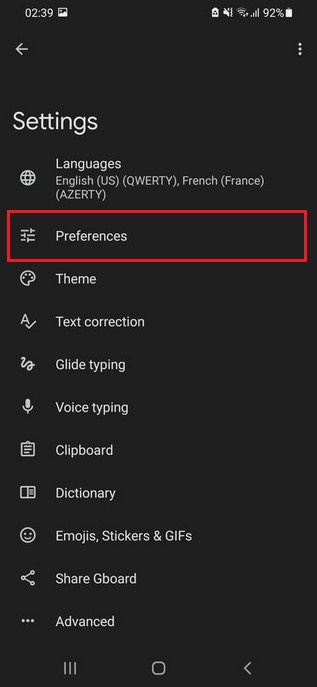
- No, find your way to Sound on Keypress and toggle it gray to turn it off.
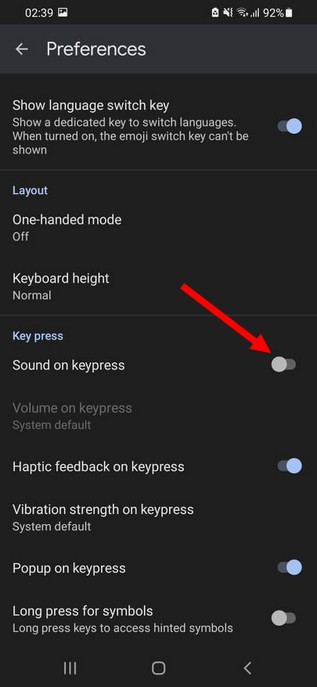
- If you don’t want to turn off the sound completely, you can adjust the volume using the Volume on Keypress section.
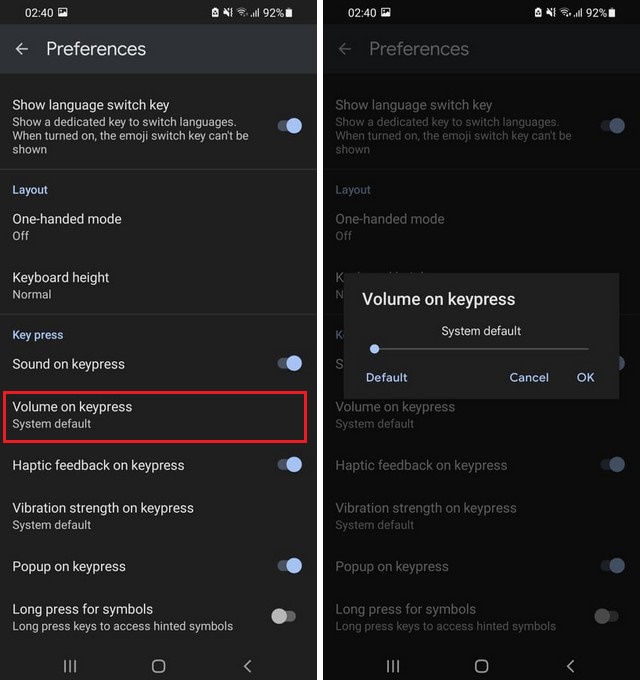
How to Turn off the Keyboard’s Sound on SwiftKey
SwiftKey is another very popular Keyboard for Android, and it’s also the direct competitor to Google’s Gboard. If you have the SwiftKey on your Android smartphone, use the following steps to turn off the keyboard sound.
- Go to any messaging app, tap on the text space, and SwiftKey will pop up on the screen.
- Now find the gear-shaped icon on the top and tap it to get into the settings of Microsoft SwiftKey.
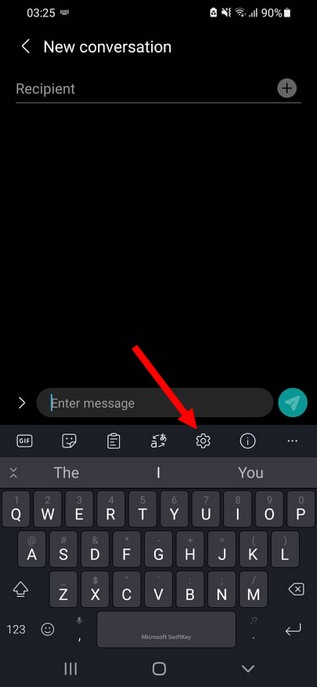
- In the settings, navigate to the Sound & Vibration section and tap it.
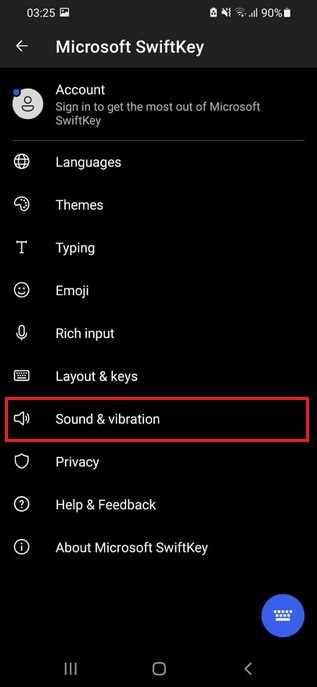
- Here toggle Keypress Sound Volume to grey to turn off the Keyboard Sound.
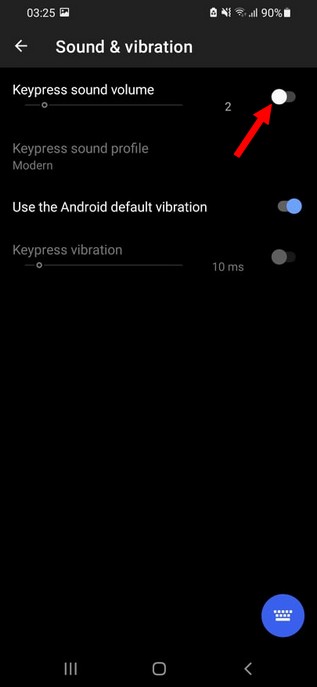
- Similarly, if you want to adjust the keyboard sound’s volume, you can use the slider to do it.
- That’s it.
How to Turn off the Keyboard’s Sound on Samsung Keyboard
Samsung is the major player in the smartphone industry, and it has millions of smartphone users around the world. If you are also one of Samsung smartphone’s users, and you want to turn off the keyboard sound on your Samsung smartphone, follow these steps to do it.
- Go to your Samsung smartphone.
- Turn on your smartphone’s screen and swipe down from the top of the screen.
- Tap the gear-shaped icon to get into settings.
- In the settings, find Sound and Vibration Settings.
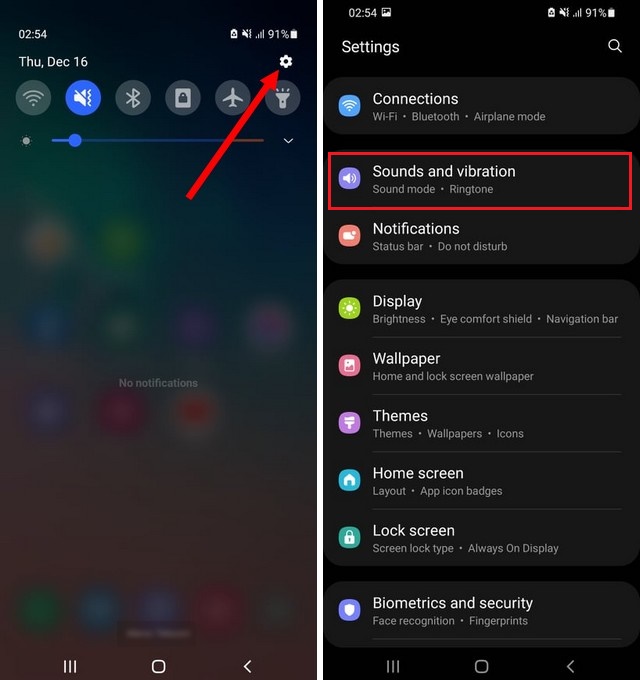
- Now find the System sound/Vibration Control section and tap it.
- Find your way to Samsung Keyboard text and toggle it gray to turn off the sound on your Samsung keyboard.
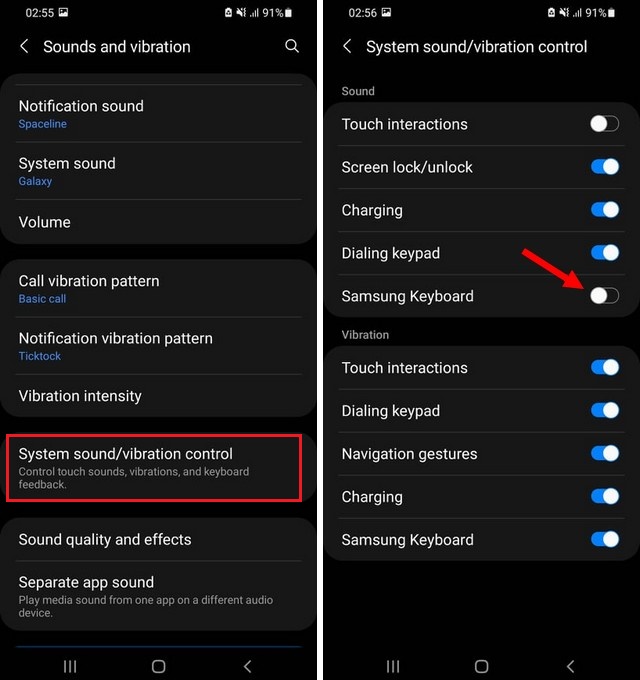
How to Turn off the Keyboard Sound on iPhone
iPhone is the flagship smartphone by Apple, and it comes with premium-built quality and features. If you are the owner of an iPhone and you want to turn off the keyboard sound on it, there are two ways to do it.
The first method is fairly simple, where you will be using the physical mute button on your iPhone. Most modern iPhones come with the dedicated mute button on the side of the device, which you can use to turn off all the sound on your device, including the Keyboard Sound.
The second method is more like the conventional method, where you will turn off the keyboard sound from the settings. Follow these steps to do it.
- Go to Settings of your iPhone.
- Now find the Sounds and Haptics section and tap it.
- Navigate to the Keyboard Clicks section and toggle it gray to turn off the sound.
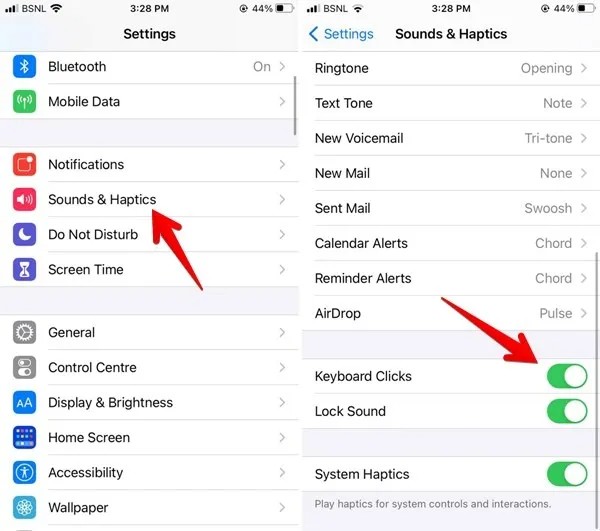
How to Turn off the Keyboard Sound on Gboard on iPhone
Gboard is a fairly popular keyboard, and it also has thousands of users on the iPhone. If you are also one of its users on iPhone and want to turn off the keyboard sound on Gboard, unfortunately, it doesn’t come with any dedicated feature to do it. However, you can easily turn off the sound using the physical mute key on your iPhone.
How to Turn off the Keyboard Sound on SwiftKey on iPhone
Unlike Gboard, SwiftKey comes with a dedicated option that you can use to turn off the sound. Here’s how you can do it.
- Go to your SwiftKey App.
- Tap the Settings icon to get into settings.
- In the settings, find Key Click Sounds and toggle it gray to turn it off.

FAQ Section
Can I change the sound of the keyboard on my smartphone?
Unfortunately, iPhone users don’t have any option to change the sound of the keyboard. However, if you are an Android user, you can change the keyboard’s sound using the SwiftKey.
Can I lower the sound of the keyboard on my smartphone?
Yes, Android and iPhone allow you to change the volume of the keyboard’s sound. You can easily find the relevant settings using the above steps.
Conclusion
That’s all, folks. We hope that you found the guide useful and if you have any questions or recommendations, please let us know in the comments. Also, don’t forget to check this guide where you will learn how to stop your phone from Overheating.




