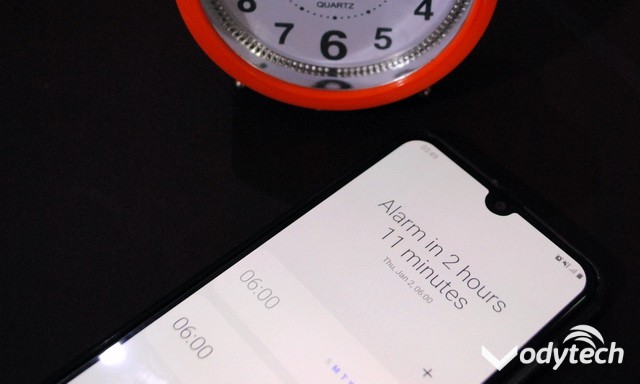Remote access is the feature that basically allows users to access or control another device remotely. If you also want to control your Windows PC with your android smartphone and looking for some useful apps, we can help you with it. In this guide, we will share the best apps to control Windows PC with Android.
Unified Remote
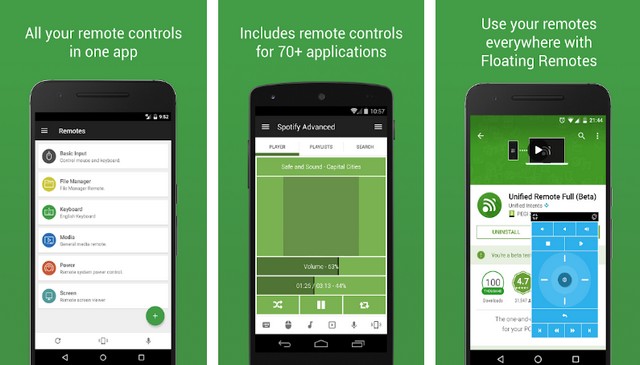
Let’s start with Unified Remote, which is arguably one of the best apps to control Windows PC with Android. The best thing about Unified Remote is that it comes with over 90 built-in programs, which means that you can use it as a keyboard, mouse, media player, controlling presentation, power control, file manager, terminal, and more.
On top of that, it also comes with strong encryption, which makes sure that the connection between your Android and Windows PC is protected from hackers. You can use Unified Remote for free, but it comes with Ads.
TeamViewer
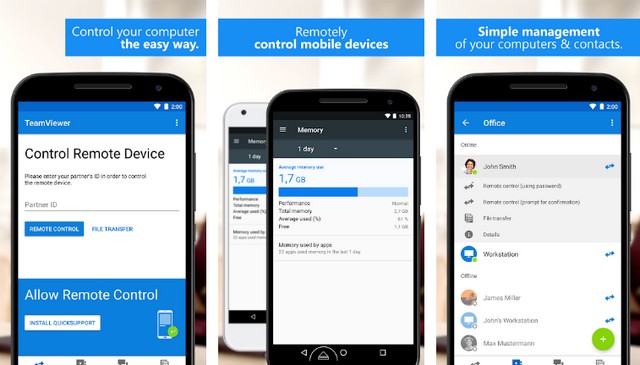
TeamViewer is arguably the most popular and one of the best apps to control Windows PC with Android. It’s a remote access app that basically allows you to connect and access any device in the world using the remote access protocol.
You can use the app to share files, browse the system, share screens, and more. On top of that, TeamViewer also comes with a well-designed User Interface which makes it easier to use the app. If you want a dedicated app to remotely access your Windows PC from your Android, you can’t go wrong with TeamViewer.
VNC Viewer
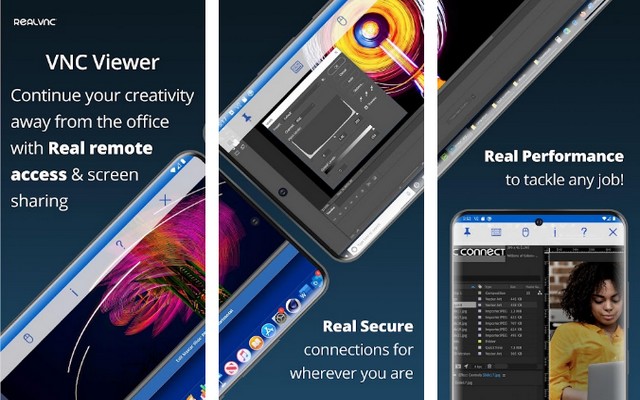
VNC Viewer is one of the best apps to control Windows PC with Android. Like other remote access apps, VNC Viewer also offers hassle-free remote access to your Windows PC from Android.
The best thing about VNC Viewer is that it’s a very secure app, and it comes with features such as Multi-factor Authentication and 256-bit AES Encryption to ensure that you have secure access to your PC. You can use it to access files, share files, browse computers, and more. It’s also free to use!
InfiniMote
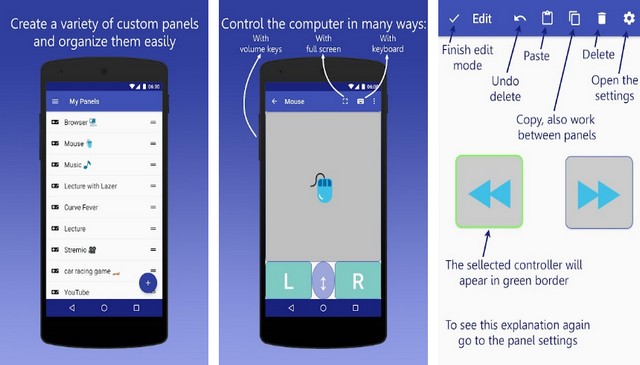
InfiniMote is another very promising App that you can use to control your Windows PC with your smartphone. It comes with over 6 default remote control panels which you can use to control music, mouse, and more.
On top of that, it also allows you to create the custom remote of your choice, which you can use to control the various actions on your PC. The overall User Interface is basic, but it’s simple and easy to use. Overall, if you want a remote access app that allows you to create custom remotes, InfiniMote is a solid option for you.
Remote Link
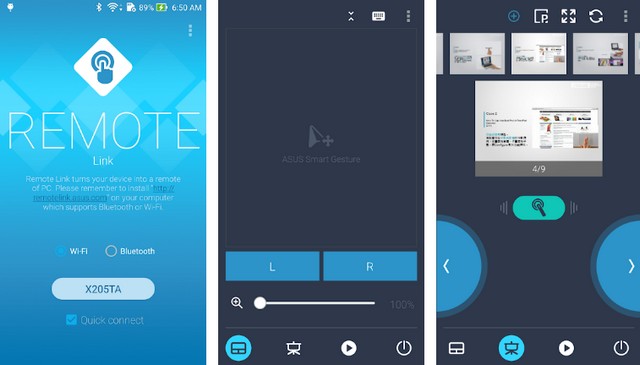
Remote Link is one of the best apps to control Windows PC with Android. Like other remote access apps, you can use the Remote Link app to turn your Android into a remote control and control your PC with it.
You can use it for controlling the remote, keyboard, mouse, media, and more. On top of that, it also works pretty well with Android Wear Smartwatches which makes it a great option if you own Android Wear Smartwatches. You can use Remote Link for free, but it comes with ads and in-app purchases.
Remote Desktop 8
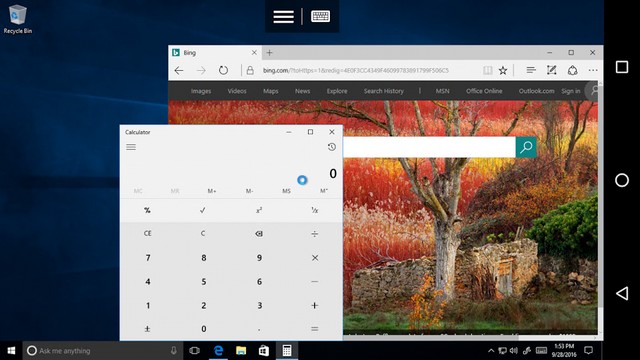
Remote Desktop 8 is the remote access app which is developed by Microsoft. You can use the app to remotely control every aspect of your Windows PC using your smartphone.
Once the app is connected with your Windows PC, you will be able to access files, transfer files, install apps, remove apps, and more. Overall, if you are looking for a reliable remote access app, Remote Desktop 8 is a solid option for you.
Chrome Remote Desktop
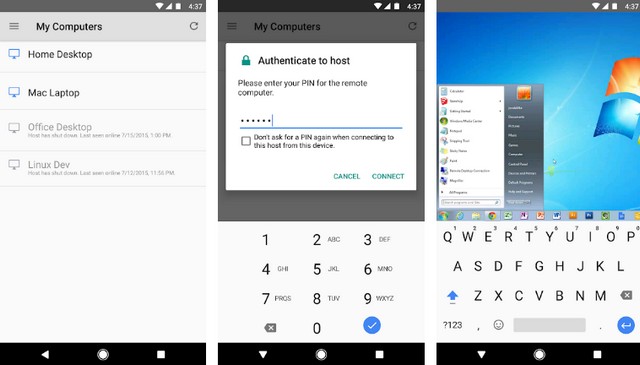
Chrome Remote Desktop is arguably one of the best apps to control Windows PC with Android. It’s also pretty easy to use; all you will have to do is to install the extension on your Google Chrome and app on your smartphone. Once the connection is established, you will be able to control your PC remotely.
You will be able to use the app for browsing files, share files, do actions, and many more. If you are a Google Chrome User, then Chrome Remote Desktop is a solid option for you.
PC Remote
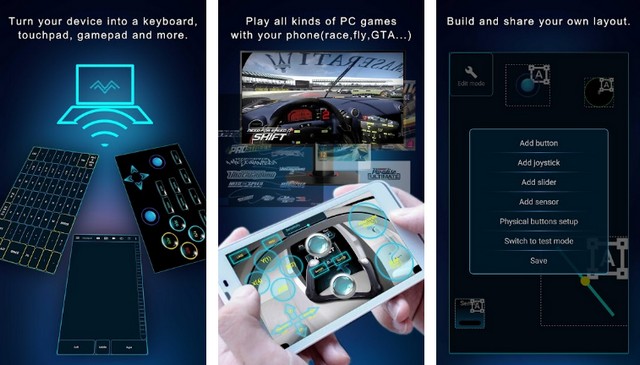
PC Remote is another very popular remote access app which you can use to control your Windows PC with an Android smartphone. You can easily connect your PC with your phone using Wifi or Bluetooth for local access, or you can access it remotely over the internet.
Once the connection is established, you can use to browse files, transfer files, control presentation, and more. On top of that, it comes with 256-bit AES encryption to ensure that you have secure access to your Windows PC from your smartphone. You can use PC Remote for free, but it comes with ads and in-app purchases.
KiwiMote
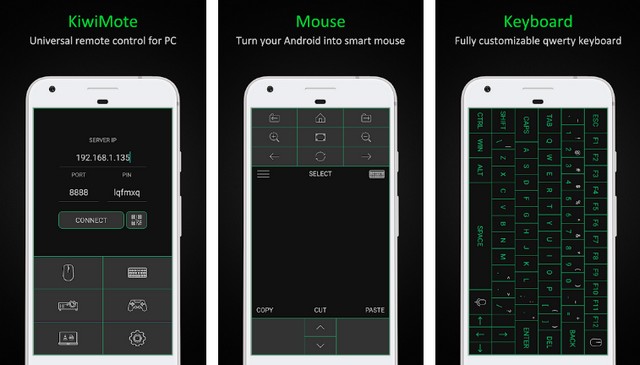
KiwiMote is another very popular app which you can use to control Windows PC with Android. In this app, you get the remote Keyboard and Mouse, which you can use with your Windows PC.
The keyboard in KiwiMote can use for multiple purposes, including typing, controlling presentation, multimedia, and more. Also, it comes with a joystick, which you can use for some basic games. You can use KiwiMote for free, but it comes with Ads.
BleK
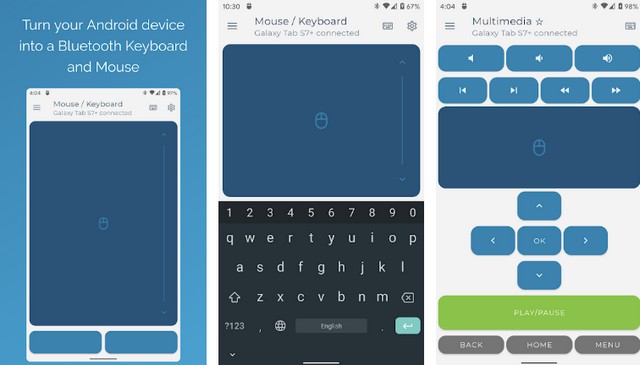
BleK is arguably one of the best apps to control Windows PC with Android. You can use this app to turn into a remote keyboard and mouse.
On top of that, it also allows you to control the media functions of your PC, which is another plus. Also, the keyboard in BleK comes with over 33 different languages, which means that there are great chances that your native language is supported by this app. You can use BleK for free, but it comes with in-app purchases.
Conclusion
That’s all, folks. In this guide, we shared the 10 best apps to control Windows PC with Android. You can use it to remotely access your PC and control different features such as media, file management, app management, and more. If you have any questions, please let us know in the comments. Also, check this guide where we have shared the best Food Delivery Apps for Android.