Samsung Galaxy Note 20 is one of the best Android smartphones out there. It comes with a high-quality AMOLED display, which ensures that you get the best colors and great quality. However, if you think that the default font size on your Note 20 is not good, Samsung allows you to change it. In this guide, you will learn how to change font size on Samsung Galaxy Note 20.
How to Change Font Size on Samsung Galaxy Note 20
The whole process of changing Font Size on the Galaxy Note is very simple. You can easily change the font size from the Displays section in the settings. Here’s how you can change the font size on your Samsung Galaxy Note 20.
- Open the settings of your Note 20. Swipe down from the top of the Note 20’s screen and tap the gear-shaped icon to access the settings.
- Alternatively, go to the apps menu, find the settings app (the one with the gear-shape icon) and tap it to get into settings.
- In the settings, Find your way to the Display section and tap it.
- Now go to the Font Size and Style section and tap it.
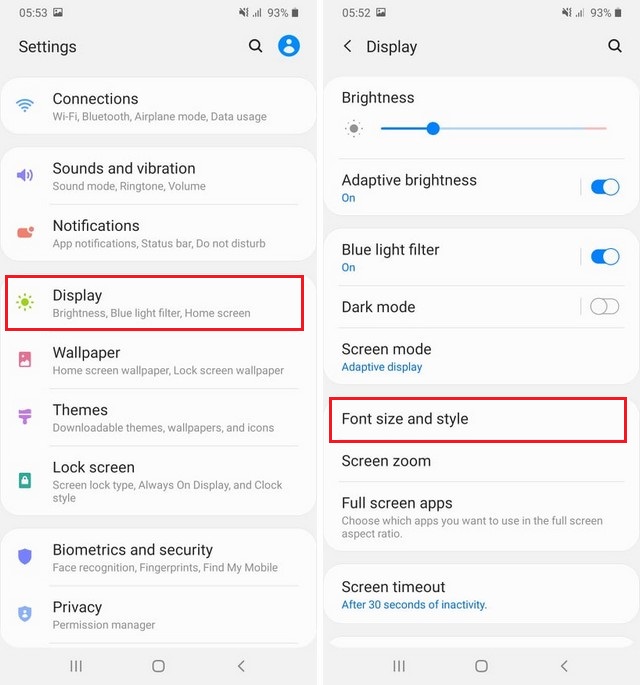
- In this section, you will see the Font Size section at the bottom with the slider.
- Use the slider to adjust the font size, and the system will give the preview on the upper side of the screen.
- Check the different font sizes and pick the one which suits you.
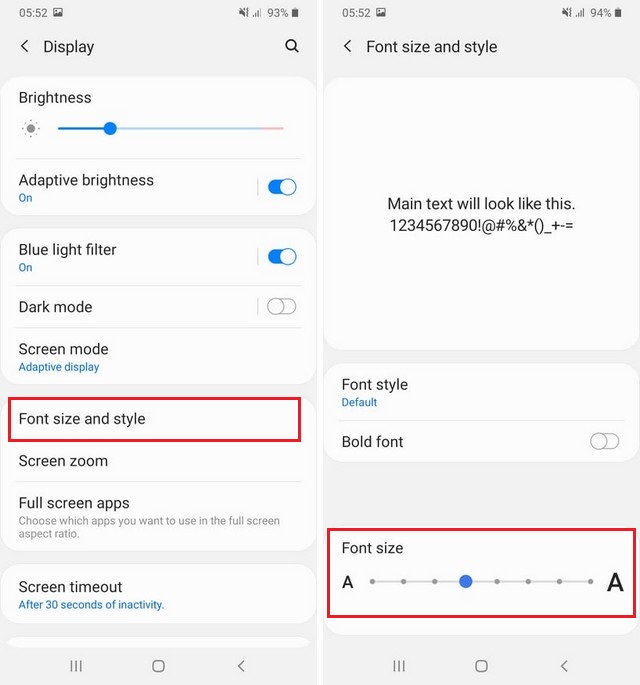
Congratulations! You have successfully changed the Font Size on your Galaxy Note 20. You can follow the same steps if you ever want to change the font size again.
How to Change Font Style on Samsung Galaxy Note 20?
If you think that the default font style on Galaxy Note 20, you can change it. Samsung offers a variety of font styles, which you can use as the default font style on your device. Here’s how you can change Font Style on Samsung Galaxy Note 20.
- Open the settings of your Note 20. Swipe down from the top of the Note 20’s screen and tap the gear-shaped icon to get into the settings.
- In the settings, Find your way to the Display section and tap it.
- Now go to the Font Size and Style section and tap it.
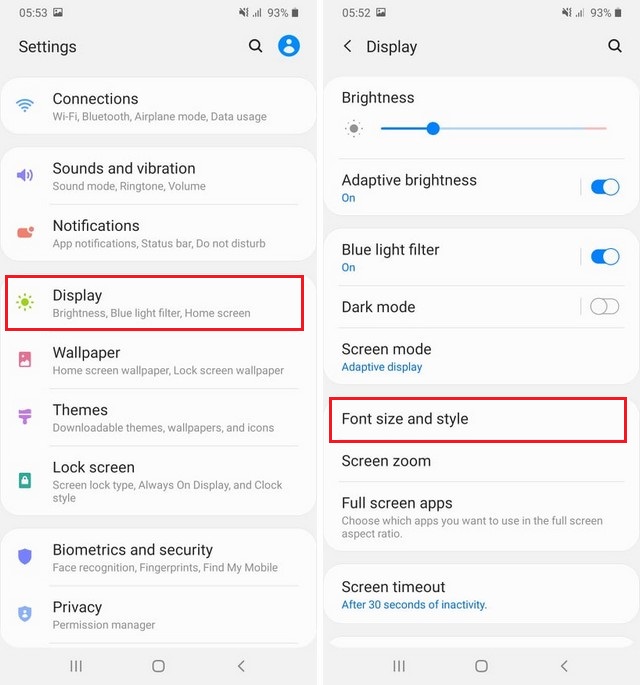
- In the Font Size and Style section, go to the Font Style section and tap it.
- Here you will find the list of available fonts. You can also download additional fonts by tapping the Download fonts section.
- Once you download the font of your choice, select it.
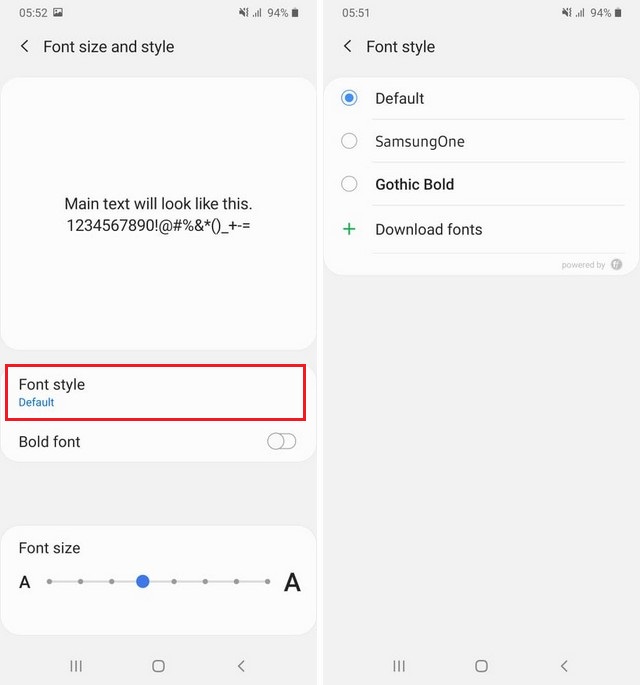
Conclusion
In this Vodytech guide, we explained how you can change the font size on your Galaxy Note 20. We also explained the detailed process which you can use to change the Font Style. If you have any questions or suggestions, please let us know in the comments. Also, check this guide if you want to learn how to turn off autocorrect on Samsung Galaxy Note 20.




