Autocorrect is one of the very popular features which you will find on many smartphones, including Galaxy Note 20. Some people appreciate this feature while many prefer to disable it because they think it’s not very useful. If you are also one of these people and want to get rid of Autocorrect on your Note 20, this guide is for you. In this guide, you will learn how to turn off autocorrect on Samsung Galaxy Note 20. Let’s get into it.
How to Turn off Autocorrect on Samsung Galaxy Note 20 (from Keyboard)
There are a couple of ways to turn off Autocorrect on the Samsung Galaxy Note 20. This method is the easiest one because it doesn’t involve many steps. Here’s how you can turn off autocorrect on Samsung Galaxy Note 20 from Keyboard.
- Open the messaging app on your Note 20.
- Now tap the text space, and the Keyboard will pop up.
- Tap the gear-shaped icon on the Keyboard to get into settings.
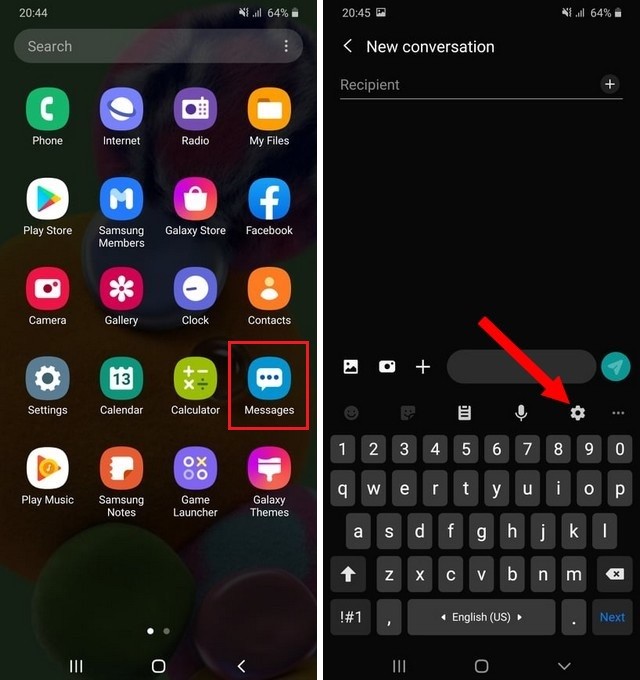
- In the settings, find the Smart Typing section and tap it.
- Here you will find the list of all smart typing features you get on your Note 20.
- Find the Predictive Text section and toggle it gray to turn it off. Autocorrect is labeled as Predictive Text on Samsung Devices.
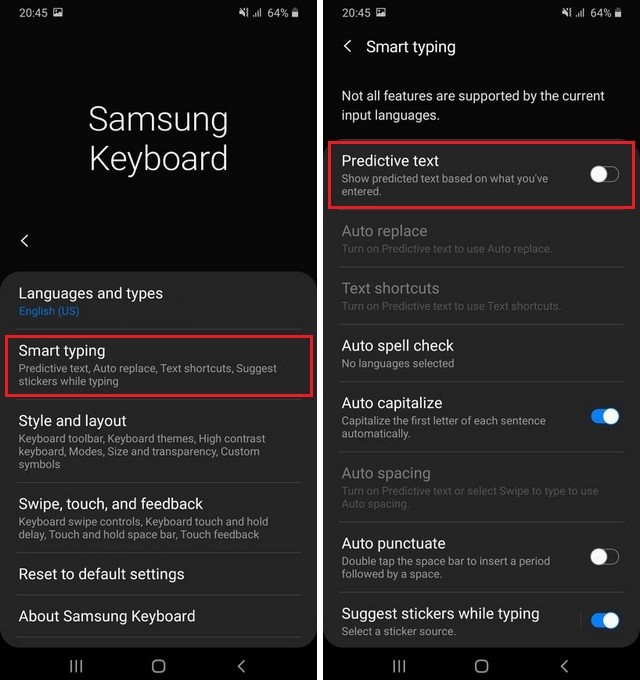
How to Turn off Autocorrect on Samsung Galaxy Note 20 (From Settings)
If you are looking for the simplest way to turn off AutoCorrect on your Galaxy Note 20, you can do it from the Settings. The process surely involves some extra steps, but they are extremely simple to follow. Here’s how you can turn off autocorrect on Samsung Note 20 from Settings.
- Swipe down from the top of the Note 20’s screen and tap the settings icon (gear-shaped icon) to get into settings. Alternatively, go to the apps menu of your Note 20 and tap the settings app to get access to the settings.
- Once you are in the settings, find the General Management section and tap it.
- Now find the Language and Input section and tap it.
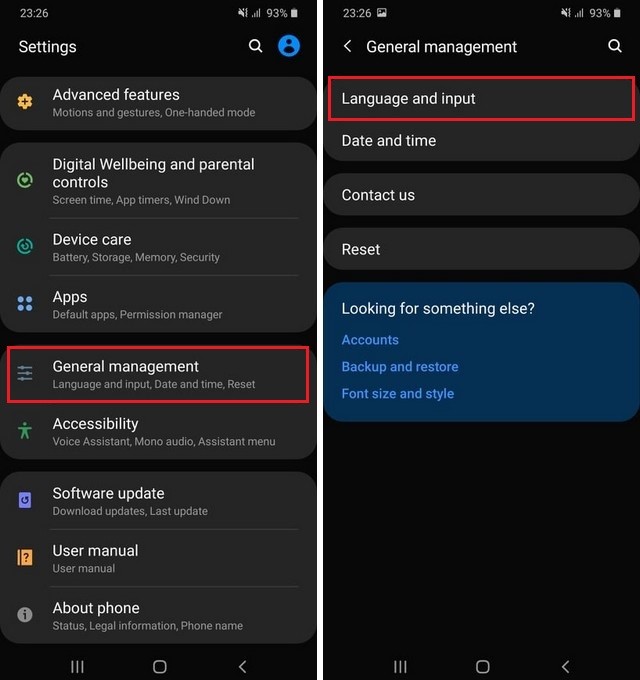
- In this section, find On-screen Keyboard and tap it.
- Here select your default keyboard. As we are using the Samsung keyboard, we will pick this option.
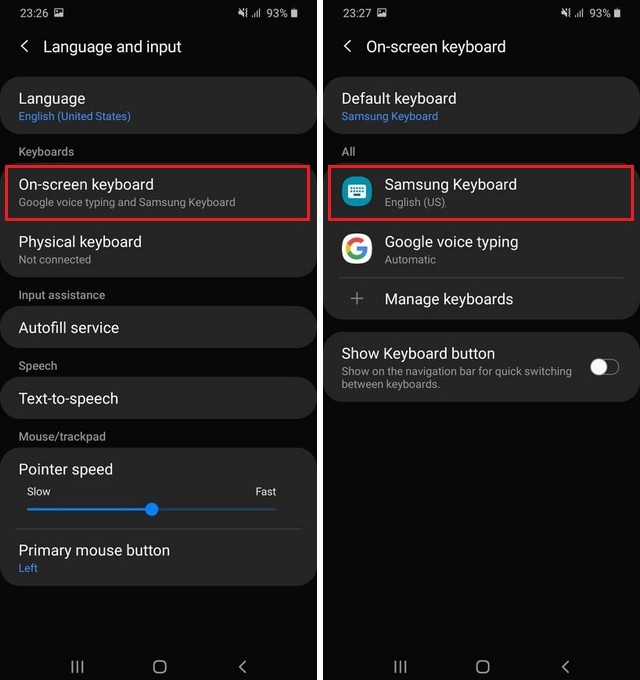
- Once you are in the settings of the Samsung Keyboard, tap the Smart typing section.
- Now toggle the Predictive Text to gray, and Autocorrect will be turned off.
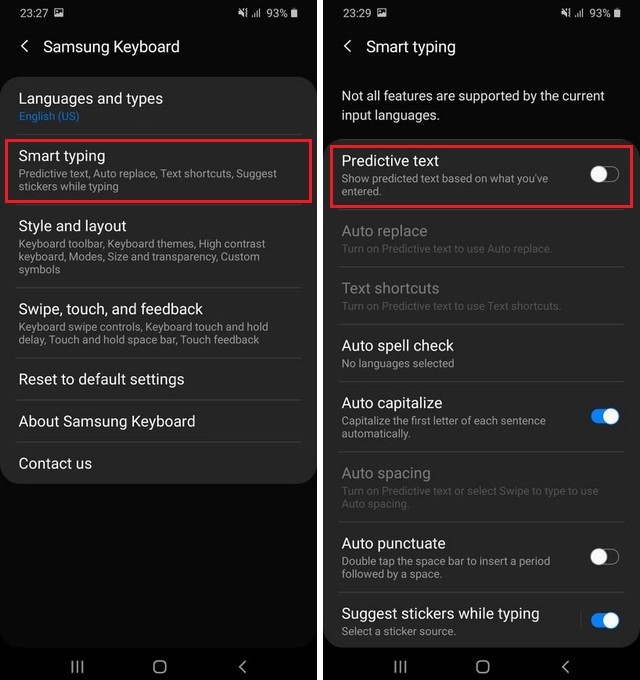
How do I get Predictive Text Back on my Galaxy Note 20?
If you have disabled Predictive text, but now you want to get it back, the process is very simple. Go to the Smart Typing section of your Keyboard and enable “Predictive text” by toggling it blue. Now predictive text feature should start working on your Note 20.
Conclusion
That’s all, folks. In this Vodytech guide, you learned how to turn off Autocorrect on Samsung Galaxy Note 20. We also explained the two methods, and you can pick the one which suits you. If you have any questions, please let us know in the comments. Also, don’t forget to check this guide if you want to Improve fingerprint speed on your Samsung Galaxy Note 20.




