Smartphones are loved globally, and that’s why companies add support for various major languages in their smartphones. Samsung Galaxy A12 is obviously no exception, and it comes with support for different languages, which you can use as default. So, if you want to learn how to change the language on Samsung Galaxy A12, this guide is for you. Let’s get started.
Which Languages are available on Samsung Galaxy A12?
Before we get to the actual process, let us quickly tell you about the languages you get on Samsung Galaxy A12. Apart from English, which is arguably the most popular language globally, Samsung A12 supports several regional languages, including Urdu, Persian, and Catalan. The complete list is very long, but here are some of the major languages available on Samsung galaxy A12.
- Latin
- Bosnian Language
- Catalan
- Dansk
- Dutch
- Spanish
- Euskara
- Urdu
- Persian
- Portuguese
- Galego
How to Change Language on Samsung Galaxy A12
Now that you know which languages are available on Samsung Galaxy A12 Let’s look at the process you will use to change the language on your Galaxy.
- Open your Samsung Galaxy A12.
- Swipe down from the top of the A12’s screen and tap the gear-shaped icon at the top right corner to get into settings.
- Once you are in the settings, Find General Management and tap it.
- Navigate to the Language and Input section and tap it.
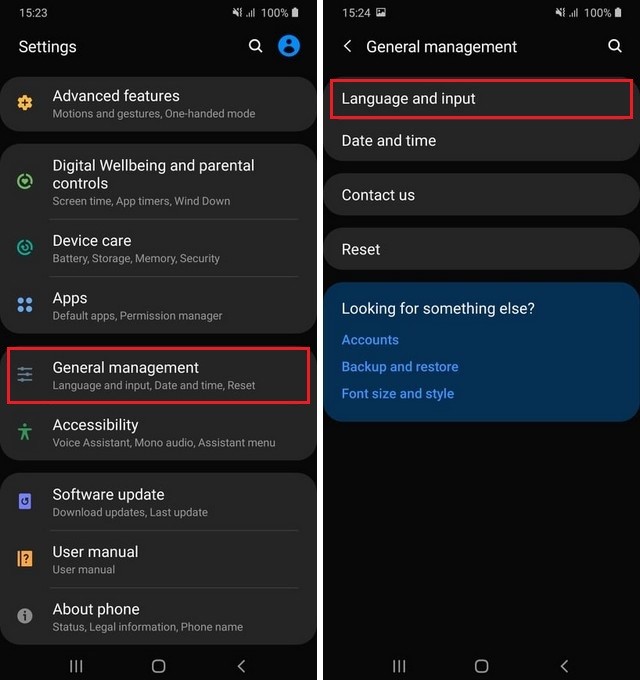
- Go to the Language section and tap it.
- In this section, you will find the added languages. Tap Add Language.
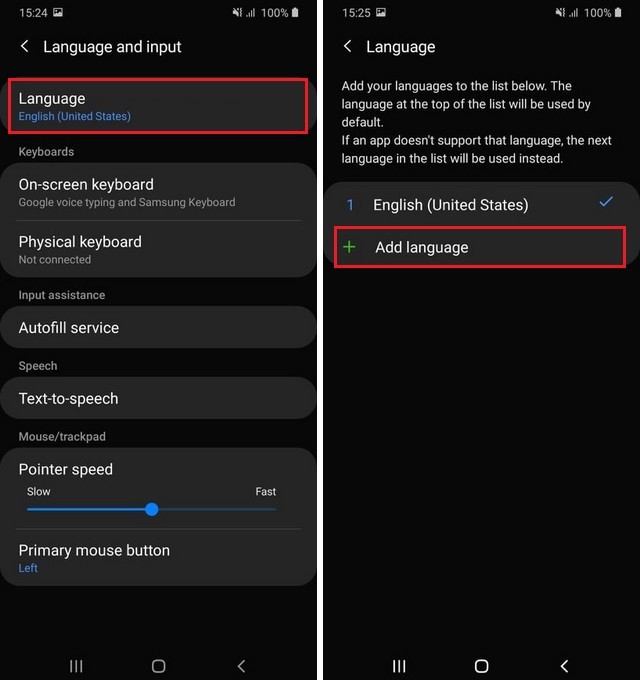
- Now the device will show the list of all available languages you can use in your galaxy A12.
- Tap on the language which you want to set in your smartphone.
- The popup will appear on the screen showing two options: Keep Current and Set as Default.
- Tap on Set as Default if you want to set the selected language as default.
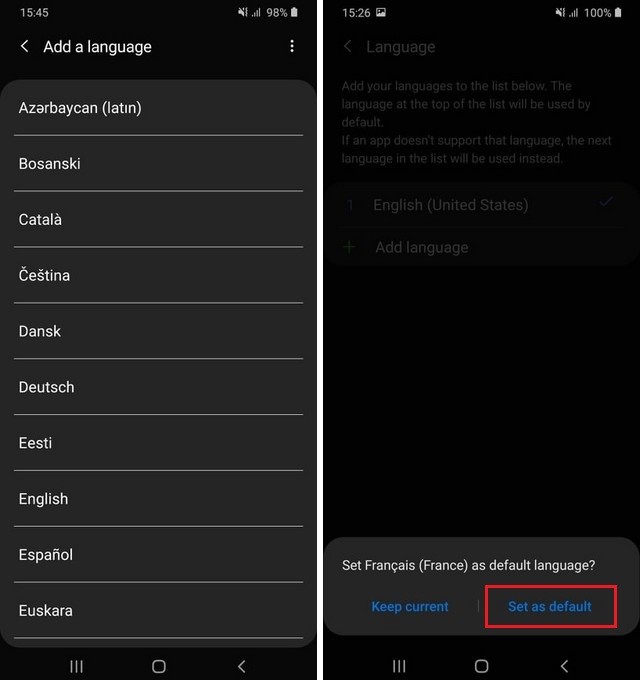
- If you want to keep the selected language along with the default language, then select Keep Current.
Congratulations! You have successfully changed the language on your Samsung Galaxy A12. In this way, you can add other languages to your Samsung Galaxy A12.
Can I add multiple languages to my Samsung Galaxy A12?
Yes, if you don’t want to replace the default language but add other languages, you can do that as well. The second language will add as a secondary language, and you will be able to switch it from the keyboard when typing.
Conclusion
That’s all, folks. Now you know how you can change the language on your Samsung Galaxy A12. We also shared the list of supported languages you get on Samsung Galaxy A12. If you have any questions or suggestions, please let us know in the comments. Also, if you are interested in learning a language, make sure to check our guide, “Best Language Learning Apps for Android“.




