Samsung Galaxy Note 20 is one of the finest Android smartphones. It comes with tons of great features. Like other Android smartphones, Galaxy Note 20 also offers tons of customization options that you can use to give a personalized look to your device. Today we will discuss how you can change the wallpaper on Samsung Galaxy Note 20. Let’s get started.
How to Change Wallpaper on Samsung Galaxy Note 20 (From Gallery)
There are a couple of ways to change the wallpaper on Galaxy Note 20, but if you are looking for the simplest method, you can use this one. In this method, you will change the wallpaper from the Gallery app. Here’s how you can change the wallpaper on Samsung Galaxy Note 20 from Gallery.
- The first step is to open the Apps menu.
- Once you are in the Apps menu, find the Gallery app, and tap it.
- Now find the photo which you want to set as wallpaper.
- Open the photo and tap the more options (three vertical dots) icon at the top right corner.
- Multiple options will appear on the screen. Tap the Set as Wallpaper option.
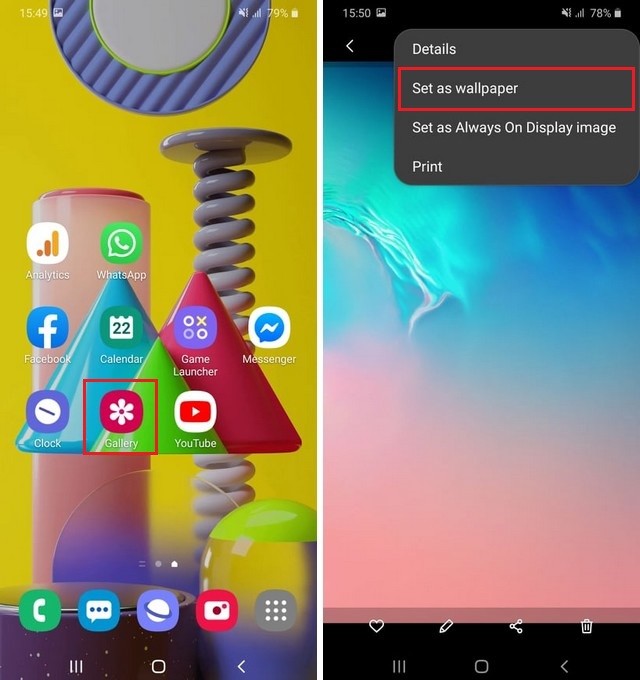
- Now the smartphone will show multiple options on the screen: Home Screen, Lock Screen, or both.
- Select the option of your choice.
- You also get the option to add the motion effect to the wallpaper.
- Once you are done with your choice, Set as Wallpaper.
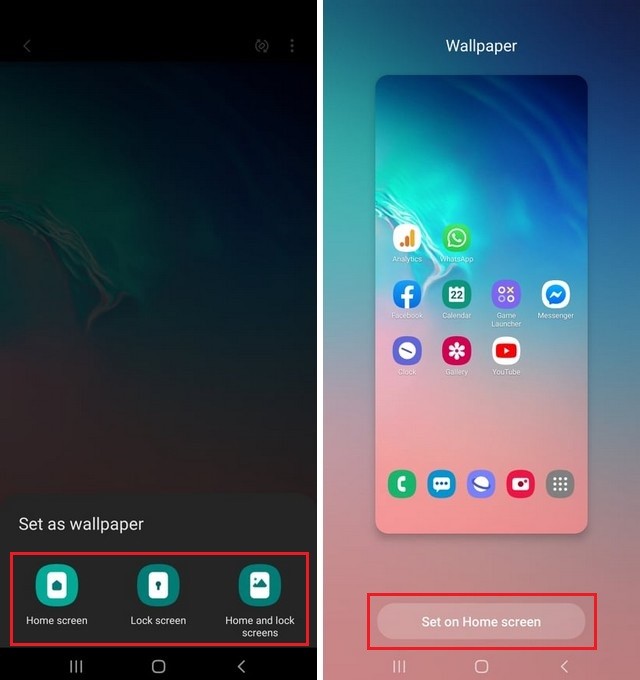
How to Change Wallpaper on Samsung Galaxy Note 20 from Home Screen
Another way to change the wallpaper on Samsung Galaxy Note 20 is from the home screen.
- Unlock your Samsung Galaxy Note 20.
- Find the empty area on the home screen. Tap and hold the empty space and keep holding it until the screen shrink and different options appear.
- From the options, tap on the wallpaper option.
- Here you can change the wallpaper of both the Home Screen and Lock Screen.
- As you want to pick the custom wallpaper, tap on the Gallery option.
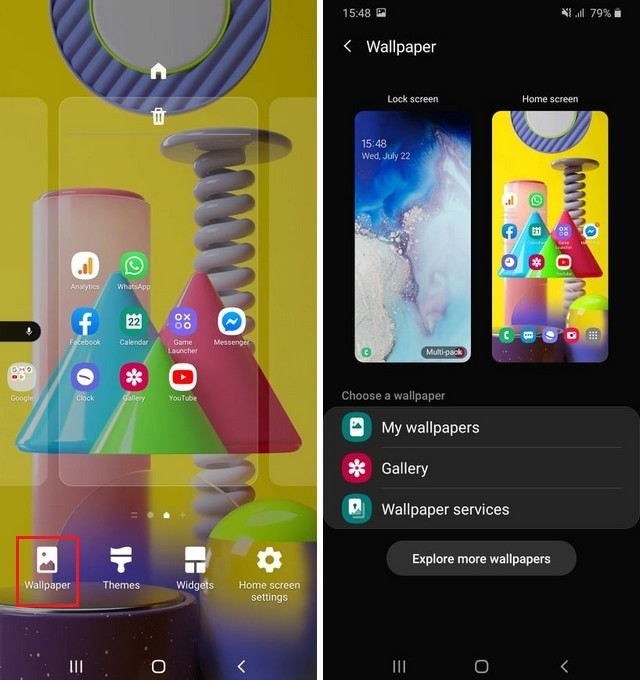
- Now select the wallpaper, and the next option is to set the wallpaper on the home screen, lock screen, or both.
- Also, you can add the motion effect to the wallpaper.
- Once you are done with the choices. Tap Set on Home Screen or Set on Lock Screen depending on the option you chose.
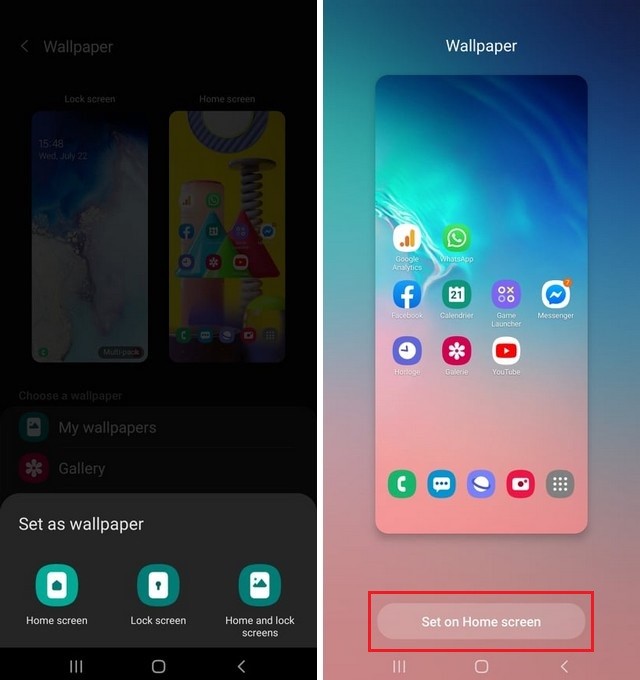
Where can I find the best wallpapers for my Galaxy Note 20?
If you are looking for the best quality wallpapers, you can use the wallpapers app. There are many great wallpapers apps available on Google Play Store, but if you want the best ones, you can check our guide where we have shared the best wallpaper apps for Android.
Conclusion
That’s all, folks. In this guide, we shared the two different ways of changing wallpaper on the Samsung Galaxy Note 20. If you have any questions, please let us know in the comments. Also, check this guide if you want to change language on Samsung Galaxy Note 20.




