If you are wondering how to clear your Galaxy S20 browser history, then we can help. Let’s get started.
Privacy is a big issue these days, and luckily, we have laws such as GDPR to protect our privacy, but we can also take some steps to protect our privacy. You can start by clearing your browser history, and it’s a simple process. If you want to clear the browser history on your Galaxy S20, then keep reading because we will show you how to do it.
How to Clear Your Galaxy S20 Browser History
As most of us, use the popular browsers such as Google Chrome & Mozilla Firefox to browse the internet, we will share the step-by-step guide on how to clear browser history for both browsers.
How to Clear Your Galaxy S20 Browser History on Chrome
If you have the chrome browser on your Galaxy S20, then you can use these steps to clear your browsing history. Here’s how you can do it.
- Open the Google Chrome browser.
- Tap the more options: icon on the top right corner. It’s the icon with three vertical dots.
- Navigate to the History section and tap it.
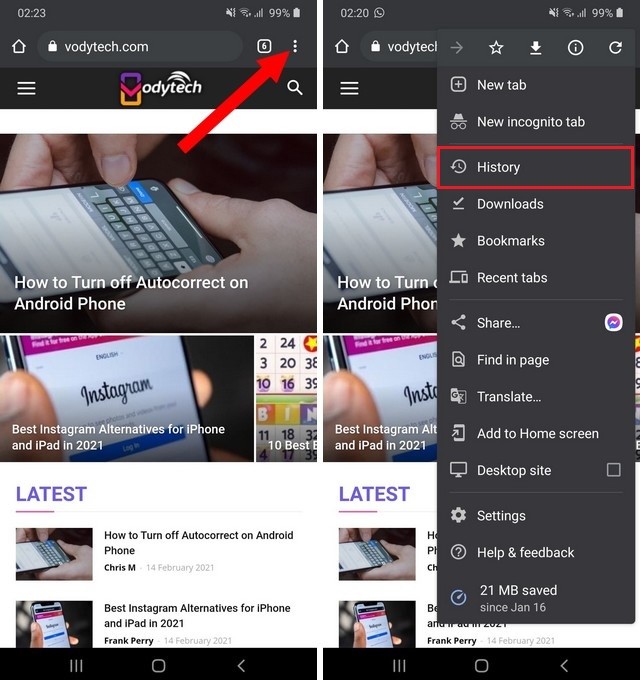
- Now find the Clear Browsing Data text. It will be a text with blue color. Tap it.
- Here you will get the two options: Basic & Advanced.
- You can use the basic to clear your browsing history, cookies and site data and cached data. It also provides the time range option, so if you want to delete the data fromthe previous one hour, you can do it and so on.
- You can use the advanced section to clear the browsing history, cookies and site data, cached images and files, saved passwords, auto-fill form data, and site settings.
- Select the data which you want to delete and tap Clear Data.
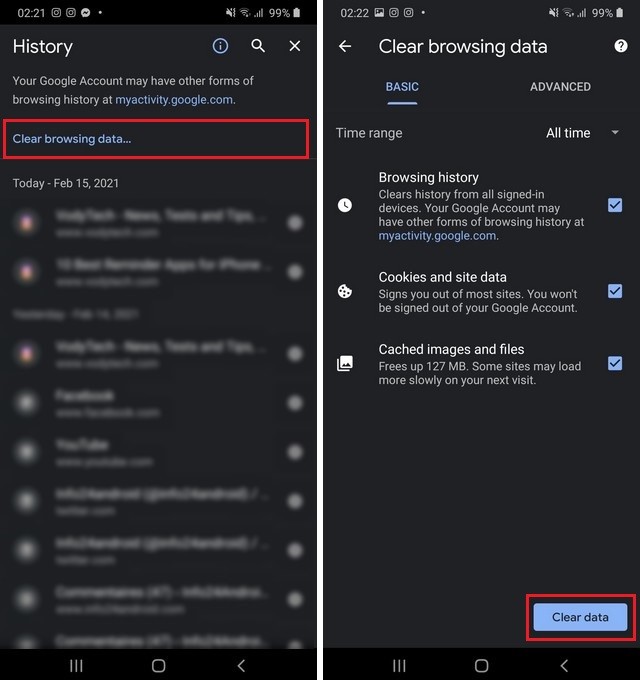
How to Clear Your Galaxy S20 Browser History on Mozilla Firefox
If you have the Mozilla Firefox on your Galaxy S20, then you can follow these steps to clear the browsing history.
- Open the Mozilla Firefox.
- Tap the more options icon on the top right corner and tap Settings:
- If the Settings section is not visible, then tap more because it changes in some versions.
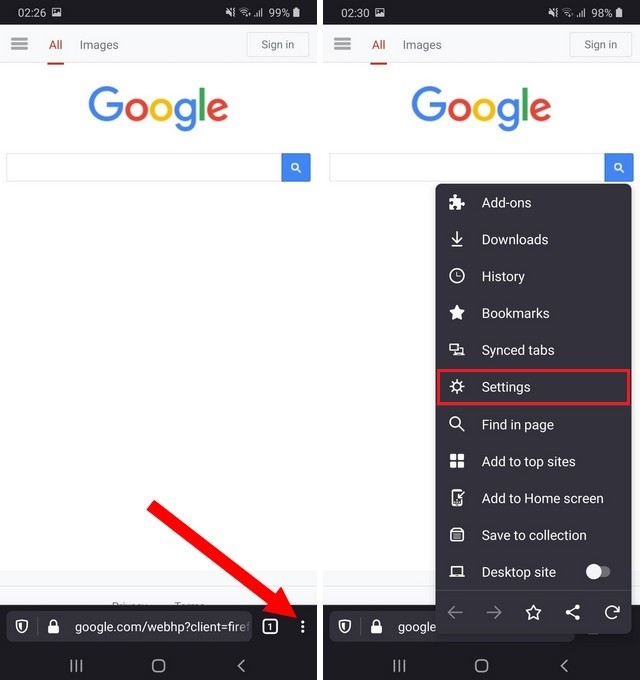
- Now tap Delete browsing data.
- Select the data which you want to clear from the browser.
- Tap Delete browsing data, and that’s it.
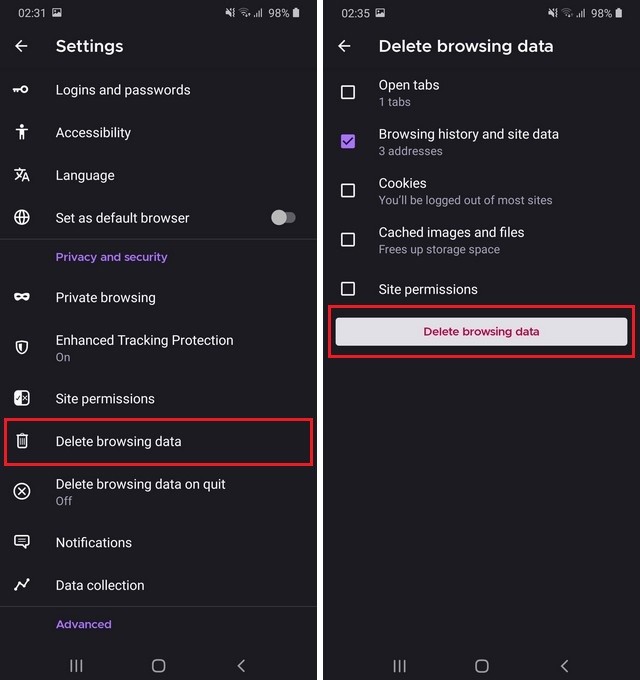
Conclusion
That’s how you can clear your Galaxy S20 browser history. We have shared the step-by-step process for Google Chrome & Mozilla Firefox, but this step is pretty similar for other browsers such as Windows Edge Browser and Opera.
Just go to the settings of your browser, find the “history” section or “Clear Browsing data” or other similar terms, tap it, and there you will find the option to clear browsing history.
Also, feel free to browse our website for more useful guides on Galaxy S20. You can start with “How to Change Refresh Rate to 120Hz on Samsung S20“.




