In this guide, you will learn how to change refresh rate to 120Hz on Samsung Galaxy S20. Galaxy S20 is a flagship smartphone and it comes with many tops of the line specs and features. It features the powerful processor, triple camera setup, AMOLED display as well as 8 GB of RAM. Galaxy S20 also comes with the 120Hz Display panel which provides a smooth gaming experience. By default, S20’s display is set to 60Hz Refresh rate but you can change it to the 120Hz to smooth the overall experience. If you want to enable it on your S20 then keep reading because we will show you how to do it.
Is 120Hz enough for gaming?
The trend of having the 120Hz in smartphones started in 2019 and now we see many smartphones with the 120Hz refresh rate. When it comes to gaming, having the 120Hz refresh is surely worth it as it smoothes the gaming experience. The conventional smartphone panels come with the 60Hz refresh rate and the 120Hz panels are twice as fast as the conventional ones.
If you use your Galaxy S20 for gaming then you can surely use the 120Hz refresh rate. Even if you use it for normal web browsing, 120Hz offers smooth animation which is very addictive. Once you get addicted to the smooth scrolling of the 120Hz panel then 60Hz panel would never be enough for you. If you are ready to enjoy this smooth gaming experience then you can check our next section where we will share the whole process.
How to Change Refresh Rate to 120Hz on Samsung Galaxy S20
In this section, we will share the step by step process on how to change the refresh rate to 120Hz on your Galaxy S20.
- Swipe down from the top of the screen and tap the gear-shaped icon on the top right corner to access the settings. Alternatively, you can access it by tapping the settings icon in the apps menu.
- Navigate to the Display section and tap it.
- Find the Motion Smoothness section and tap it.
- Here you will get the two options, select the High Refresh Rate (120Hz) option. That’s it.
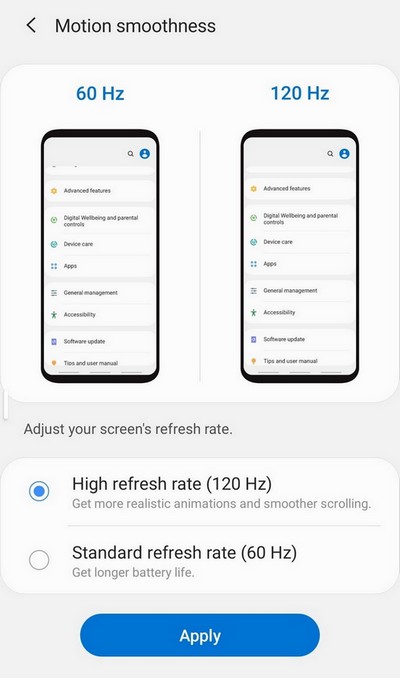
Does a High Refresh rate affect battery life?
Yes, when you enable the 120Hz refresh rate on your Galaxy S20 then the battery life will be affected. It is not affected on that level but you will surely feel the difference. In our opinion, switching to a 120Hz refresh rate is worth it and you will enjoy the smoother scrolling and more realistic animations.
Conclusion
That’s how you can change the refresh rate to 120Hz on Samsung S20. If you have any questions, please let us know in the comment section below. Also, if you want to uncap the full potential of your S20 and want to take great photos then you can use the various camera modes. You can check our guide on “How to change camera modes on the Galaxy S20” where we have discussed the complete process in detail.




