In this guide, you will learn how to change languages on the Samsung Galaxy S20. Let’s get into it,
Just like most smartphones out there, Samsung Galaxy S20 also supports multiple languages, and you can easily set up your language as your default. If you are interested in changing the language on your Galaxy S20, then we will show you how to do it. If you just want to change the language of your keyboard, then we will show you how to do it too. Let’s get into it.
How to change languages on Samsung Galaxy S20
Galaxy S20 comes with the English language as default for most regions, but if you want to change it to your native language, then you can do it from the settings. Even if you don’t want to set it as default, Galaxy S20 allows you to add the language along with the default language. So, you can add multiple languages in your S20.
Here’s how you can do it.
- Go to your Home Screen.
- Swipe up, the apps menu will appear on display. Find the Settings app and tap it to access the settings. Or, you can swipe down from the top of the display and tap the gear-shaped icon to access the settings.
- Once you are in the settings, Find General Management and tap it.
- Navigate to Language and input and tap it.
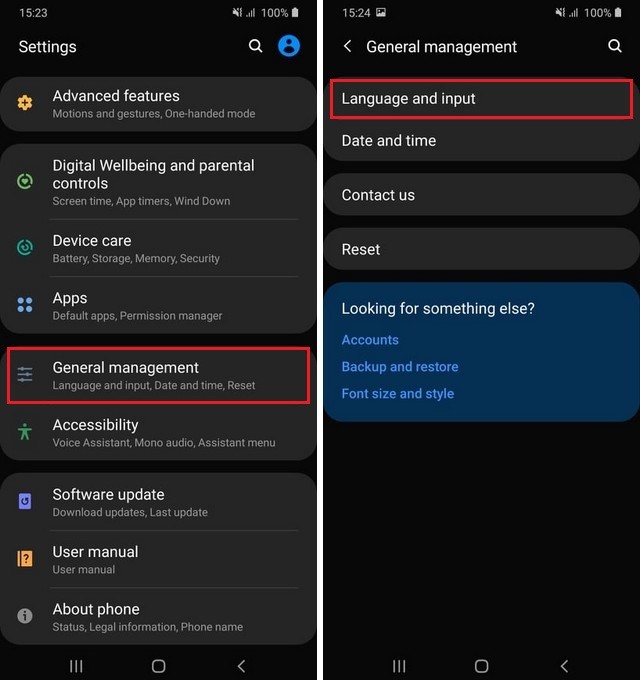
- Then tap Language.
- As you want to add a new language, tap +Add language.
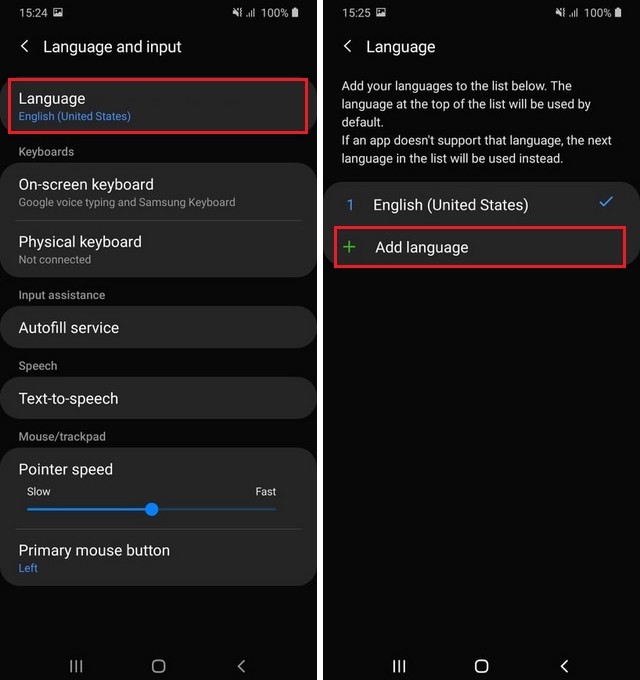
- Select the language of your choice.
- You can keep your selected language as default, or you can keep the current language as default.
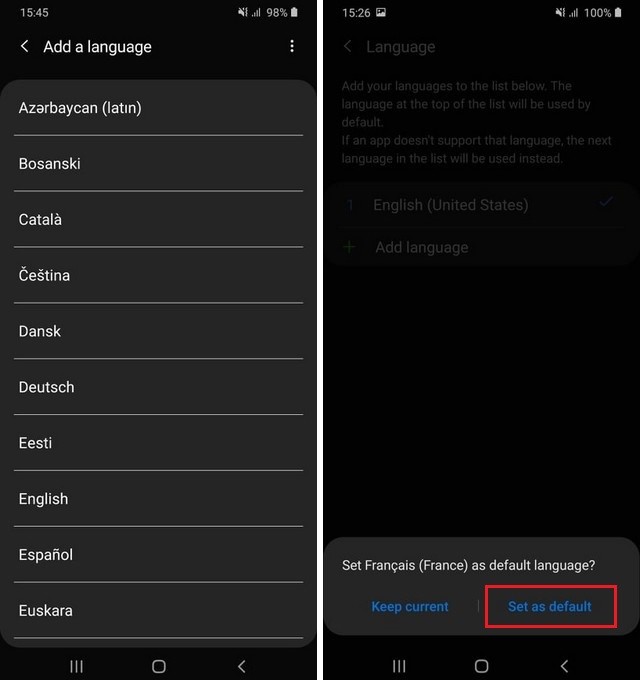
How to add language on Samsung keyboard on Samsung Galaxy S20
If you just want to add the new language to your Samsung keyboard, then you can follow these steps.
- Go to your home screen.
- Swipe up, the apps menu will appear.
- Find the Messages app and tap on the text area.
- The keyboard will pop up, now tap the gear icon on the keyboard.
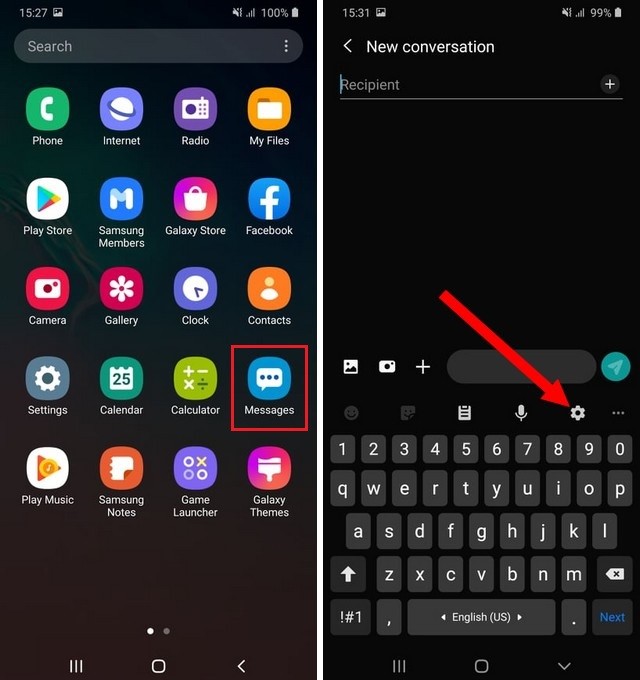
- Tap Language and types and then tap Manage input language.
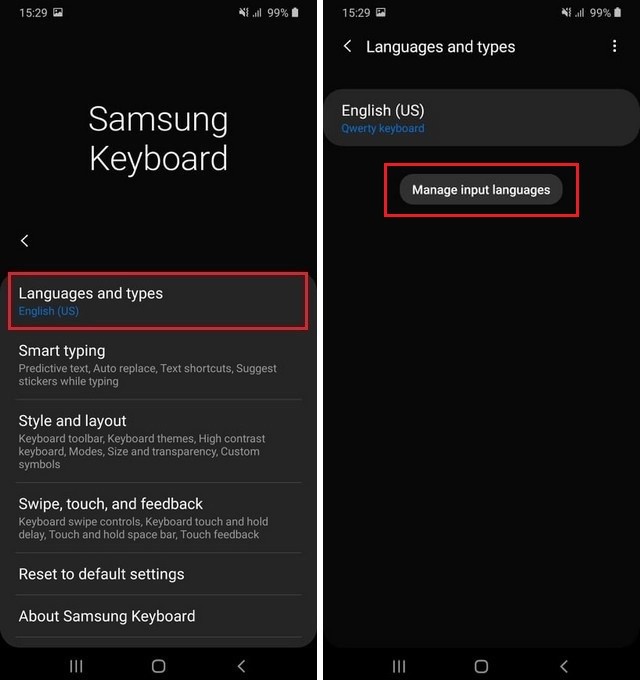
- Add the language which you want to add and let your current language as default.
- Now go back to the keyboard, and you will be able to use that language in your texts.
Conclusion
That’s how you can change languages on the Samsung Galaxy S20. You can keep multiple languages on your S20, which is a very handy feature if you are bilingual or you are learning new languages. Whatever is the case, you can take benefit from this great feature.
Now, you tell us. Which language have you set as default in your Galaxy S20? Mention your answer in the comment section below. Also, if you want to change your messaging app, then you can check our guide on “How to Change your Messaging App on Galaxy S20“.




