Windows 11 is the latest and greatest Windows by Microsoft, and the company has recently unveiled it at an event. The new Windows comes with tons of bells and whistles, including a new design and tons of promising features, making it the greatest Windows ever made by the company. If you are interested in getting Windows 11 for your computer, this guide is for you. In this Vodytech guide, you will learn how to download and install Windows 11 on your PC. Let’s get started.
Can I download and install Windows 11 on my PC?
Windows 11 is the newest Windows, but it will be launched for users later this year. However, the company has launched the Beta Program, which allows Windows users to test the latest Windows on their Windows PC. But, before you start downloading Windows 11, it’s important to check whether your PC can run Windows 11 or not.
Previously, Microsoft was allowing windows Users to check it using PC Health Check App, but now the app is not available. However, you can still check the eligibility of your device by matching it with the system requirements. If you have the following or better specs, you can download and install Windows 11 on your PC.
- CPU: 1 GHz or Faster with 2 or more cores on a 64 Bit Processor
- RAM: 4 GB or more RAM
- Storage: 64 GB or more
- System firmware: UEFI & Secure Boot Capable
- GPU: DirectX 12 Compatible GPUs or WDDM 2.x
- Display Resolution: 9″ or better with 720p resolution.
- Microsoft Account.
How to Download and Install Windows 11 on my PC?
Once you ensure that your System meets the minimum requirement, you can proceed to download Windows 11. For that, you will need to register yourself in Windows Insider Program, which is the beta program for Windows 11. Here’s how you can register for Windows Insider Program.
- Go to Official Website of Windows Insider Program.
- Now log in with your Microsoft Account. Make sure that you are using the same Microsoft account which is registered with your Windows PC.
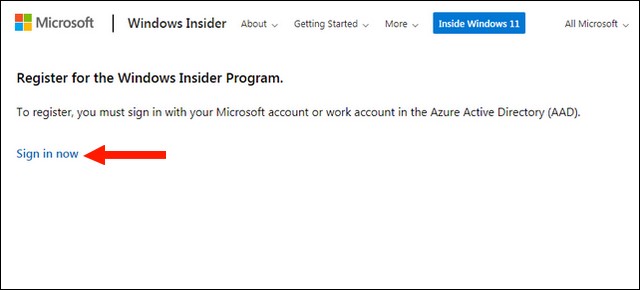
- Once you are logged in, the first step is to agree with the program agreement and privacy statement.
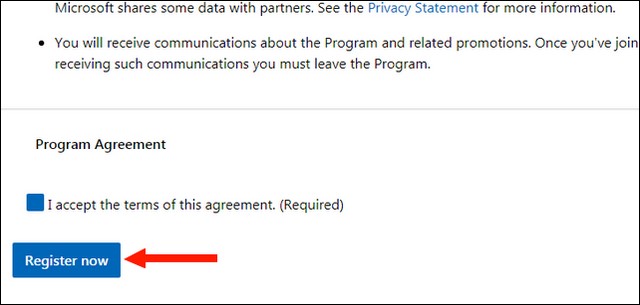
- Now go to your Windows PC and go to Settings.
- Go to the Update & Security section and then click Windows Insider Program.
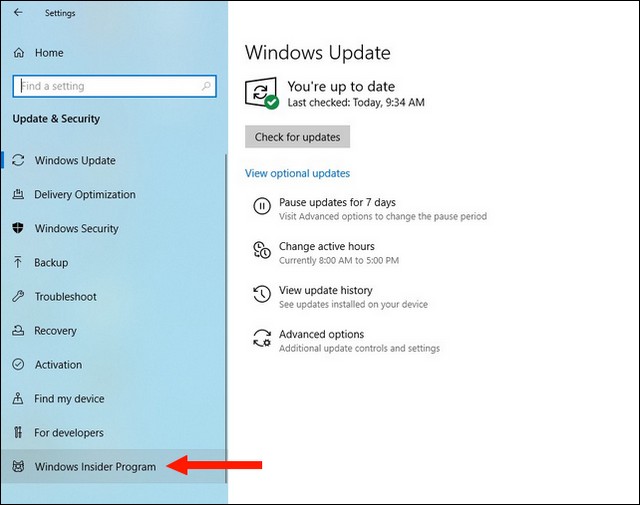
- Now click on Get started and pick the account to continue.
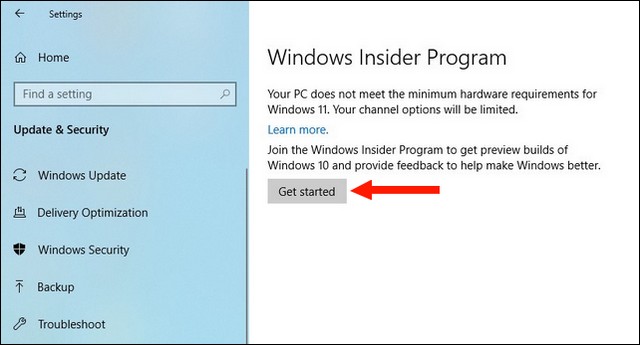
- In the next step, follow the instructions on the screen.
- Finally, review the privacy statement and program terms and Confirm.
- Now “Restart now” to complete the setup.
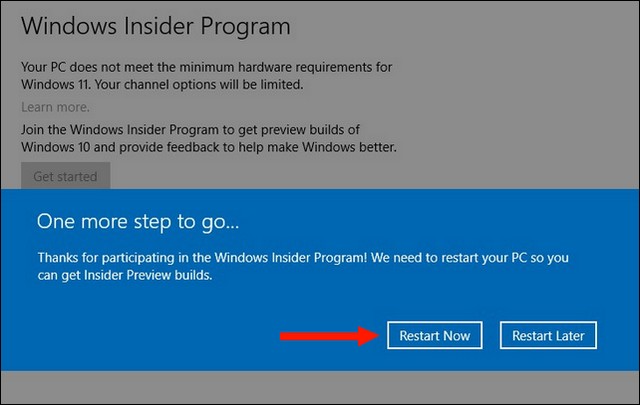
Once the computer restarts, go to the Windows Update section and check for updates. Here’s how you can do it
- Go to Settings.
- Now find the Update & Security section and click it.
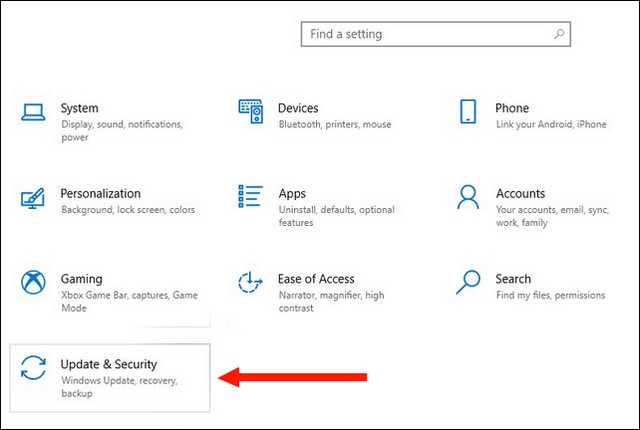
- Go to the Windows Update section and hit “Check for Updates“.
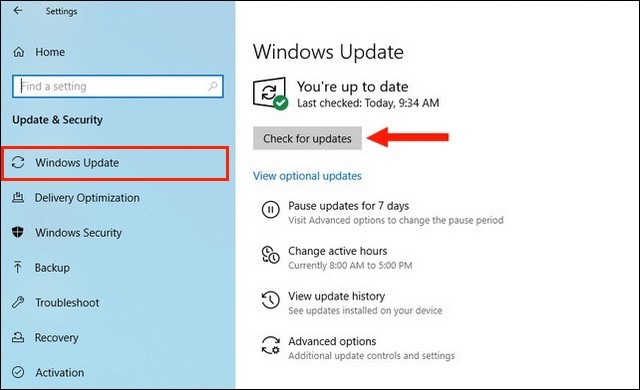
- Once the updates are available, download them, and you can install them.
That’s how you can download and install Windows 11 on your PC. It’s important to note that Windows 11 is still new, which means that it won’t be as smooth as the stable build. So, you can potentially experience some problems, but the good thing is that Microsoft is working tirelessly to make it as smooth as possible. Make sure that you regularly install the latest updates to get a smooth Experience.
Can I Install Windows 11 for free?
Yes, Microsoft has announced that all the Windows 10 users will get the Microsoft Windows 11 as a free upgrade. However, this offer is only awarded for users who have genuine Windows.
How can I get Windows 11 Early?
Microsoft has recently launched the Windows Insider Program, which basically gives early access to Windows 11. All you will have to do is to register for the beta program and then download the update on your Windows PC.
Will Windows 10 be upgraded to 11?
Yes, Windows 10 users will be able to upgrade to Windows 11 for free. However, if you don’t want it, you can keep using Windows 11, and Microsoft will provide you with the updates till 2025.
Can I download Windows 11 from a third-party Site?
Windows 11 is currently available at Beta program for Windows Users through the Windows Insider Website, which is owned by Microsoft. However, you can also install Windows 11 iso from third-party sites, but we don’t recommend it. These types of websites often add their Adware and other malware with the files, which can later be used to invade your privacy and get your data. So, if you want to avoid any troubles, make sure that you only download Windows 11 from the official Website.
When Windows 11 be released for users?
Windows 11 will be released in October of 2021 as a free upgrade for Windows 10 Users.
What will be new in Windows 11?
Windows 11 is coming with a lot of new and exciting features. For starters, you are getting a redesigned User Interface which will make it easier for you to use it. On top of that, it’s also faster and more feature-rich than previous Windows. One of the prominent features in Windows 11 is AutoHDR which will make your content look more vibrant.
Will Windows 7 users be able to upgrade to Windows 11?
Yes, it’s revealed that Windows 7 users will be able to upgrade to Windows 11, but it will be a fresh install. However, they will have to back up their data and install Windows 11 as a clean installation.
Conclusion
That’s all, folks. In this guide, you learned how to download and install Windows 11 on your PC. We also answered some common FAQs which will help you understand the topic. If you have any questions or suggestions, please let us know in the comments. Also, check this guide where we have shared the Best Password Managers for Windows.




