In this guide, you will learn how to quickly access notifications on Galaxy S20. Galaxy S20 is a flagship smartphone and as it is the flagship smartphone of 2020, it comes with the tall screen. Galaxy S20 comes with the 6.2-inch display panel which is very tall and normally it is difficult for anyone to reach the top of the display with one hand. That’s why Samsung offers a way to quickly access the notifications and we will share it with you. Let’s get started.
How good is Samsung’s One UI?
Samsung is one of the major smartphone companies out there and it has been on the top for years. The biggest advantage of Samsung is its hardware but software has been the biggest weakness of the company. The company finally came up with the One UI software which is much better than its predecessor and it is optimized for one-handed usage. It comes with a much better organization of settings and it is also more refined. Moreover, it also comes with many features that help the users to use the phone with one hand. One of those features is the swipe-down gesture which is a very handy feature and you can use it to swipe down the notification bar.
How to quickly access notifications on Galaxy S20
Galaxy S20 comes with a Swipe-down gesture which is a very handy way to quickly access the notifications. Here’s how you can do enable it.
- Swipe down from the top of the display and tap the gear-shaped icon on the top right corner to access the settings. Alternatively, you can access it by tapping the settings icon in the apps menu.
- In the settings, Navigate to the Display section and tap it.
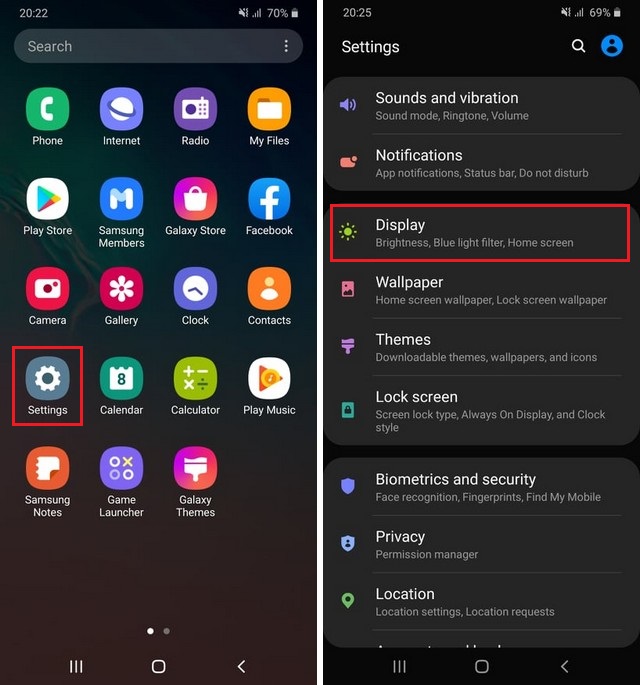
- Now navigate to Home Screen and tap it.
- In the home screen settings, Find Swipe down for Notification and toggle it blue to turn it on.
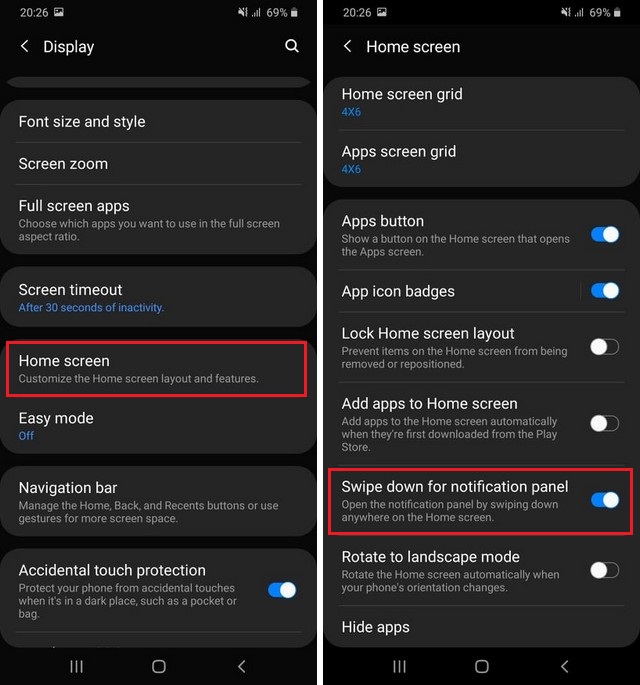
Now you can simply swipe down anywhere on the screen and the notification panel will come down. It is one of the easiest ways to quickly access notifications. If you want to disable it in the future then you can follow the same steps but this time disable the Swipe down for Notification.
Conclusion
That’s how you can quickly access the notifications on Galaxy S20. As smartphones are getting taller every year, it is good to see that smartphone manufacturers are optimizing their software make it easier to use these tall smartphones. Samsung is surely taking a lead in this process and they have also improved their software as well. Let us know your thoughts about the One UI in the comment section below. Also, if you want to learn how to disable Bixby on the Samsung Galaxy S20, then visit our website.




