Android Smartphones have improved a lot over the years, and now they are better than ever. They come with tons of promising features, and one of them isthe “Reverse Image Search” feature which is developed by Google, which is the company that made Android. When it comes to Reverse Image search, it’s a handy feature that you can use to easily find stuff on the Internet. In this Vodytech Guide, you will learn how to do a reverse image search from an Android Smartphone.
What is Reverse Image Search?
Reverse Image Search is a very popular feature that allows you to find the relative images using your image. In this method, the search engine uses the various attributes of the image and then uses that to find the images with similar attributes.
How does Reverse Image Search?
Reverse Image Search is an advanced technique, and each company hasa different approach to it. For example, when it comes to Google Images, the platform uses an advanced algorithm that uses various techniques to make a mathematical model and then compares that model with billions of images in the database. Once the process is complete, it shows all the images with a similar mathematical model.
How accurate is Google Image Search?
Google Image Search has improved a lot over the years, but when it comes to accuracy, it has a long way to go. When you do a Reverse Image Search from your Android smartphone, the platform makes a mathematical model and then shows all the images with a similar model.
Now, that’s where you can experience accuracy issues. For example, if you want to search for a generic red car, Google image search will show all the images of red cars.
However, if you are searchingfor an item with a unique object, there are great chances that google image search will show accurate results. So, the accuracy of Google Image search widely varies depending on what you are searching.
How to do a Reverse Image Search from an Android Smartphone
The whole process of doing a Reverse Image Search from an Android Smartphone is pretty simple and straightforward. Before we get to the process, it’s important that you have Google Chrome because it’s baked into it. Here’s how you can do a reverse image search from an Android smartphone.
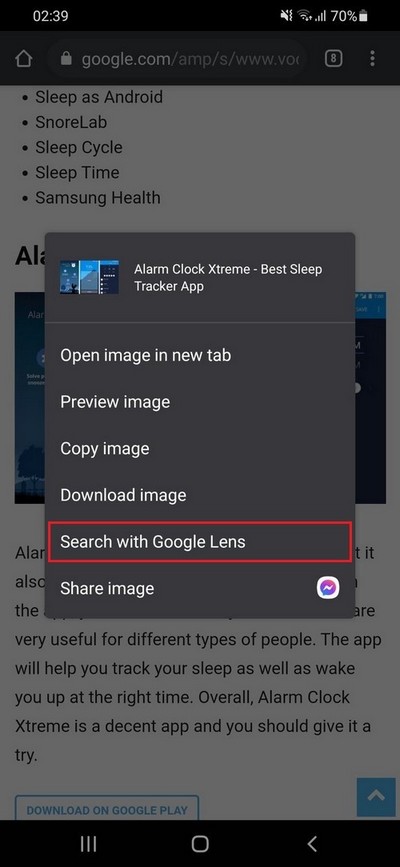
- Open Google Chrome App on your Android smartphone.
- Now search for images on Google search.
- Once you have found the image for which you want to do a reverse image search, long tap on it and tap search Google for this image or Search with Google Lens (Android 10).
- That’s it.
Let the system do a reverse image search, and once it’s completed, you will see the results on the screen.
How to do a reverse image search using an image from your phone
In the above method, we have shown you how you can do a reverse image search from the image on the Internet but what if you have the image on your smartphone and you want to do a reverse image search? Well, there’s a way to do it, and we will show you how you can do it.
- Open Google Chrome App on your Smartphone.
- Now go to the Google Image Search website by typing images.google.com.
- Once you are on the website, tap the three vertical dots icon at the top right corner and check Desktop Site.
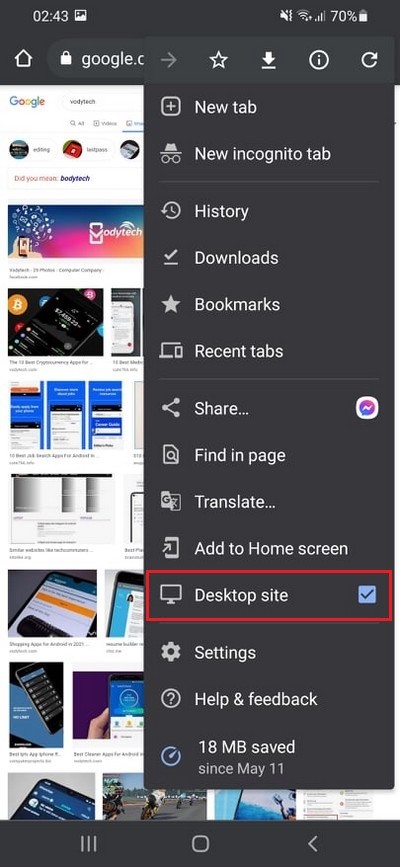
- Once the Desktop version of Google Image search appears, tap on the camera icon right before the google voice search icon.
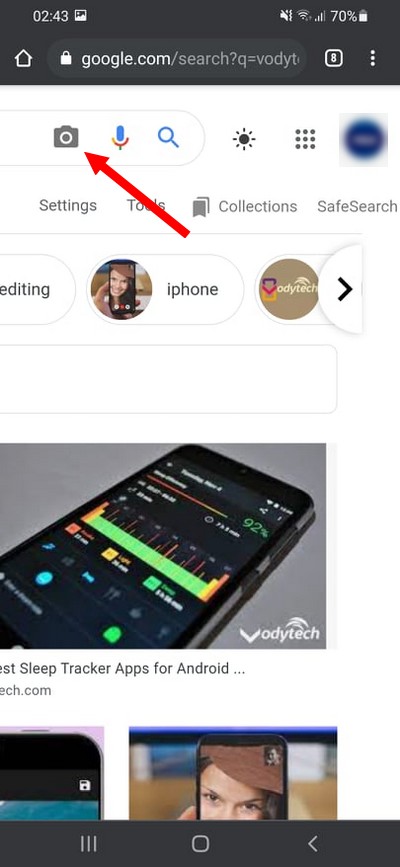
- Now tap the Upload an image section and then tap Choose File.
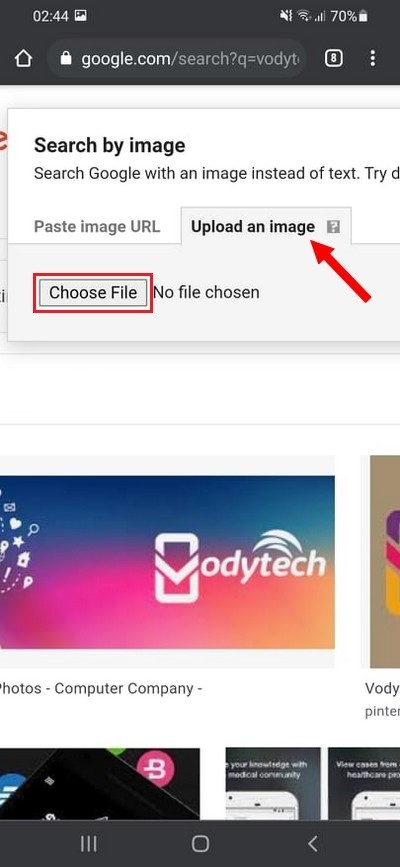
- Select the file from your smartphone and do a reverse image search
- That’s it.
In this way, you can easily do a reverse image search from an android smartphone if you have the photo in your smartphone.
How to do a Reverse Image Search Using TinEye?
TinEye is a popular search engine that specializes in Reverse Image Search. When it comes to accuracy, it’s pretty accurate and can easily find similar images using the reverse image search technique. Here’s how you do a reverse image search using TinEye.
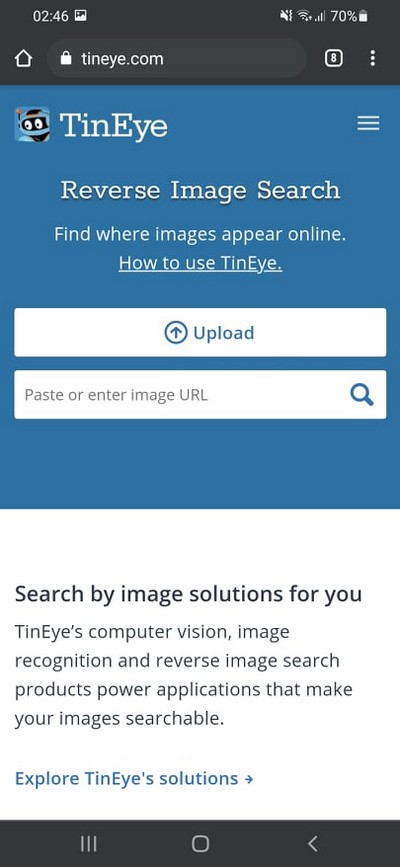
- Open the official website of TinEye by typing TinEye.com.
- Now tap the Upload section and upload the image from your Android smartphone.
Once you upload the website, the website will run the Algorithm and find all similar images for you.
How to do a Reverse Image Search on Pinterest?
Pinterest is a very popular social media platform that also comes with an image search feature. Here’s how you can do it.
- Open Pinterest App on your smartphone.
- Now open a Pin on the screen and tap the search icon on the right side.
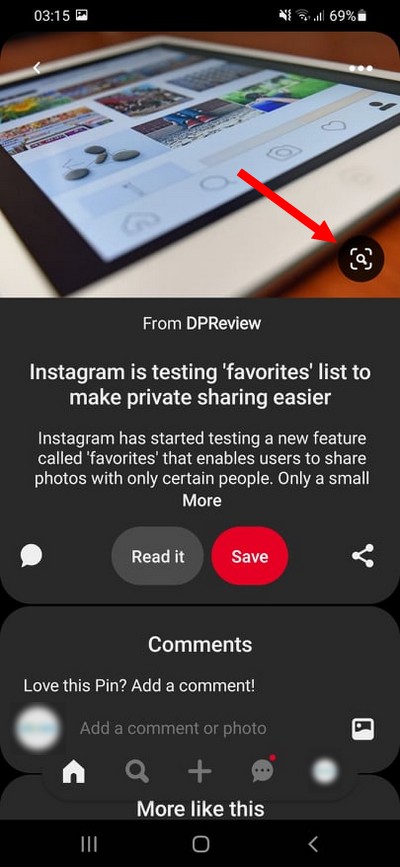
- Image search will run and will show all the similar images on the screen.
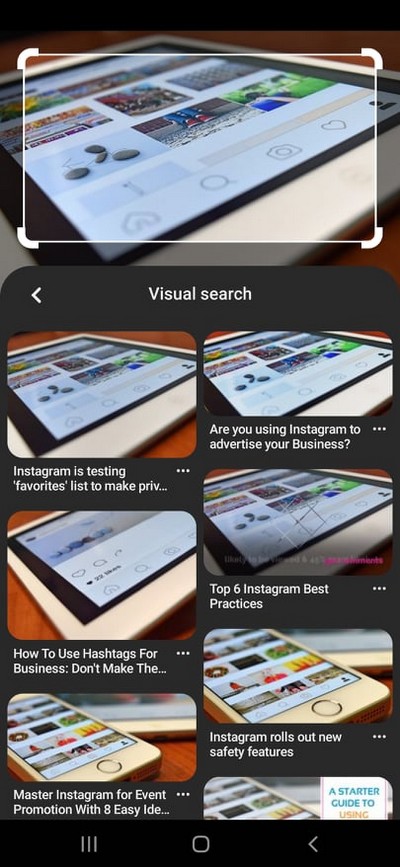
When It comes to accuracy, Image Search on Pinterest is more accurate, which makes it a better option than other image search engines out there.
FAQ
Can I do a Reverse Image Search from my iPhone?
Yes, you can do a reverse image search from your iPhone. Just download Google Chrome and follow the steps mentioned in this guide.
How can I find out who is in a Picture?
If you want to find out who is in a picture, you can run a reverse image search on that Picture. If that person is famous or has photos on the Internet, Google will show you all the images, and you can find out who is in the Picture.
Conclusion
That’s all, folks. In this guide, you learned how to do a reverse Image Search from an Android Smartphone. It’s an advanced feature which will surely improve in the future, and you will get more accurate results. If you have any questions, please let us know in the comments. Also, check this guide if you want to learn how to secure your Android Smartphone from Intruders.




