In this guide, you will learn how to scan QR codes on your Android phone. QR Code is a system that has been around for a long time and it contains much useful information in a weird-looking pixelate box. According to one research, more than 14 million American users scanned their QR codes in 2011. In 2020, this number is way higher. If you want to scan the QR code in your android phone then keep reading because we will show you how to do it.
History of QR Code
QR code system was invented by Japanese company Deno Wave, to track vehicles during the manufacturing process. At the start, it was only limited to the company but later on, many other industries started using it too. In 2020, it is used for commercial tracking applications and mobile tagging. There are also tons of QR Code generators available for free which allow you to generate your QR Code.
How to Scan QR Codes on Your Android Phone

When it comes to Android phones, there are multiple ways to scan the QR Codes. Following are some of the best ways to scan the QR Codes.
How to Scan QR Codes on Your Samsung smartphone
Samsung Smartphones come with the Bixby Vision which allows you to read the QR code on your smartphone. Here’s how you can do it.
- Open the QR Code images on the display.
- Now tap the eye-shaped icon at the left bottom of the screen.
- Select the QR code option from the list and it will scan the QR Code and then take you to a relevant web page or decode the information on the display
- That’s it.
How to Scan QR Codes on Your Android Phone using Google Lens
Android smartphones come with Google Assistant which also includes the Google Lens feature. Here’s how you can use it to scan the Codes.
- Press and hold the Home button until Google Assistant Launch
- Now tap the Lens Icon which is on the left side of the Mic.
- When you will tap it then you can easily scan the QR code
- Once you scan it, it will take you to the relevant web page or decode the information for you.
- That’s it.
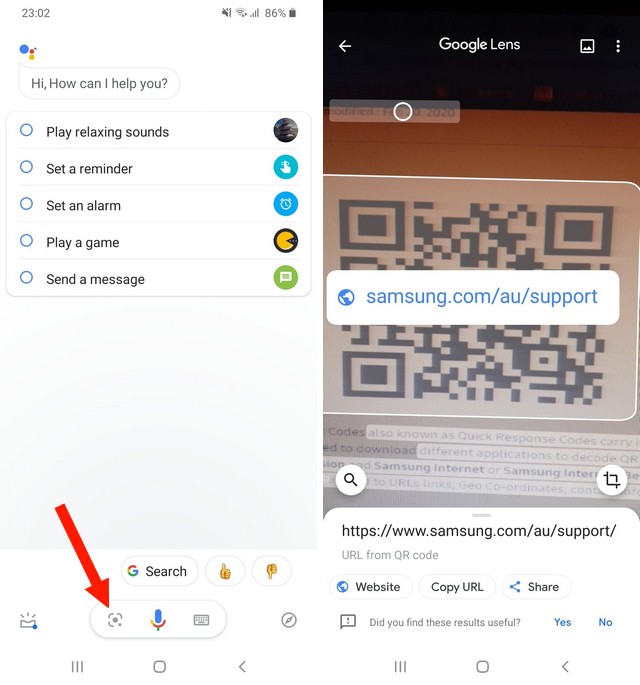
How to Scan QR Codes on Your Android Phone via third party app
If for some reason, you don’t want to use the Google Lens or you don’t have a Samsung phone then you can try the third-party app on Google Play Store.
Once you find the QR scanner from the Google Play Store, open it and start scanning the QR codes.
Conclusion
That’s how you can scan QR Codes on your Android phone. If you have any questions, please let us know in the comment section below. Also, visit our website for more useful guides. Also, if you like this Article then you might like our guide on “10 Best Documents Scanner Apps for Android“.




