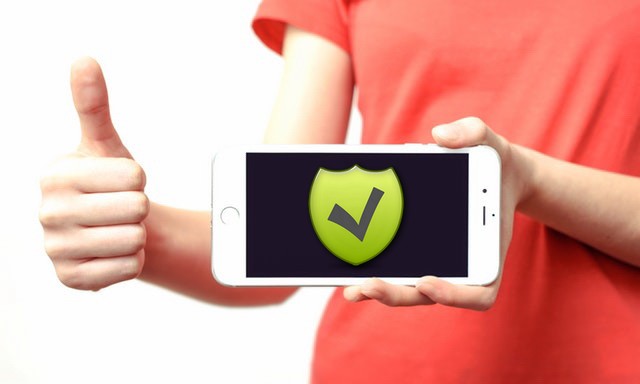Apple Pay Cash is a peer-to-peer payment system that is designed to allow Apple users to send payments to each other. It’s very similar to popular payment systems such as Venmo and Zelle in terms of functionality. If you are also interested in using Apple Pay Cash, this guide is for you. In this Vodytech guide, you will learn how to set up and use Apple Pay Cash on iPhone. Let’s get started.
What is Apple Pay Cash?
Apple Pay Cash is a new product by Apple which basically allows Apple users to send payments to each other. It’s a peer-to-peer payment system, and the good thing about it is that it doesn’t have any fees on sending and receiving money. However, you will be charged if you send money to your bank account or international account.
How to Set Up Apple Pay Cash?
The whole process of setting up the Apple Pay Cash is pretty seamless and simple. Here’s how you can set up Apple Pay Cash on your iPhone.
- Go to your iPhone and Open the Wallet App.
- Now go to Apple Pay Cash Card and tap Set Up Now.
- Tap Continue and agree with the Terms of Apple Pay Cash.
Now, wait for few minutes as the system will be activating your Apple Pay Cash. Once your account is activated, a message will appears on the screen.
How to use Apple Pay Cash on iPhone?
Once your Apple Pay Cash account is activated, you can start using it to send or receive money. There are various ways to send money to your folks using Apple Pay Cash, and we will share some of them with you.
How to Send Apple Pay Cash using iMessage?
iMessage is the default messaging app on iPhones that you can use to send money via Apple Pay Cash. Here’s how you can send Apple Pay Cash using iMessage.
- Open the iMessage App on your iPhone.
- Now open the messages of the person you want to pay.
- You will see various options at the bottom of the screen. Tap Apple Pay Icon from the menu.
- Apple Pay Cash will open. Now enter the amount you want to pay; you can use the +/- sign to increment or decrement.
- Once you have entered the amount, tap on the Pay button.
Once you approved the transaction, the money will be sent to the other person, and that person can accept the money to complete the transaction. If that person is not eligible to receive payments via Apple Pay Cash, the system will show it to you.
How to Request Money with Apple Pay Cash?
Apple Pay Cash also allows you to request payments from the other users on the system. The process is very seamless, and here’s how you can do it.
- Open the iMessage app on your iPhone.
- Now open the conversation of the person.
- Tap the Apple Pay icon at the bottom of the screen.
- Enter the amount you want to request from that person.
- Now Tap Request. You can also add a message to explain why you are requesting money.
Once you have complete the procedure, the next person will receive the request on his/her iPhone. If that person approves the transaction, you will get the money in your account.
How to Cancel Payment on Apple Pay Cash?
If you wish to cancel any payment on your Apple Pay Cash Account, you can do it until the payment receiver accepts the payment. Here’s how you can cancel payment on Apple Pay Cash.
- Open Wallet App on your iPhone.
- Go to Apple Pay Cash.
- Then tap Latest Transactions.
- Now select the payment which you want to cancel
- Tap Cancel Payment to cancel the payment.
How to send Apple Pay Cash Using Siri?
Siri is the official digital Assistant for iPhones. Like other digital assistants, Siri is also very capable, and you can use it for various purposes, including sending payments via Apple Pay Cash. Here’s how you can send Apple Pay Cash using Siri.
- Activate Siri by saying, “Hey Siri”.
- Now say, “Send [enter amount] to [receiver name]”. For example, Send $15 to John Doe.
- Follow the prompts on the screen to complete the transaction.
How to Accept Money with Apple Pay Cash?
Apple Pay Cash offers two ways to accept Money via Apple Pay Cash. The first method allows you to accept payments automatically, and you won’t have to manually approve the transaction every single time. It also offers manual payments where you will have to manually accept payments.
Here’s how you can change the settings.
- Open Wallet App on your iPhone.
- Now tap on Apple Pay Cash Card.
- Tap the three dots icon and navigate to the Accepting Payments section.
- If you want to automatically accept payments, select Automatically Accept Payments.
- Similarly, if you want to manually accept payments, select the second option.
- That’s it.
Is Apple Pay is Different from Apple Pay Cash?
Apple Pay is a full-fledged payment system that you can use to purchase things at stores and online merchants. On the other hand, Apple Pay Cash is a peer-to-peer payment that is designed to send payments to your friends and family.
Does Apple Pay Cash have any limits?
Yes, Apple Pay Cash comes with the following limits.
- Per Transaction Limit of up to $10,000.
- The maximum Apple pay Cash Balance is $20,000.
- Similarly, the maximum amount which you can add to your account from your debit card is $10,000 every week.
Conclusion
Now you know how you can set up and Use Apple Pay Cash on your iPhone. We have also shared the detailed procedure which you can use to send, request, or accept payment via Apple Pay Cash. If you have any questions, please let us know in the comments. Also, don’t forget to check our guide where we have shared the best iPhone Apps to Transfer money.