Samsung Galaxy Note 20 is the top of the line smartphone that comes with bleeding-edge tech and tons of great features. It also comes with a snapdragon 865+ processor, which is a top-of-the-line processor and offers the best performance. As it comes with a very powerful processor, it’s clear that the smartphone uses a lot of power, and if you want to get better battery life, you will have to keep an eye on the battery, and you can do it with the help of battery percentage. By default, the battery percentage is not enabled, but you can easily enable it from the settings. If you want to learn how to show battery percentage on Samsung Galaxy Note 20, this guide is for you. Let’s get started.
How to Display Battery Percentage on Samsung Galaxy Note 20
The option to Display Battery Percentage on Samsung Galaxy Note 20 is hidden deep in the settings, but you can easily enable it by following simple steps. Just go to the Settings, and you will find it in the Notifications section. Here’s how you can do it.
- The first step is to get into settings. Swipe down from the top of the Note 20’s screen and tap the gear-shaped icon to get into settings. You can also access the settings by tapping the settings icon in the apps menu.
- Once you are into the settings of Note 20, find the Notifications section and tap it.
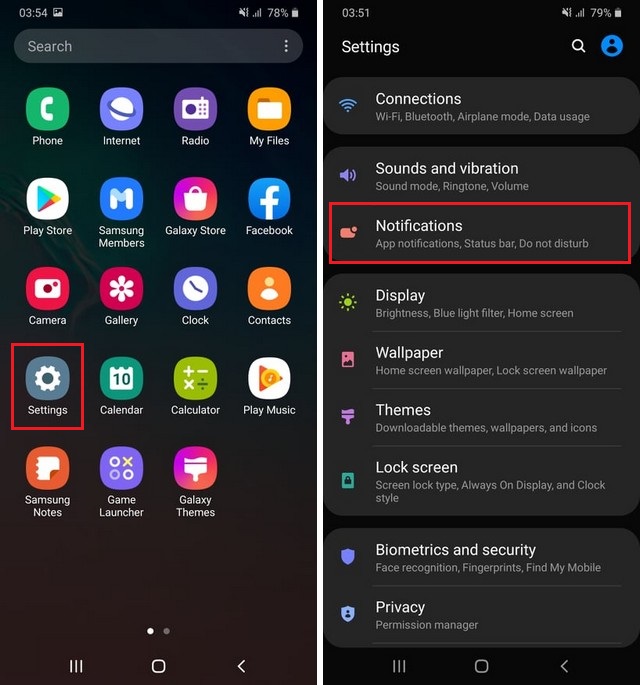
- Now find your way to the Status bar section and tap it.
- In this section, you will find the Show battery percentage section at the bottom.
- Tap the toggle to turn it blue.
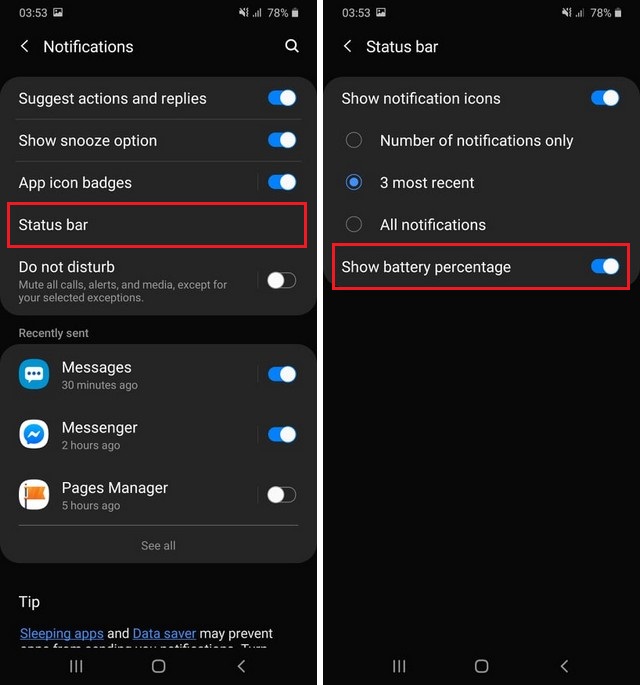
Congratulations! You have successfully enabled the battery percentage on Samsung Galaxy Note 20. Now you will be able to track the battery percentage and can take measures to improve the battery life.
What is the Best Battery Saver App for Samsung Galaxy Note 20?
Samsung Galaxy Note 20 is a very powerful device, and it can surely use a good battery saver app, which will improve its battery life. There are tons of great battery saver apps available on Google Play Store, but some of the best battery saver apps are following.
- Greenify
- GSAM Battery Monitor
- Battery Doctor by Color Joy
If you are interested in learning more about these battery saver apps, please check this guide, where we have explained everything in detail.
Conclusion
That’s all, folks. That’s how you can show the battery percentage on Samsung Galaxy Note 20. The whole process is very simple, and you can easily do it by following our instructions. Also, if you want to improve the fingerprint speed on your Samsung Galaxy Note 20, you can check our guide where we have shared the proven methods which will improve the fingerprint speed.




