Samsung Galaxy A12 is a budget smartphone that comes with all the goodness of the Samsung Ecosystem. The device works well with Samsung devices and services. It also comes with a bigger battery, which easily lasts for a full day on normal usage. However, you can also extend the battery life by keeping track of the apps which are using the battery, and you can do it with the help of Battery Percentage. In this Vodytech guide, you will learn how to show battery percentage on Samsung Galaxy A12. Let’s get into it.
What is the Battery Percentage?
Battery Percentage is what it states. It’s the feature on Galaxy A12 which lets you know the exact remaining percentage of your battery. It comes in handy, especially if you want to extend your battery life, because it will let you know how much battery is remaining, and you can take measures to extend it.
How to Show Battery Percentage on Samsung Galaxy A12?
If you want to show battery percentage on Samsung Galaxy A12, you can do it from the Notification section in the settings. Here’s how you can show battery percentage on Samsung Galaxy A12.
- Unlock your Samsung Galaxy A12.
- Now swipe down from the top of your A12’s Screen and tap the gear-shaped icon in the top right corner.
- Find the Notifications section and tap it.
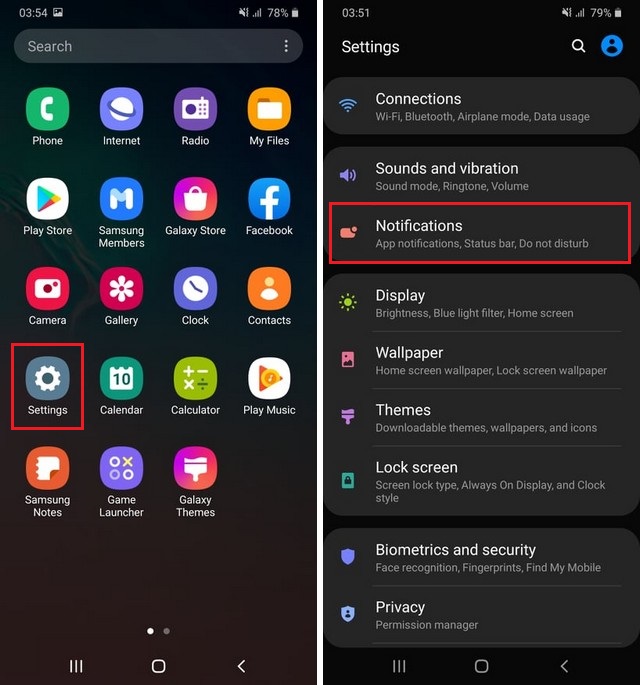
- In the Notifications section, find Status Bar and tap it.
- Now find Show battery percentage and toggle it blue to turn it on.
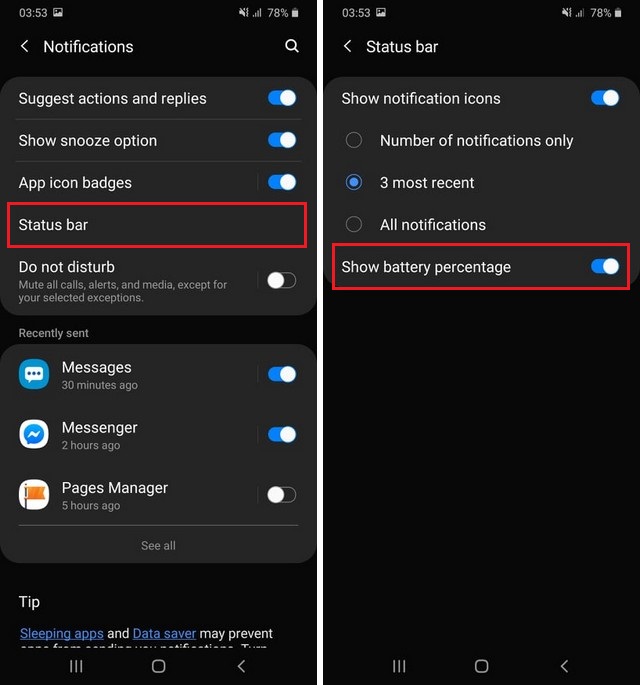
Congratulations! You have successfully shown battery percentage on your Galaxy A12. Now you can use it to keep track of your smartphone’s battery life and take effective measures to improve it.
How to Improve the Battery Life of Samsung Galaxy A12?
Samsung Galaxy A12 comes with a big battery, and it offers great battery life as well, but still, you can use the following tips to extend the battery life.
- Make sure that you turn off the GPS, Wi-Fi, and Bluetooth after using them. The problem with these sensors is that even if you are not using them, they still keep using your battery, and as a result, your battery gets drained.
- Another way to improve battery life is to limit the apps which run in the background. The apps like Facebook, email apps, and other social media apps keep running in the background even if you are not using them, and they keep draining your battery. So, If you want to get battery life, limit the apps which run in the background.
Conclusion
That’s all, folks. In this guide, you learned how to show battery percentage on Samsung Galaxy A12. We also shared some tips which you can use to improve battery life. If you have any questions, please let us know in the comments. Also, make sure to check our guide on Best Battery Saver Apps for Android, which features the top 5 battery saver apps which can help you save your battery.




