Samsung Galaxy F41 is the latest mid-range smartphone that comes with tons of great features. It also comes with a 6000 mAh battery, which can easily last for a day and a half under moderate usage. You can also get 2 days of battery life if you do good apps management, and battery percentage will help you know how your battery is performing. In this guide, you will learn how to show battery percentage on Samsung Galaxy F41.
How to Show Battery Percentage on Samsung Galaxy F41
The whole process of enabling battery percentage on Samsung Galaxy F41 is very simple, and you can easily do it by following these steps.
- Unlock your Samsung Galaxy F41.
- Now Swipe down from the top of the F41’s screen and tap the gear-shaped icon at the top right corner to access the Settings.
- Alternatively, go to the home menu, find the Settings app, and tap it. It will be an app with a Gear shaped icon.
- In the settings, Navigate to the Notifications section and tap it.
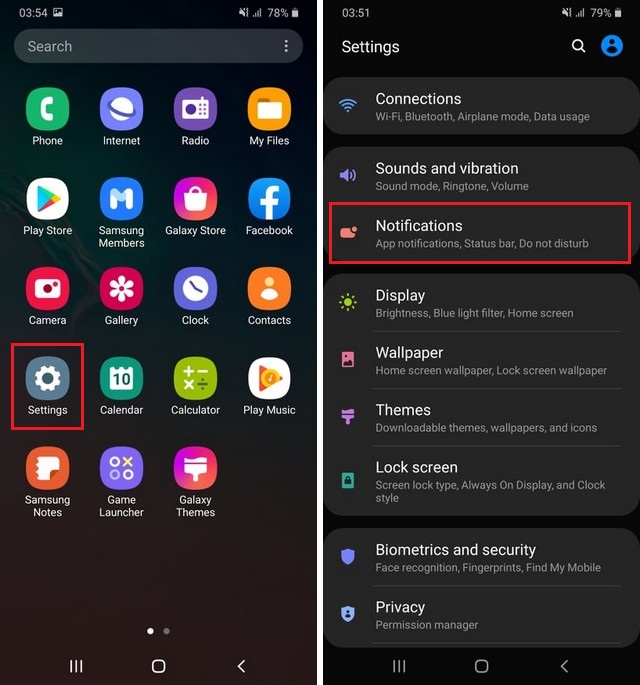
- Find the Status Bar section and tap it.
- In the Status Bar section, you will find the Show Battery Percentage option.
- Toggle it blue to turn on the feature.
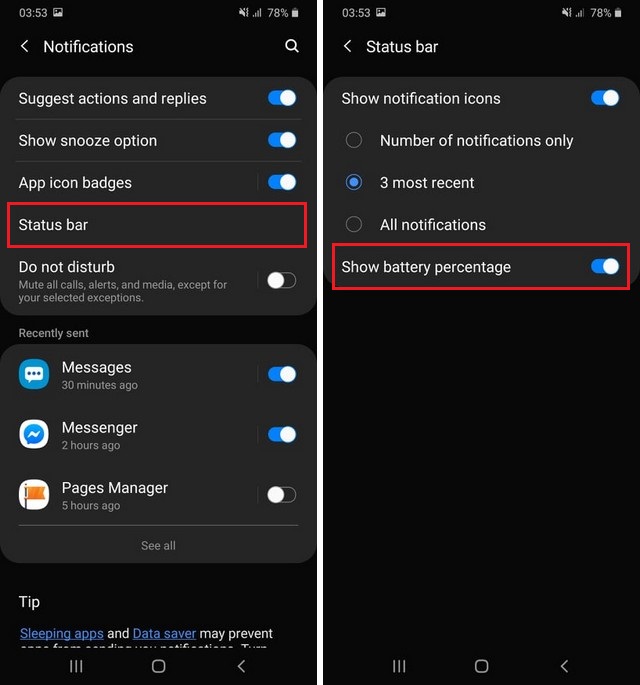
- That’s it.
Congratulations! You have successfully shownthe battery percentage on your Samsung Galaxy F41. Now, you will be able to see to battery percentage right next to your battery.
How to get better Battery Life on Samsung Galaxy F41?
Galaxy F41 is a solid smartphone by Samsung that comes with a big battery that offers great battery life. You can get even better battery life by using the following tips.
- Turn off GPS, Bluetooth & WiFi: These 3 services consume a lot of battery, so if you want to get better battery life, it’s recommended that you disable them when you are not using them.
- Lower the Brightness Level: Galaxy F41 comes with the super AMOLED Panel, which produces beautiful colors, but it also needs a lot of power. So, if you want to get better battery life, it’s recommended to lower the brightness level as it surely contributesto great battery performance.
- Close the background Apps: Another way to get great battery life is to ensure that unnecessary apps are not running in the background. Apps like Facebook, Twitter, and TikTok consume a lot of power, so make sure that you close them after using so that they don’t consume the battery.
- Install Lite Versions: Some popular apps like Facebook, Twitter, and Google apps have their lite and go versions that don’t consume a lot of power. So, if you want to stretch the battery life, simply install the lite versions and get better battery life.
Conclusion
That’s all, folks. Now you know how to show battery percentage on Samsung Galaxy F41. We have also shared the proven tips which can help you get better battery life on your F41. If you have any questions or suggestions, please let us know in the comment section. Also, make sure to check this guide if you want to learn how to improve the battery life on Samsung Galaxy F41.




