Samsung Galaxy F41 is a very capable smartphone that offers great performance, but like other smartphones, it can also run into problems such as WiFi Issues. If you ever face the WiFi problem on your Galaxy F41, you can easily fix it using the proven solutions. In this Vodytech guide, you will learn how to fix WiFi problems on Samsung Galaxy F41. Let’s get started.
Restart the Router
If you facea WiFi problem on your Galaxy F41, it could be due to router configuration. You can simply turn off the router and wait for few seconds and then turn it on again. Wait for the router to establish a connection, and you will be able to use the WiFi again.
Restart your Samsung Galaxy F41
Another simple solution to fix the WiFi problem on your Galaxy F41 is to restart your device. Simply press and hold the power key on the side. Keep holding it until the power menu appears on the screen. Tap “Power Off,” and the smartphone will shut down. Once the device is turned off, now press and hold the power key again and keep holding it until the Samsung logo appears on the screen.
Forget the WiFi Password and Reconnect
Another possible reason behind WiFi not working on your Galaxy F41 could be the WiFi Password or Settings. Go to the WiFi section and check if it’s connected to WiFi. If it’s connected, then it could be due to a Settings issue. The quick way to fix this issue is to forget the WiFi Password and reconnect it.
Just long-press the WiFi connection and tap “forget”. Now wait for a few seconds and reconnect the WiFi Again. Now the WiFi should start working.
Reset Network Settings of your Galaxy F41
If the problem is still there and you are sure that it’s not the issue from the ISP’s side, you can reset the network settings of your Galaxy F41. It’s possible that you or someone else (who has access to your smartphone) might have changed the settings which are causing this issue. So, you can easily fix it by resetting network settings.
- Swipe down from the top of the screen and tap the gear-shaped icon to access settings.
- In the settings, navigate to General Management and tap it.
- Now find the Reset section and tap it.
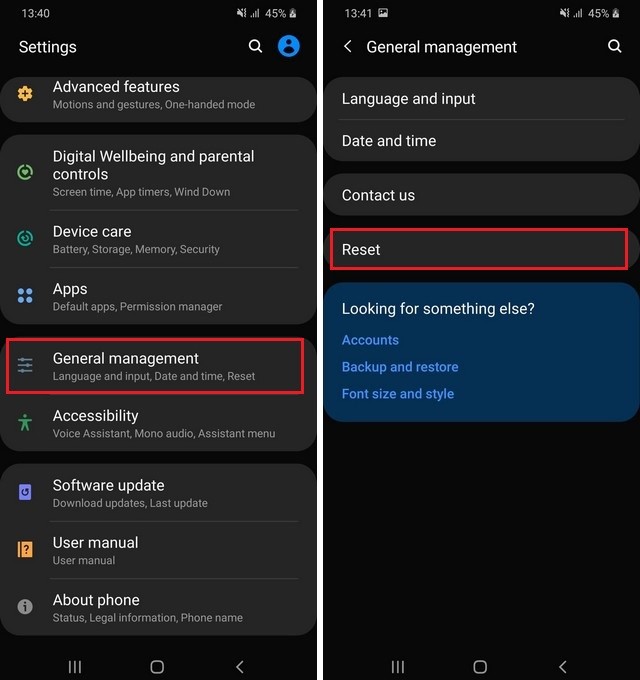
- Select Reset Network Settings and tap it.
- Now confirm your action by tapping on Reset Settings and then Reset.
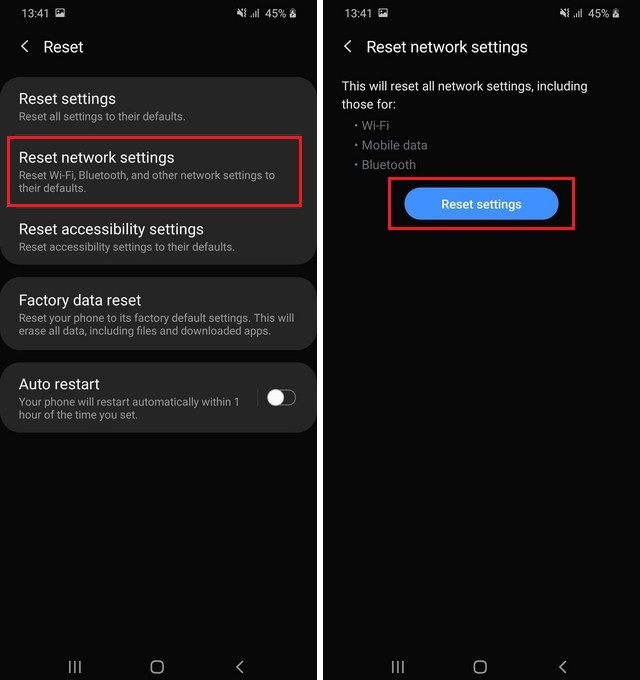
Once the system reset the network settings, restart your phone and connect it to WiFi. Now the WiFi should start working on your Galaxy F41.
Conclusion
In this guide, you learned how to fix WiFi Problems on Samsung Galaxy F41. If you have any questions, please let us know in the comments. Also, don’t forget to check this guide if you want to learn how to wipe cache partition on Samsung and Keep Supporting Vodytech.




