Galaxy Note 10 is the latest and greatest smartphone by Samsung and it comes with all bells and whistles which you would find in any other flagship smartphone. It also allows you to take the screenshot in four different ways which makes it ideal for those who don’t like the traditional way of taking screenshots and looking for something new. In this guide, you will learn how to take a screenshot on the Galaxy Note 10. We will tell you about all the four methods.
How to Take a Screenshot on the Galaxy Note 10 using the physical buttons
This method is the traditional one and it has been around for a long time. In this method, you use the combination of physical buttons to capture the screenshots. Here’s how you can do it.
- Open the content you want to capture.
- Now press and hold the Volume Down and Power button, at the same time.
- The screen will shrink and the system will take the screenshot.

How to Take a Screenshot using the S-Pen
S-Pen has been one of the major selling points for the Galaxy Note series and you can use it to capture the screenshot. Here’s how you can do it.
- Open the screen you want to capture on the screenshot.
- Now take out the S-Pen and select the Screen Write option.
- Wait for the system to capture the screenshot.
- Now you will get different options that you can use to edit the screenshot or you can directly save it.
How to Take a Screenshot using the Bixby
Smart Assistants have come a long way since their inception and now they are really efficient. Bixby has also improved a lot over the years and you can use it to capture the screenshot as well. Just say “Hey Bixby” and then you can ask “Take a Screenshot” and Bixby will take the screenshot for you. This method is by far the coolest method that you can use.
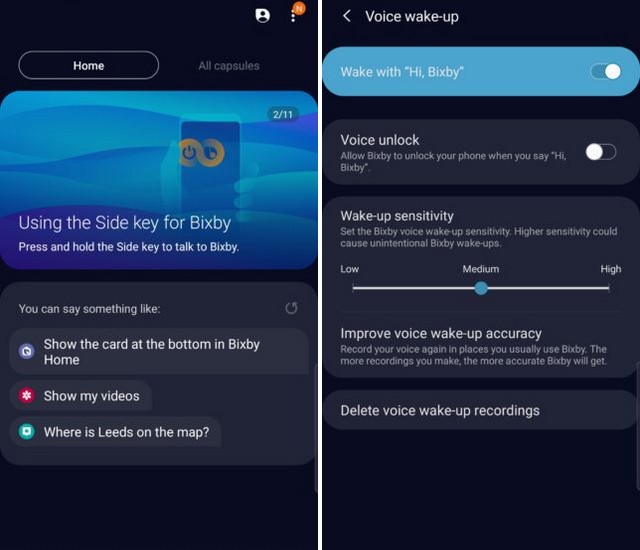
How to Take a Screenshot on the Galaxy Note 10 using the Palm Swipe
Palm Swipe is another method to take the screenshot on your Galaxy Note 10. This method is also very convenient and here’s you can take a screenshot using the Palm Swipe.
- Open the content you want to capture on the screenshot.
- Now extend your palm on the screen and swipe on the screen. You can swipe it in either direction, just make sure that your hand is in contact with the display.
- The system will capture the screenshot for you.
Conclusion
These are the different ways to take a screenshot on the Galaxy Note 10. You can’t go wrong with any of these methods as all of them work and very convenient to use. If you have any questions, please let us know in the comment section below. Also, visit our website for more useful guides.




