Screenshot is one of the basic yet very popular features of the smartphone. Back in the days, there was only one way of taking screenshots, but nowadays, smartphones come with different options which you can use to take the screenshot. Samsung Galaxy A12 also comes with a number of options you can use to take screenshots, and we will share all of them with you. Without any further Ado, Let’s get started.
How to Take a Screenshot on Samsung Galaxy A12 (Using Buttons Combination)
Let’s start with the simplest method you can use to take a screenshot on your Galaxy A12. In this method, you will be using the combination of your Volume down button and power button to capture the screenshot. Once you open the content on your screen, follow these steps to capture the screenshot.
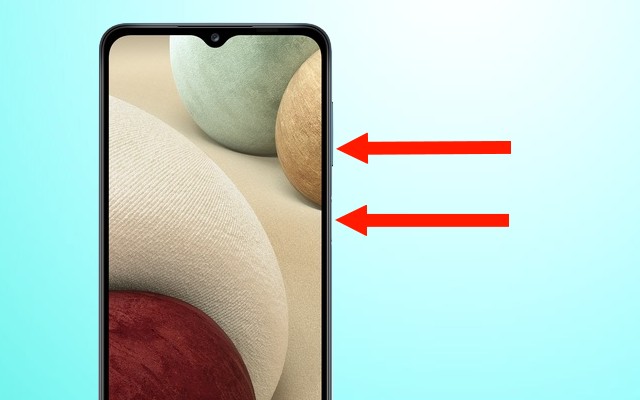
- Press and hold the Volume down and power button at the same time.
- Keep holding the buttons until you see the screen shrinking animation.
- That’s it.
Congratulations! You have successfully taken the screenshot on your Galaxy A12. Now tap on the screenshot if you want to edit the screenshot or simply swipe to dismiss it.
How to Take a Screenshot on Samsung Galaxy A12 (Using Google Assistant)
Samsung Galaxy A12 comes with two Smart Assistants: Google Assistant & Samsung Bixby. Both assistants are good, and you can use both of them to take a screenshot. However, we think that Google Assistant is better with voice detection so, we will use Google Assistant to take a screenshot. Once you open the content you want to screenshot on the screen, follow these steps to take a screenshot.
- Say “Ok! Google” or “Hey! Google” to activate Google Assistant.
- Once the Google Assistant is activated, say, “Take the Screenshot”.
- Let the Assistant process your voice command, and it will take the screenshot for you.
- That’s it.
Once the screenshot is taken, tap on the screenshot to edit it or swipe to dismiss it.
How to Take a Screenshot on Samsung Galaxy A12 (Using Swipe Gesture)
If you want a fancy way of taking a screenshot on your Galaxy A12, Samsung has got you covered with its Gesture feature. The device allows you to capture the screenshot with swipe gesture but first, you will have to enable it. Here’s how you can enable it.
- Unlock your Samsung Galaxy A12.
- Find Advanced Features and tap it.
- Now go to the Motions and Gestures section and tap it.
- Find the Palm Swipe to Capture section and toggle it blue to turn it on.
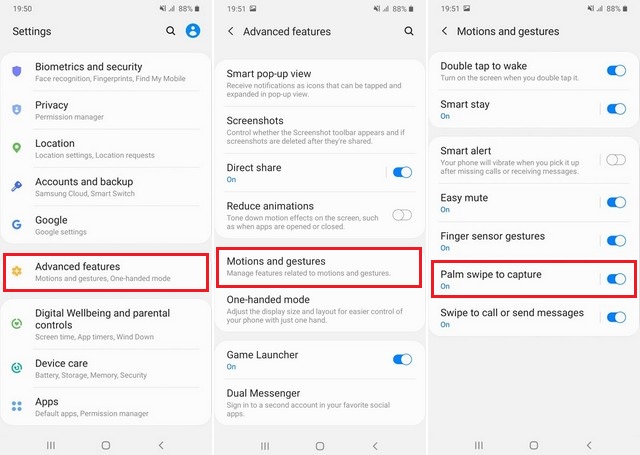
You have successfully enabled the Swipe Gesture on your Galaxy A2. Now you can use it to capture the screenshot. Once you open the content you want to screenshot on the screen, follow these steps to take a screenshot.
- Put your palm on the side of the screen.
- Now swipe it across the screen.
- The system will detect your gesture and take the screenshot for you.
- That’s it.
Conclusion
That’s all, folks. These are the 3 popular methods that you can use to take a screenshot on your Galaxy A12. If you have any questions or suggestions, please let us know in the comments. Also, check this guide if you are looking for Best Wallpaper Apps for your Samsung Galaxy A12.




