Autocorrect is a notorious feature which is known for its annoying corrections. If you want to get rid of it on your Huawei P30 Pro, you are in the right place. In this guide, you will learn how to turn off autocorrect on Huawei P30 Pro. Let’s get started.
What’s Autocorrect?
Autocorrect is a feature designed to protect you from making typos or wording mistakes during your conversations. It has also improved a lot over the years, but still, it’s a hit and miss case, and it doesn’t work well on most occasions.
How to Turn Off Autocorrect on Huawei P30 Pro (SwiftKey)
SwiftKey is the default keyboard on Huawei P30 Pro, and it’s also featured in our top 10 best keyboards for Android, which shows how good this keyboard is. However, the Autocorrect feature of it’s still far from perfection. Here’s how you can turn off the AutoCorrect in SwiftKey on Huawei P30 Pro.
- Unlock your Huawei P30 Pro.
- Go to the home screen, find the Settings app, and tap it. It will be an app with a gear icon.
- In the settings, scroll down and tap System & Updates.
- Navigate to Language & Input and tap it.
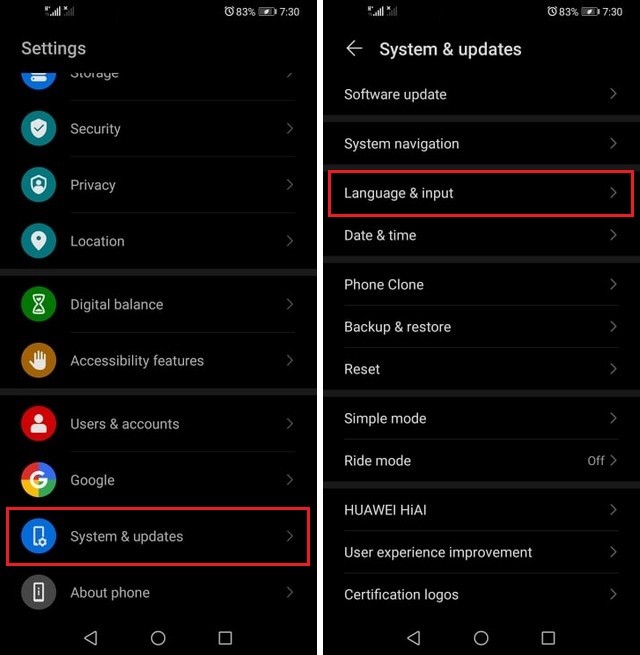
- Here you will find the list of your keyboards. As you are using SwiftKey, tap on this option.
- Tap on Typing and then Typing & Autocorrect.
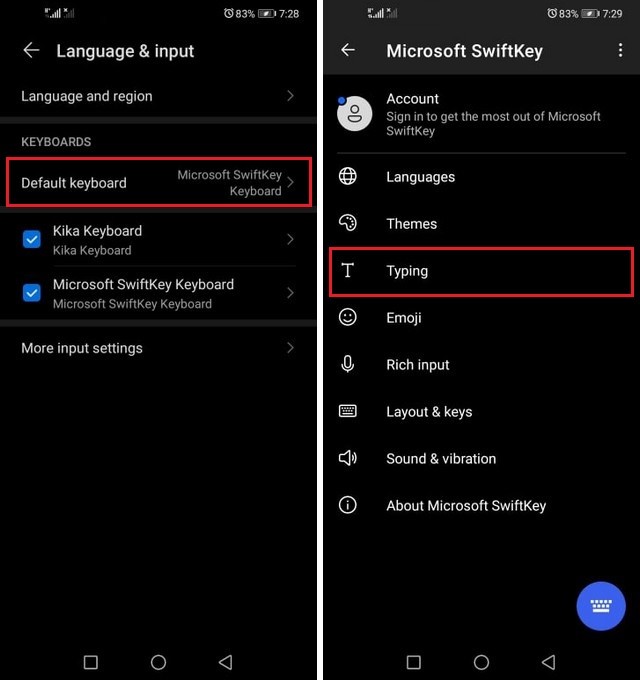
- Navigate to Autocorrect and turn it off.
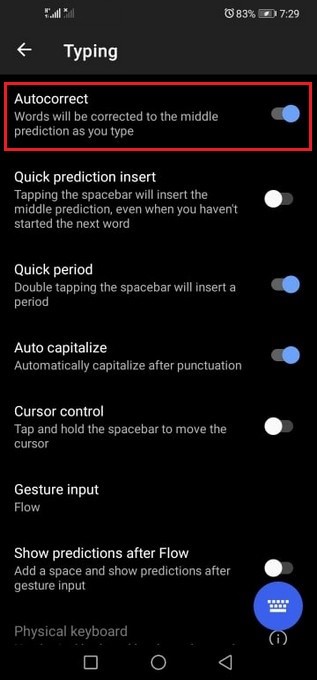
How to Turn Off Autocorrect on Huawei P30 Pro (Gboard)
Gboard is the official keyboard by Google, and it’s also a very good one. Like SwiftKey, Gboard is also one of our top choices for Android Keyboards. If you are using the Google Gboard and you want to turn off autocorrect, please follow the following steps.
- Unlock your Huawei P30 Pro.
- Go to the home screen, find the Settings app, and tap it. It will be an app with a gear icon.
- In the settings, scroll down and tap System & Updates.
- Navigate to Language & Input and tap it.
- Now select Gboard from the list of available keyboards.
- It will lead you to the settings of Gboard.
- Scroll down and find Text Correction and tap it.
- Navigate to Auto-Correction and turn it off.
- That’s it.
Congratulations! You have successfully turned off the Auto-Correction on your Gboard.
Should I turn off Autocorrect on Huawei P30 Pro?
Usually, many people prefer to turn off autocorrect on their smartphones, and you can do it as well. In the future, if you think that you need Autocorrect, you can simply enable it by following the same steps. So, no big deal here!
Conclusion
In this guide, you learned how to turn off autocorrect on SwiftKey and Gboard. We explained the process for each keyboard step by step so that you don’t have to worry about anything. If you have any questions, please let us know in the comment section. Also, don’t forget to check our 10 Best Android Keyboards guide.




