If you are wondering how to turn off autocorrect on Samsung Galaxy M31, then we can help you. Let’s get started.
Autocorrect is a notorious feature that was designed to help you with typing, but the irony is that it makes some awkward mistakes that void the purpose of making it. If you also want to get rid of autocorrect on your Samsung Galaxy M31, then we can help you. Let’s take a look at the step-by-step guide.
How to Turn Off Autocorrect on Samsung Galaxy M31
If you want to get rid of autocorrect on your M31, then you can do it using two ways, and we will share both ways with you. These are the two methods.
- Via Keyboard
- Via Settings
How to Turn Off Autocorrect on Samsung Galaxy M31 via Keyboard
If you are looking for the easiest way to get rid of autocorrect on your Galaxy M31, then you can this method. It’s pretty easy, and you can do it by following these steps.
- Open your Galaxy M31.
- Swipe up, it will show the apps menu. Find the Messaging app and open it.
- Tap the text section of the app, and the keyboard will pop up.
- Now find the gear-shaped icon on the keyboard and tap it.
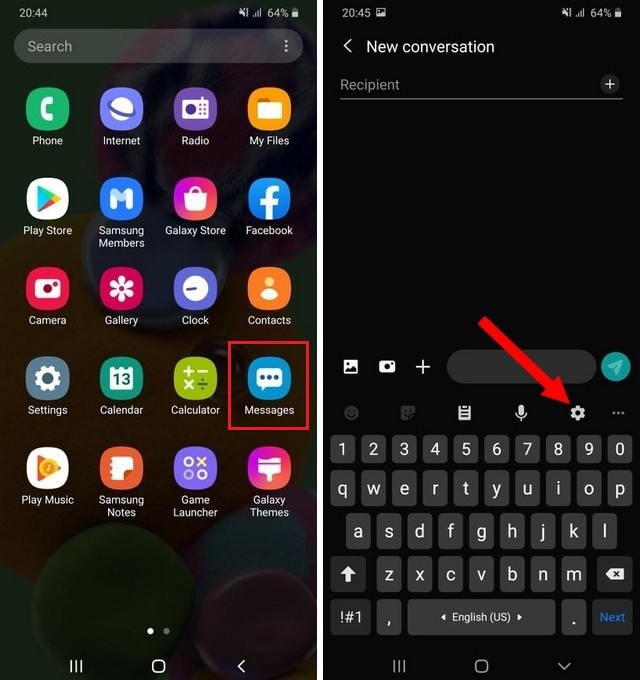
- You are in the settings of your keyboard, find Smart Typing and tap it.
- Navigate to Predictive text and tap it to gray to turn off the autocorrect.
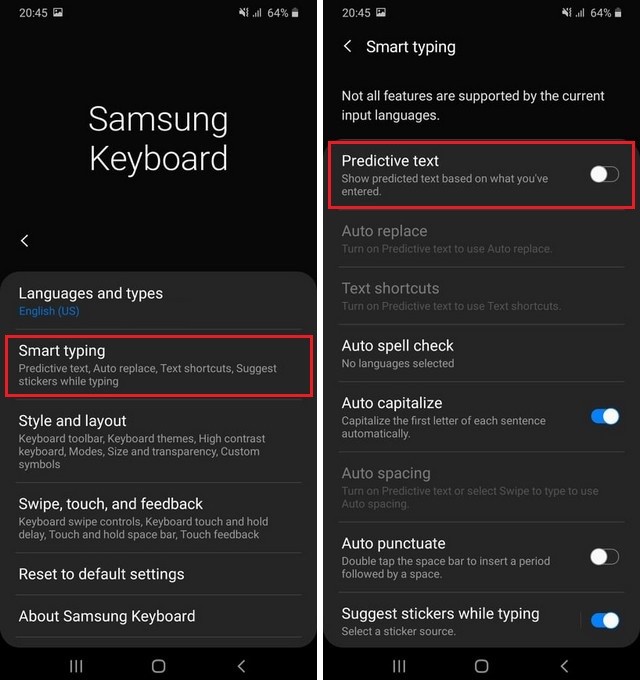
How to Turn Off Autocorrect via Settings
If you are willing to take some extra steps but looking for a simple way, then you can use this method. Here’s how you will do it.
- Open your Galaxy M31.
- Swipe down from the top of the display and tap the gear-shaped icon on the right corner to access the settings.
- In the Settings, Find General Management and tap it.
- Now find Language and Input and tap it.
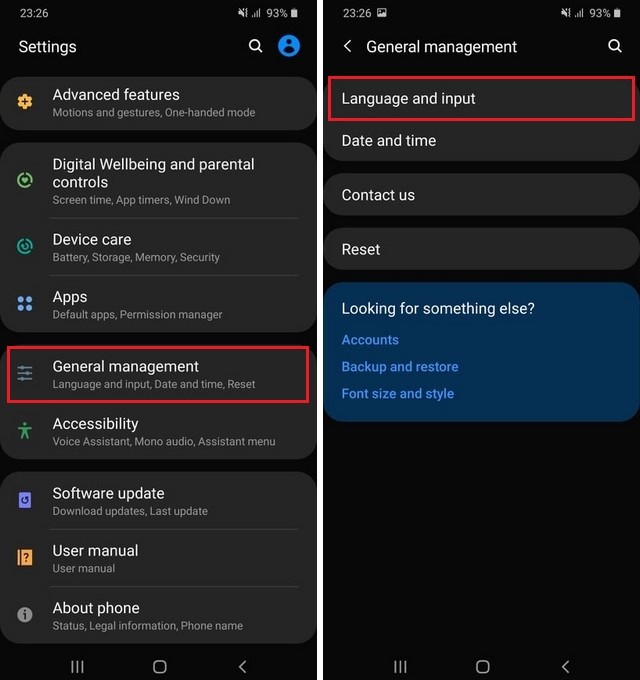
- Tap On-Screen Keyboard, and here you can see the list of your added keyboards.
- Once you select the keyboard, you will land on the settings.
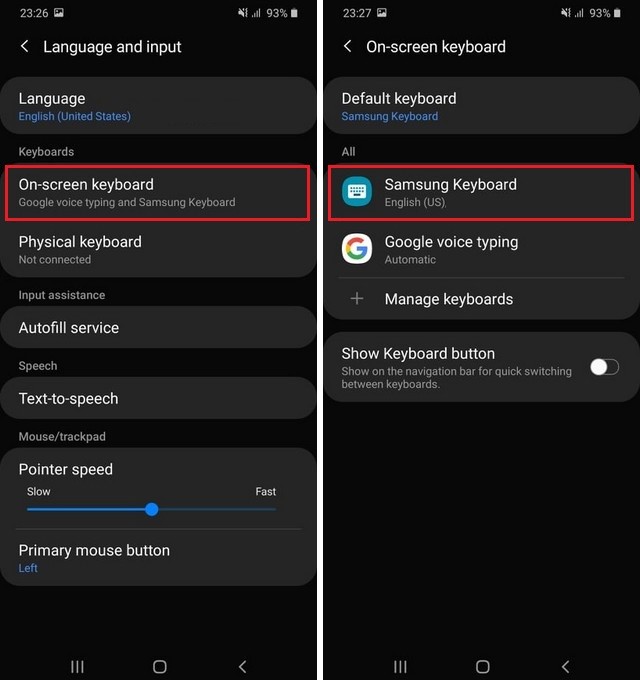
- Navigate to Smart Typing and tap it.
- Find Predictive text and toggle it gray to turn off the AutoCorrect.
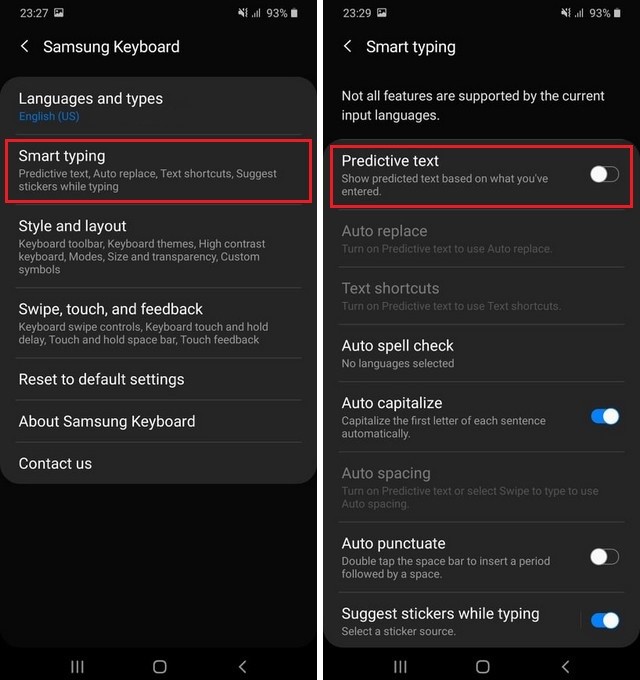
How do I get the predictive text back on my Samsung Galaxy M31?
If you ever wish to enable the Predictive text turned on, then you can do it by following the above methods. In the end, toggle the switch to “Blue” to turn it on.
Conclusion
That’s all, folks. In this guide, you learned how to turn off autocorrect on Samsung Galaxy M31. If you don’t want to completely disable the autocorrect, then you can disable other features of it, such as auto-replace and others from the same settings.
Now you tell us. What are your thoughts on autocorrect (Predictive Text)? Mention your answer in the comment section below. Also, if you want to boost the performance of your M31, then check our guide on “How to wipe cache partition on Samsung Galaxy M31”.




