Windows 11 is the latest and greatest Windows by Microsoft, and the company says that it’s better than previous versions both in terms of design and features. If you are also Windows 11 User and wonder how you can uninstall applications, we can help you. In this guide, you will learn how to uninstall an application on Windows 11.
Ways to Uninstall an Application on Windows 11
When it comes to Uninstalling an Application on Windows 11, there are many ways to do it, and we will share the best ones with you.
How to Uninstall an Application on Windows 11 via Start Menu?
Let’s start with our first method, which is by far the easiest way of uninstalling an App on Windows 11. If your app is pinned to the start menu, you can easily uninstall it. Here’s how you can uninstall an application via Start Menu.
- Go to your Computer.
- Now Click on Windows Icon.
- Find the app which you want to uninstall on Start Menu.
- Once you find the app, right-click on the app and then select Uninstall.
![]()
How to Uninstall an Application on Windows 11 via Settings
If your app is not pinned on Start Menu, you don’t have to worry because you can also uninstall apps on Windows 11 using Settings. Here’s how you can uninstall an application on Windows 11 via Settings.
- Go to your computer and click Windows Icon.
- Now click on Settings to get into your Windows 11 Settings.
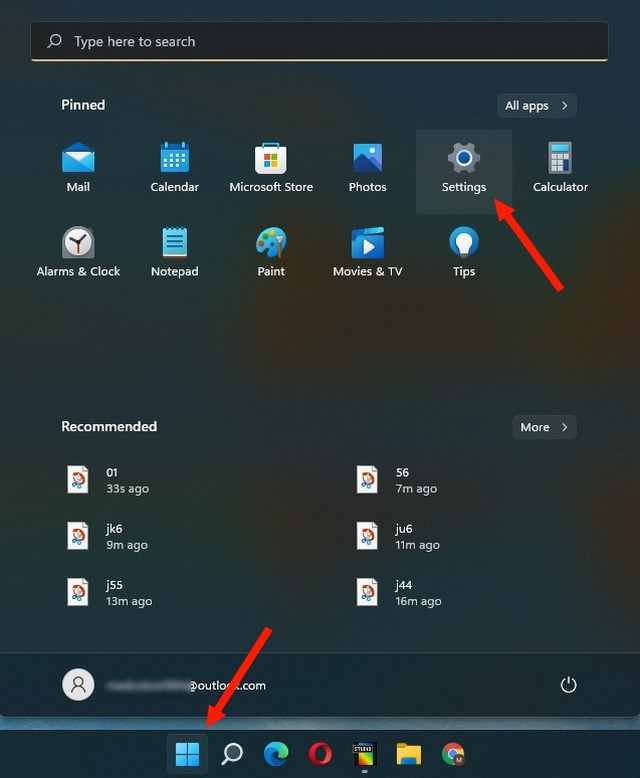
- In the settings, navigate to the Apps section and then go to Apps & features section.
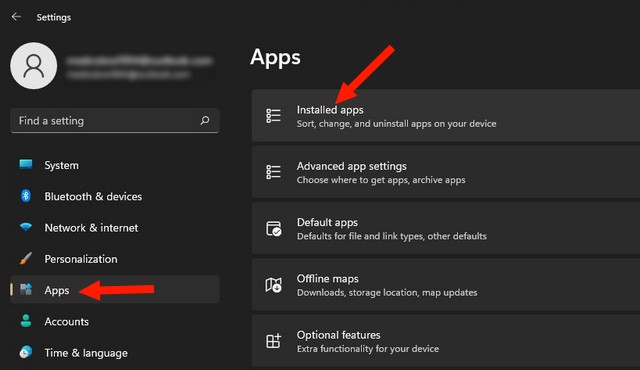
- Here you will find the list of all the apps installed on your System.
- Now you can find the app manually, or you can use the search bar to find the app.
- Once you find the app, click on the three dots icon right next to it and select Uninstall.
- Follow the prompts on the screen.
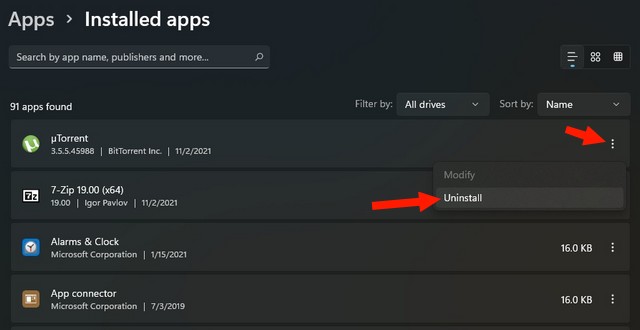
How to Uninstall an Application via Control Panel
Control Panel is a system app which you can use to uninstall Applications on Windows 11. Here’s how you can use it.
- Go to the Windows Search bar and type CPL or Control Panel and open it.
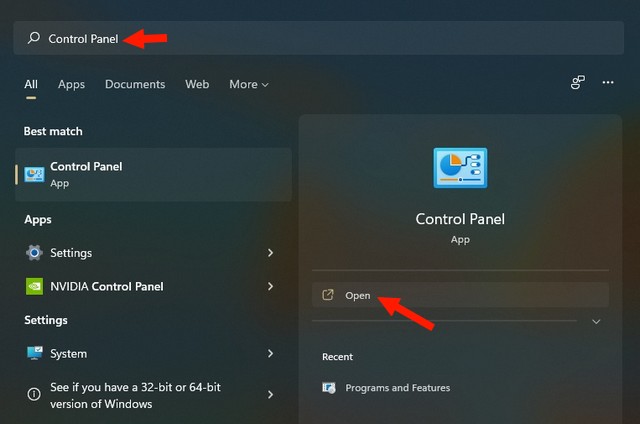
- Now go to Programs and Features.
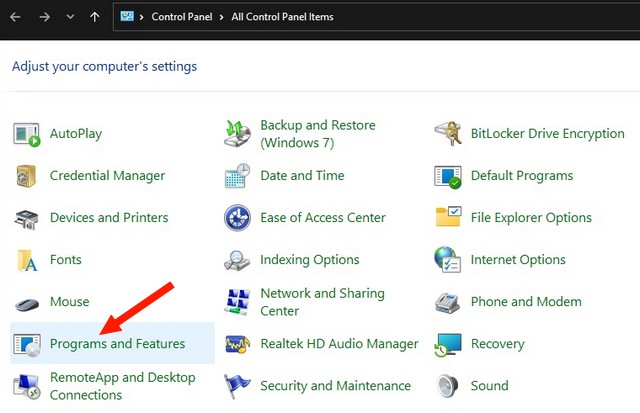
- Here you will find the list of all the apps installed on your System. You can either find it manually or use the search bar to find it.
- Once you find the app, right-click on it, and select uninstall.
- Follow the prompts on the screen.
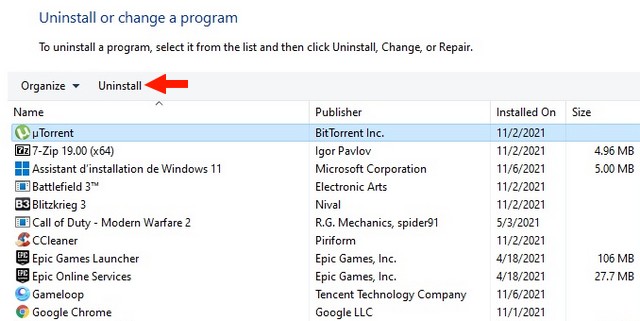
Conclusion
That’s all, folks. In this guide, you learned how to uninstall an application on Windows 11, and we shared 3 ways to do it. If you have any questions, please let us know in the comments. Also, check this guide where we shared the 8 best Download Managers for Windows PC.




