If your Samsung Galaxy F41 is not performing well or experiencing issues such as freezing or app crashing, it could be due to cache. In this scenario, you can simply wipe the cache partition, which will solve the issue for you, and you will get better performance. If you are interested, keep reading because we will show you to do it, step by step. In this guide, you will learn how to wipe cache partition On Samsung Galaxy F41. Let’s get started.
How to Wipe Cache Partition On Samsung Galaxy F41
The whole process of wiping cache partition on Samsung Galaxy F41 is pretty simple and safe. It won’t delete any of your personal data, so it’s safe to use. Here’s how you can wipe the cache partition on Samsung Galaxy F41.
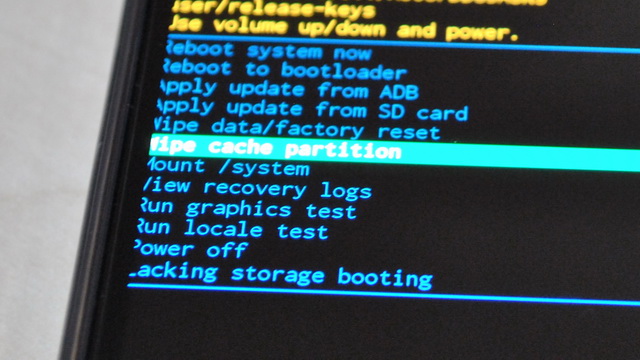
- Unlock your Samsung Galaxy F41
- Press the power button and keep holding it until the power menu appears on the screen.
- Now press the power off option and tap it to turn off the device.
- Once F41 is turned off, press and hold the power button and volume up button.
- Keep holding it until the Samsung logo appears on the screen.
- The Android Recovery menu will appear on the screen.
- Now find the “Wipe Cache Partition” option on the menu. Use the volume down button to highlight it.
- Press the power button to select it.
- The system will ask you for confirmation. Use the volume down button to highlight “Yes” and the power button to confirm it.
- Now the system will start wiping the cache partition.
- Once it’s completed, the “Reboot System now” will get highlighted. Use the power button to confirm it.
- Now let the system reboot.
- That’s it.
FAQ
What Wipe Cache Partition Do?
Wiping Cache Partition is a process during which the system wipe the cache stored in the cache partition.
Does Wiping Cache Partition improve Battery?
No, wiping the cache partition doesn’t necessarily improve Battery. However, it does affect the performance to some extent, and you get better performance.
Will I lose data if I wipe the cache partition?
No, Wiping cache partition will only remove the temporary data which can be downloaded later by the app. It won’t delete your personal data such as photos, videos, documents, or songs.
How often should you wipe the cache partition?
There’s no hard and fast rule on the frequency of wiping the cache partition, and it’s totally up to you. If you have an older smartphone, you can wipe the cache partition once a month to keep the smartphone in great condition. If you have a newer smartphone, you can wipe the cache partition every 3 or 4 months.
Conclusion
That’s all, folks. Now you know how to wipe cache partition on Samsung Galaxy F41. We have also answered some questions which will help you understand the process. If you have any questions, please let us know in the comment section. Also, don’t forget to check the Vodytech How-To section for more useful guides.




