If you are wondering how to wipe cache partition on Samsung Galaxy M31, then we can help. Let’s get started.
Cache Partition is the partition in the memory where apps keep their caches. With time, a lot of cache gets added to the partition, which can start messing up with the performance of your smartphone. If you are also experiencing performance issues on your Samsung Galaxy M31, then you can start with clearing the cache partition, and you can do it via the Android recovery menu.
When should you wipe cache partition?
Wiping the cache partition is a normal thing, and you can do it from time to time to keep your smartphone in great condition. However, you can also wipe cache partition when your smartphone starts experiencing performance issues such as lagging, freezing, etc.
As the cache is the temporary and non-essential data, you can delete it, and the installed apps will download their caches when you start using them. Clearing the cache partition will help you get rid of the data of previously installed apps.
How to wipe cache partition on Samsung Galaxy M31
The entire process of wiping the cache partition is completely safe, but as the Android recovery menu has other options too, we would recommend caution. Make sure to follow these steps precisely to safely wipe the cache partition.
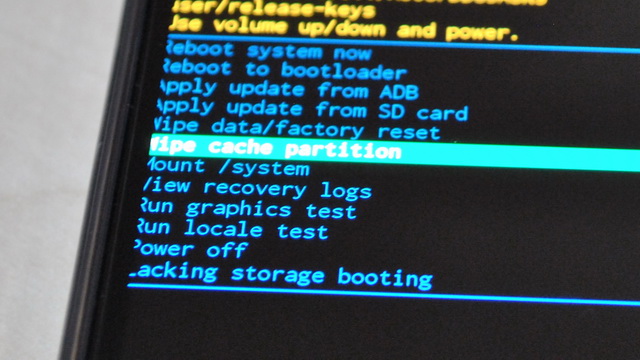
- Unlock your Samsung Galaxy M31.
- Press and hold the Power key until the power menu appears.
- Tap the Restart option from the power menu.
- Now when the screen goes dark, press and hold the volume up and power keys simultaneously.
- Keep holding the keys until the Samsung logo appears.
- The Android recovery menu will appear on display with the black background and blue text.
- Now navigate to “Wipe Cache Partition” by pressing the volume down key.
- When the wipe cache partition section gets highlighted, press the power key to select it.
- The system will ask you for confirmation. Use the volume down key to highlight “Yes” and the power key to select your action.
- Now let the system wipe the cache partition, and once the process gets completed, “Reboot System Now” will be highlighted.
- Press the power key to reboot your system and volume down key to confirm it.
Congratulations! You have successfully wiped the cache partition on your Samsung Galaxy M31.
Conclusion
That’s all, folks. In this guide, you learned how to wipe cache partition on Samsung Galaxy M31. Wiping cache partition is a completely safe process, and you should do it from time to time to keep your smartphone is great condition. If you have an old smartphone, then wiping the cache partition should boost the performance to a great extent.
Now you tell us. How often you wipe cache partition on your smartphone? Let us know your answer in the comment section below. Also, if you want to set up your custom wallpaper, then you can check our guide on “How to Change Wallpaper on Samsung Galaxy M31“.




