In this guide, you will learn how to activate navigation gestures on the Galaxy S20. Android 10 came with the navigation which ditched the screen buttons on the display. Many people love navigation gestures as it is more intuitive but the vast majority of people also like the classic on-screen buttons as they are fairly simple. Galaxy S20 comes with the on-screen buttons by default but if you are someone who likes the navigation gestures and wants to adopt it then you can switch to it in your Galaxy S20. Let’s get started.
Benefits of Navigation Gestures
Navigation Gestures were first introduced in iPhone but now it is being adopted by the Android as well. Android 10 came with navigation gestures and it offers the following benefits.
- Navigation gestures are the future and you will see this feature in budget and then lower-end smartphones as well in the future.
- These navigation gestures are more natural and intuitive. At the start, you will have to give some time to learn it but once you pass the learning curve then you will love it.
How to activate navigation gestures on the Galaxy S20
The whole process of activating the navigation gestures on the Galaxy S20 is pretty simple. Here’s how you can do it.
- Unlock your Galaxy S20.
- Swipe down from the top of the screen and tap the gear-shaped icon at the top right corner to access the settings. Alternatively, go to the apps menu, find the settings icon and tap it to access the settings.
- In the Settings, Navigate to the Display section and tap it.
- Navigate to Navigation Bar and tap it.
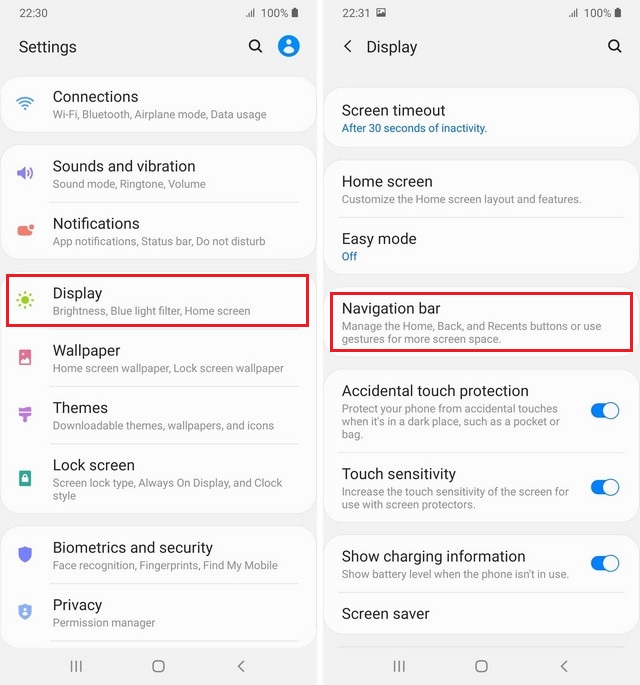
- Switch to Full Screen gestures. It will enable the gestures on your Galaxy S20 in standard form.
- If you want to customize the gestures then you can tap the More Options which will reveal more options. If you want to use Samsung’s default navigation gestures then choose the Swipe from the bottom. However, if you want to use Android 10’s default navigation gestures then choose the Swipe from sides and bottom.
- You can also customize the gesture sensitivity according to your requirements.
- That’s it.
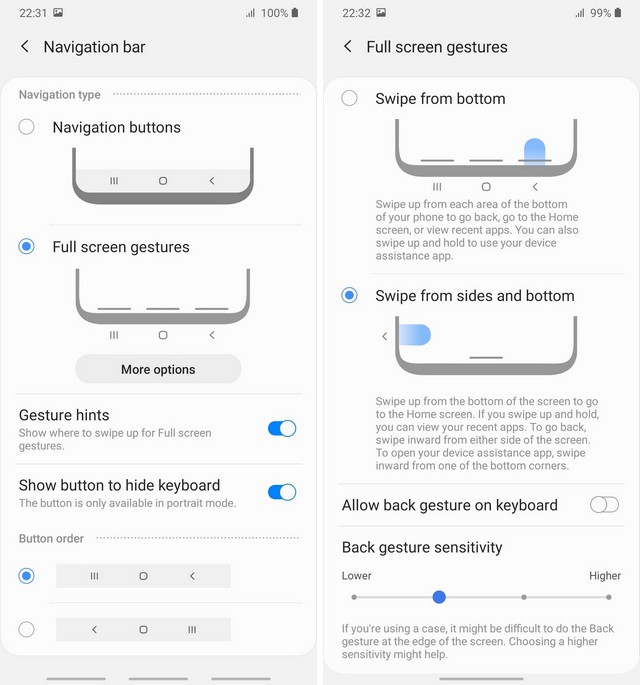
Conclusion
That’s how you can activate the navigation gestures on your Galaxy S20. If you have decided to use the navigation gestures then make sure to give it at least a few days. At the start, It will be difficult for you to adapt to it but after the learning curve, you will love these intuitive controls. For more options, you can try the default the Samsung’s default navigation gestures and Android 10’s default navigation gestures, one by one and then pick the one which suits you. If you have any questions, please let us know in the comment section below. Also, if you want to learn how to use Wireless PowerShare on the Galaxy S20, then visit our website.




