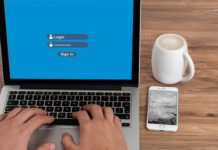Screen Recording Software is a tool that basically allows you to record the screen on the system. Windows comes with its own built-in tool, which you can use to record screens, but if you want something more advanced, you can go for third-party software, and we will share the best of them with you. In this guide, we will share the best Screen Recording Software for Windows 10 and 11. Let’s get started.
1. Open Broadcaster Software (OBS)
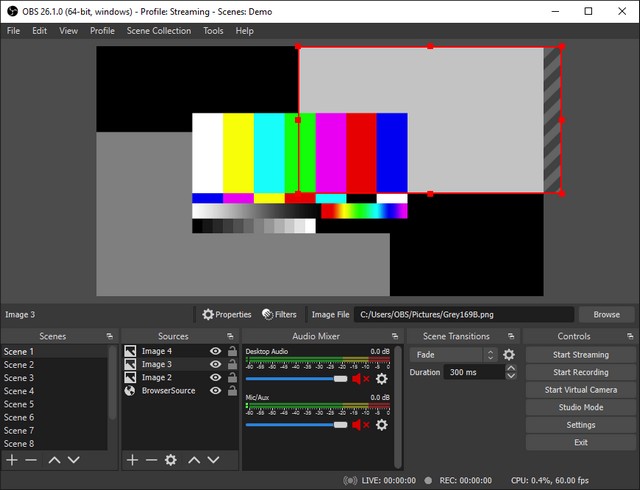
Let’s start with OBS, which is arguably one of the best Screen Recording Software for Windows. The best thing about OBS is that it is open-source software, and it’s also completely free to use.
When it comes to features, OBS is equipped with tons of them. The software allows you to choose the custom area on your screen which will be recorded, and OBS will ignore the rest of the area. On top of that, it also comes with an audio mixer which you can use to refine the audio. If you are into streaming and want feature-rich Screen Recording Software, OBS is a solid option.
2. Apowersoft Unlimited
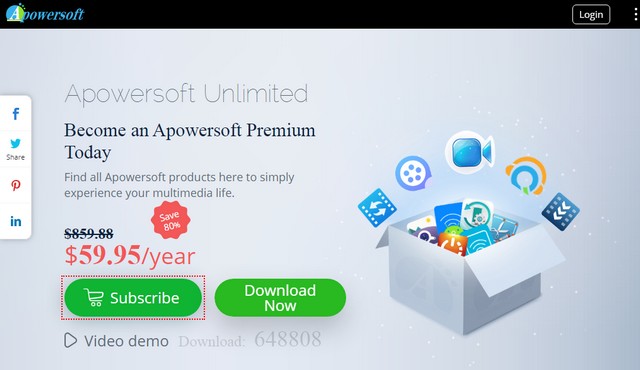
Apowersoft Unlimited is another very powerful Screen Recording Software that you can use to record screens. The unique thing about Apowersoft is that it allows you to cast the screen of your smartphone to your PC wirelessly.
On top of that, it also comes with tons of recording modes and features which you can use to customize recording. Also, it allows you to add texts, lines, callouts, and other elements to recording without pausing it. Apowersoft unlimited is a premium software, and it will cost you $59.95 per year.
3. AceThinker
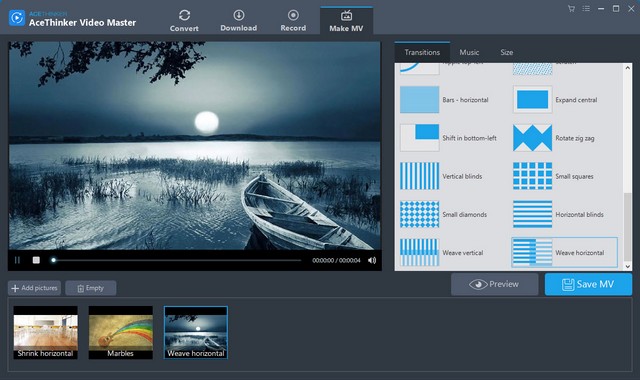
AceThinker is one of the best Screen Recording Software for Windows 10. It’s an online Screen Recorder that allows you to efficiently record your screen.
The software comes with many options which you can use to record a full screen or a custom part of the screen. Also, it supports dual audio, where you can record the audio from the mic and computer at the same time. AceThinker comes with the free version, but you can also go for the paid version that unlocks some premium features, but it will set you back for $39.95.
4. Free Cam

Free Cam is another very reliable Screen Recording Software that you can use to record screens. The software allows you to record an entire screen or defined area on the screen.
It also allows you to record the audio from the mic or the one from the system. Also, it comes with a cursor highlight, which you can use to emphasize the important details on the screen. Free Cam is free-to-use software with no strings attached.
5. Screencastify
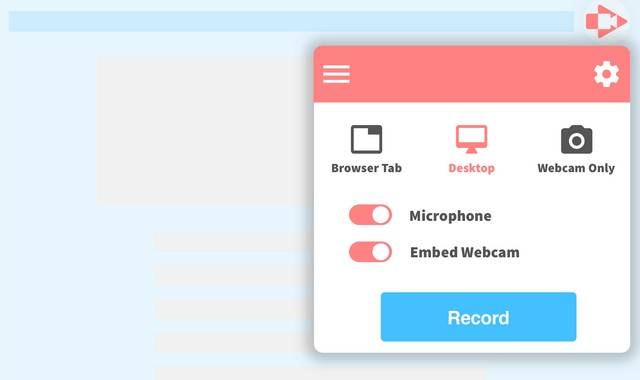
Screencastify is arguably one of the best Screen Recording Software for Windows 10. It’s basically an add-on that works via Google Chrome. Once the add-on is installed on the browser, you can start using it to record the screen.
Like other software, Screencastify also allows you to record the entire screen or any part of it. It also comes with annotation tools that you can use to annotate the recording. Also, you can highlight the parts of recording using mouse spotlight and drawing pen tool. You can use Screencastify for free with no strings attached.
6. ShareX
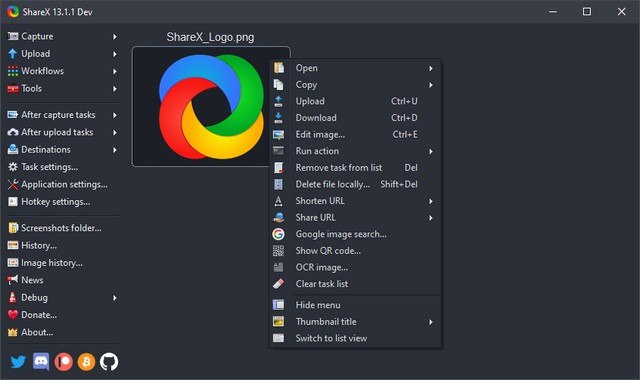
ShareX is another very popular Screen Recording Software. The best thing about ShareX is that it’s completely free to use, and unlike other software, it doesn’t come with limitations or watermarks.
It also allows you to share recordings directly to YouTube and other platforms directly from the computer. Also, it comes with a basic editor, which you can use to refine the still photos.
7. Bandicam
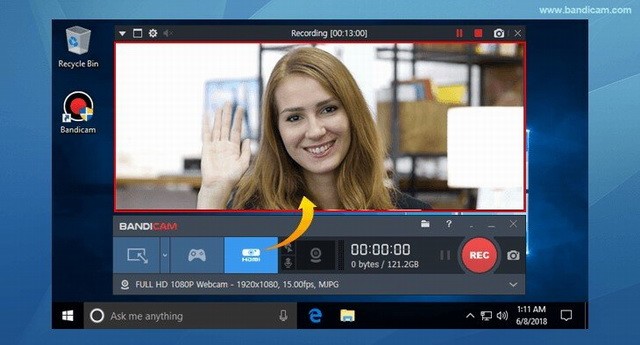
Bandicam is another very popular Screen Recording Software for Windows 11. It’s highlyfunctional recording software that you can use to record screens and gameplays.
The software uses a high compression ratio which allows you to get great size without compromising the quality of the video. It’s also one of the very few screen recorders that can capture 4K videos at 120 frames per second which is pretty remarkable. Bandicam comes with a free version along with a premium version that will cost you $39.99.
8. Camtasia
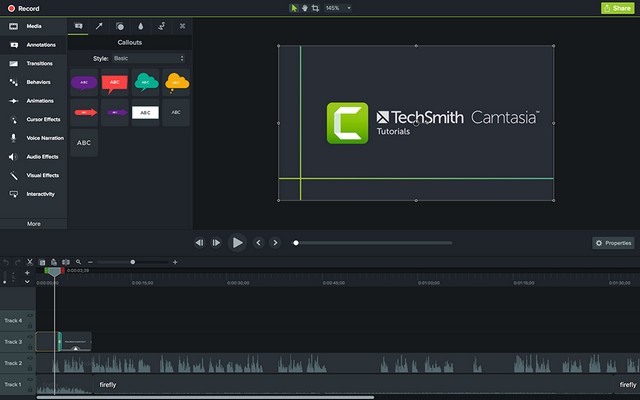
Camtasia is one of the best Screen Recording Software for Windows 10. Like other software, Camtasia is equipped with tons of options that you can use to record screens.
The thing which makes Camtasia unique is that it comes with a built-in editor, which you can use to refine your recordings and make them more interesting. Camtasia is free to use, but if you want advanced features, you can get the pro version at the cost of $249.
9. Filmora Scrn
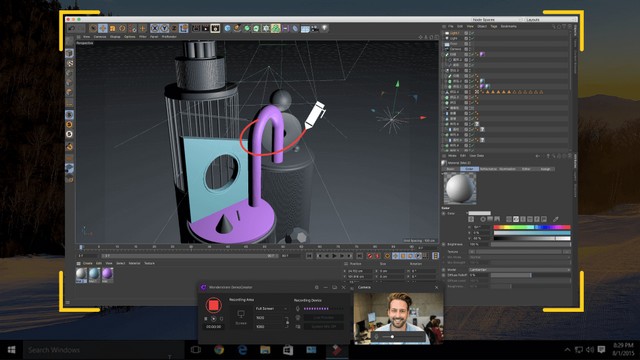
Filmora is a very popular name in the industry because the company offers a wide range of software which you can use for recording videos and editing. The company has recently launched Filmora Scrn, which is a screen recording software.
The best thing about Filmora Scrn is that it doesn’t come with any limitations, and you can record the screen without any issues. It also comes with different options such as choosing FPS, Annotations, and more. You can use the software for free, but it also comes with the paid version, which costs $29.99.
10. Screencast-O-Matic

Screencast-O-Matic is one of the best Screen Recorder Software for Windows 10. The unique thing about Screencast-O-Matic is that it’s an online screen recorder.
The software also offers tons of options that you can use to record your screen at different resolutions. On top of that, it also allows you to zoom the screen recording, draw things on it and add overlays to the recordings. Also, it comes with a basic editor, which you can use to edit recordings and refine them. You can use Screencast-O-Matic for free, but it also comes with the paid version, which will cost $1.50 per month.
Conclusion
That’s all, folks. In this guide, we shared the 10 Best Screen Recording Software for Windows. We shared both free and paid software, which you can pick according to your requirements. If you have any questions, please let us know in the comments. Also, don’t forget to check this guide where we have explained how you can record Screen on Windows using built-in tool.