Windows 11, the latest operating system from Microsoft, comes with a variety of new features and improvements. One such enhancement is the ability to change the default save locations for your files. This can be particularly useful if you prefer to store your documents, pictures, or other files in specific folders or drives. In this article, we will guide you through the process of changing the default save locations on Windows 11, allowing you to customize your file organization to suit your needs.
Change default save locations on Windows 11
To change the default save locations on Windows 11, you can follow these steps:
- Open the Settings app.
- Click on the System category.
- From the left-hand side panel, select the Storage option.
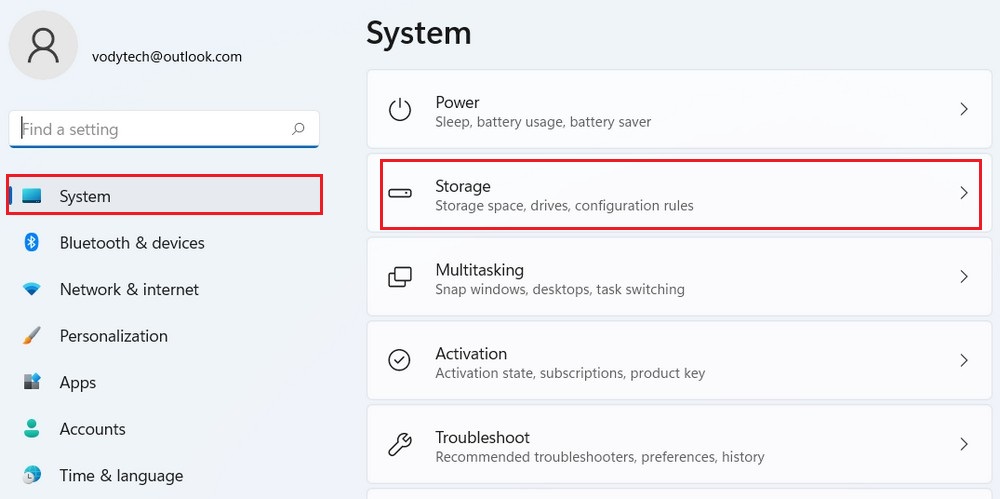
- On the Storage page, scroll down until you find the Advenced storage settings. Click on the “Where new content is saved” option.
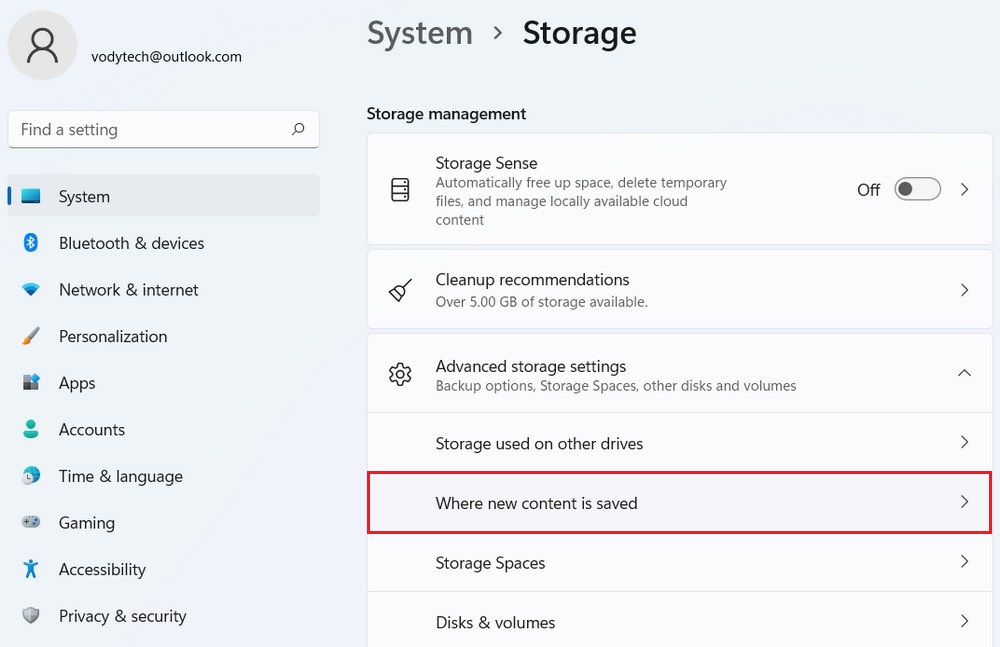
- You will see different categories such as Apps, Documents, Music, Pictures, and Videos. Click on any category that you want to change the default save location for.
- Select the desired location for saving files and click the Apply button.
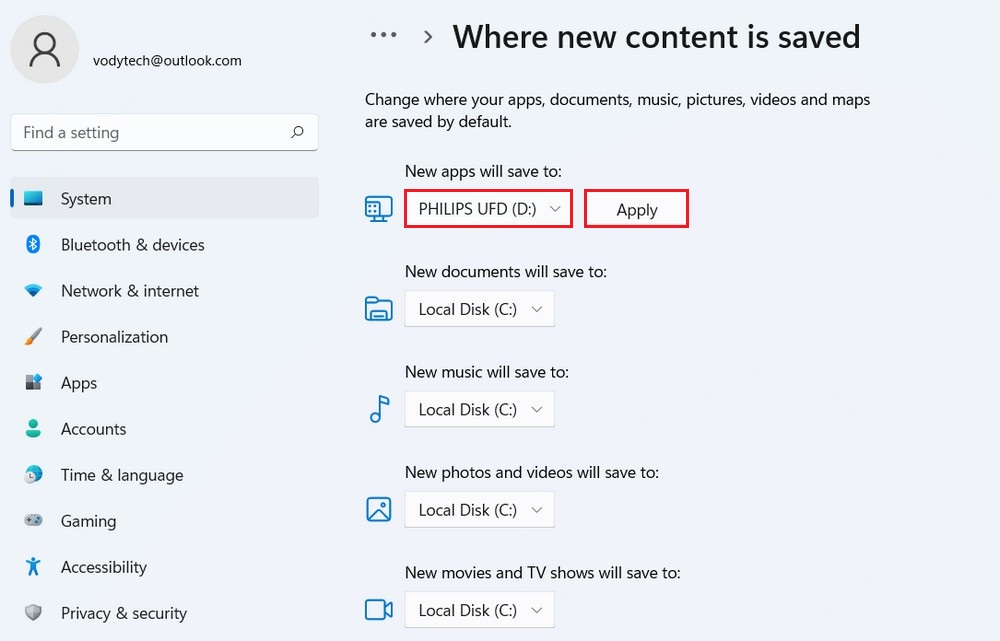
- Repeat step 6 for each category you wish to change the default save location for.
From now on, any new content you save or download will be directed to the locations you’ve specified as the default save locations.
Read more: How to Uninstall an Application on Windows 11
By following these simple steps, you can easily change the default save locations on Windows 11. This feature allows you to personalize your file organization and ensures that files are stored in the locations that are most convenient for you. Whether you want to save documents to a specific folder or direct your media files to a dedicated drive, Windows 11 offers flexibility and customization options to streamline your workflow. Take advantage of this feature and enjoy a more organized and efficient file management system on your Windows 11 computer.




