Windows 11, the latest operating system from Microsoft, offers a variety of customization options to make your desktop look and feel unique. One of the simplest ways to personalize your desktop is by changing your desktop background. Here’s how you can change your desktop background in Windows 11.
QUICK ANSWER
To change the desktop background in Windows 11, head to Settings > Personalization > Background, you will see the current background image. click on the drop-down menu below it and select one of the available options.
Change Desktop Background in Windows 11
To change the desktop background in Windows 11, you can follow these steps:
1. Right-click on any empty space on your desktop. From the context menu, select Personalize.
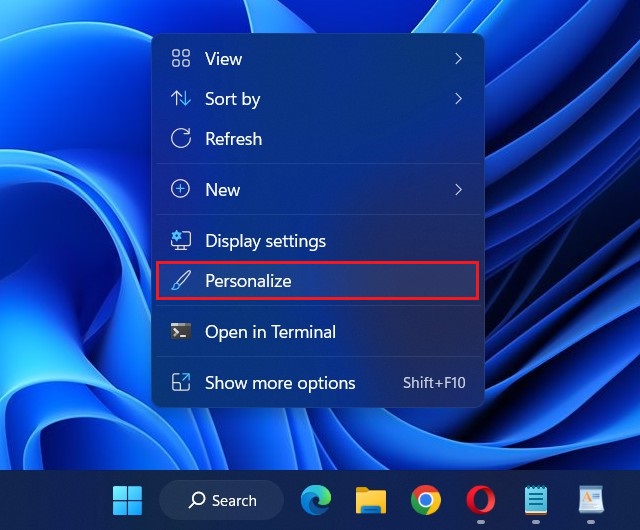
2. Click on the Background option.
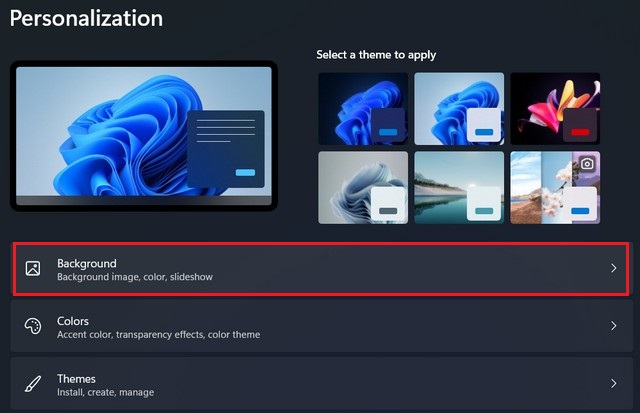
3. Under the “Background” section, you will see the current background image. Click on the drop-down menu below it and select one of the available options:
- Picture: Choose an image from your computer’s local storage.
- Solid color: Select a single color as your background.
- Slideshow: Set a folder containing multiple images to create a slideshow.
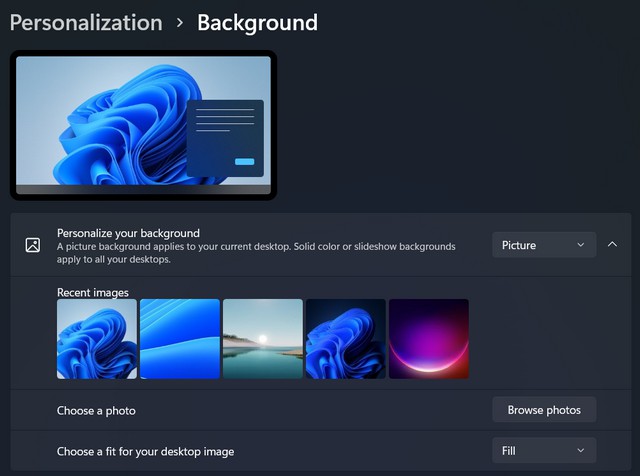
If you want to use a picture from your personal collection, click on the Browse photos button under the “Choose a photo” section. This will allow you to browse your computer and select the image you want to use.
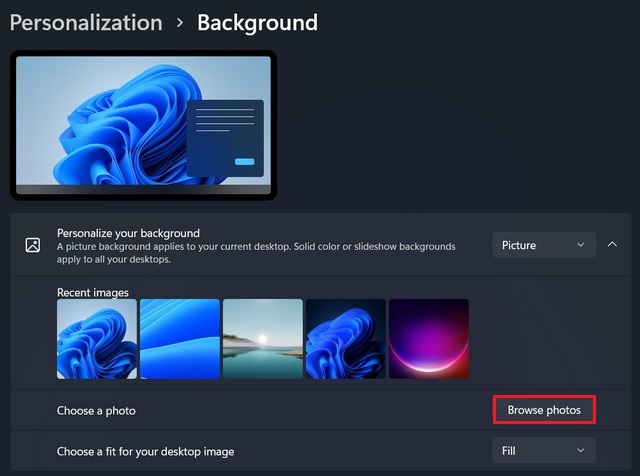
If you want to use one of the default backgrounds provided by Windows 11, you can select one of the images under the “Choose your default Windows background” section.
If you want to use a slideshow of pictures, click on the Slideshow option under the Personalize your background section. You can then select a folder that contains the images you want to use, and Windows 11 will automatically cycle through them.
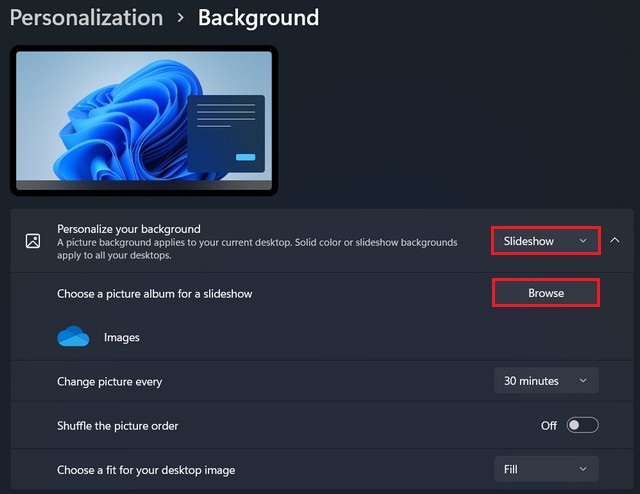
4. After you’ve selected your background, you can choose how it’s displayed on your desktop. You can choose to have it fill the entire screen, fit to the screen, or even stretch to fill the screen.
5. Once you’ve made your selections, click on the “Save” button at the bottom of the screen. Your new desktop background will now be displayed on your desktop.
Read more: how to change theme on Windows 11
Conclusion
Changing your desktop background in Windows 11 is a simple and easy way to customize your desktop. With just a few clicks, you can choose from a variety of options to create a background that reflects your personal style and preferences. So why not take a few minutes to change your desktop background and make your computer feel more like your own?




